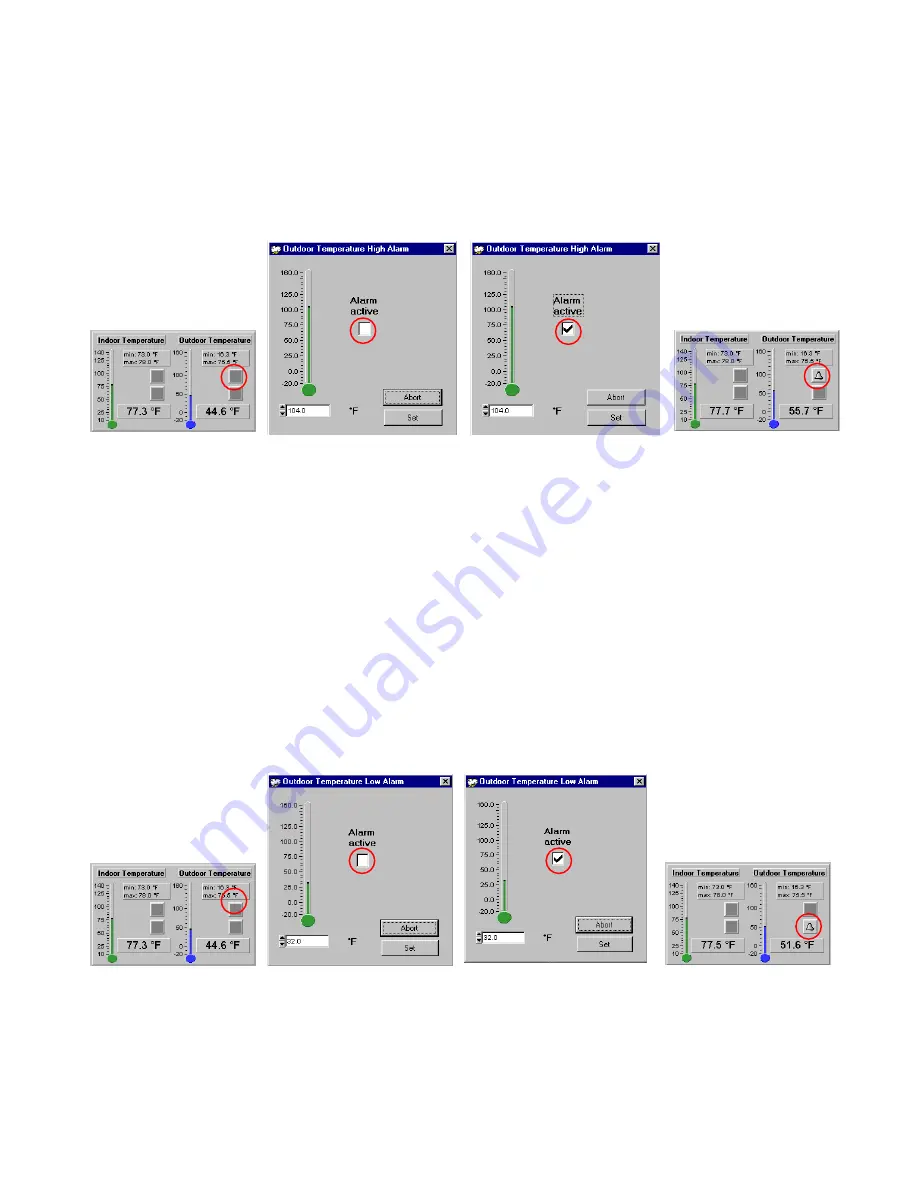
8.10 Outdoor Temperature High Alarm Setting
1) Place your cursor over the outdoor temperature high alarm box and right click the mouse to open the
outdoor temperature high alarm window
2) Drag the cursor over the sliding scale to set the desired outdoor temperature high or enter the
temperature in the box provided
3) Click the alarm active box to set the outdoor temperature high alarm
4) Click the set button to confirm
5) The outdoor temperature high alarm is now set and will activate when the set outdoor temperature level is
reached (for setting the outdoor temperature high alarm from the base station, see main instruction
manual).
Note:
The alarm bell icon may not appear immediately on the Heavy Weather program since it may take few
seconds for the program to calculate and confirm the setting
Once the alarm is entered into the Heavy Weather program, the information will be transferred to the
base station. In some situations, the alarm icon may not appear immediately on the base station’s
LCD but will appear after a short delay due the constant data communication between all the
sensors, base station and the PC.
8.11 Outdoor Temperature Low Alarm Setting
1) Place your cursor over the outdoor temperature low alarm box and right click the mouse to open the
outdoor temperature low alarm window
2) Drag the cursor over the sliding scale to set the desired outdoor temperature low or enter the temperature
in the box provided
3) Click the alarm active box to set the outdoor temperature low alarm
4) Click the set button to confirm
5) The outdoor temperature low alarm is now set and will activate when the set outdoor temperature level is
reached (for setting the outdoor temperature low alarm from the base station, see main instruction
manual).
Note:
The alarm bell icon may not appear immediately on the Heavy Weather program since it may take few
seconds for the program to calculate and confirm the setting
Once the alarm is entered into the Heavy Weather program, the information will be transferred to the
base station. In some situations, the alarm icon may not appear immediately on the base station’s
LCD but will appear after a short delay due the constant data communication between all the
sensors, base station and the PC.






























