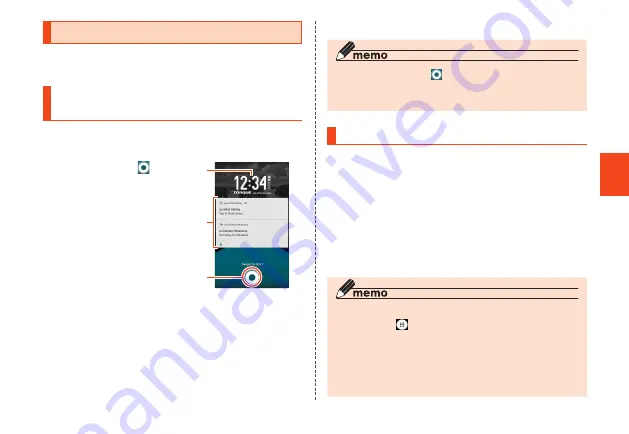
71
Getting Ready
71
Start Screen
The start screen is displayed when the product is
turned on or the sleep mode is deactivated.
Switching to the Home
Screen from the Start Screen
When the start screen is displayed, you can display
the home screen by the following operation.
1
Slide/flick "
" to the "START"
direction
The home screen is
displayed (▶P. 72). Or
the previous screen
before the sleep mode is
activated is displayed.
• Slide/flick toward
"CAMERA"/"PHONE" to
activate camera/phone
(▶P. 81).
《Start Screen》
③
①
②
① Clock
② Notifications
Displays notifications such as a missing call.
• Double-tap a notification to activate notifying
application.
③ START icon
◎ Alternatively, tap [ ] → [START]/[CAMERA]/
[PHONE] to display the home screen or activate
the camera/phone.
Sleep Mode
If you press
F
(Power button) while the backlight of
the display is turned on, or no operation is performed
for a certain period, the product enters sleep
mode. You can cancel sleep mode by the following
operation.
1
In sleep mode, press
F
(Power
button)
The start screen is displayed. (▶P. 71).
◎ To change the time to enter sleep mode, home
screen → [ ] → [Settings] → [Display] → [Sleep],
and select the time.
◎ When you press
F
(Power button) to display
the screen in sleep mode, do not touch the
screen. Doing so may prevent the touch panel
from working properly.






























