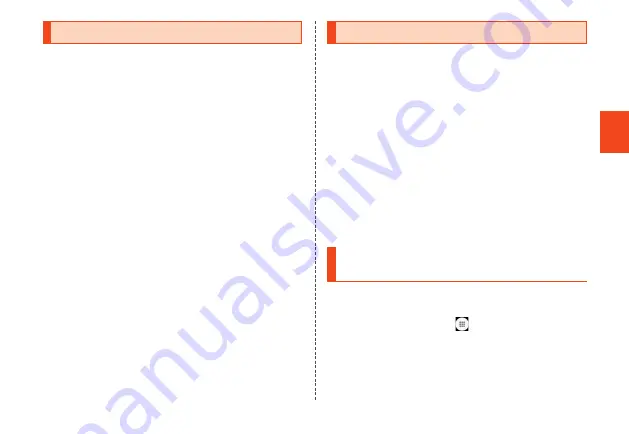
49
Safety Precautions
Notes on Applications
• Be sure to check the security of the application,
then install it at your own risk. Some applications
may affect the operation of other applications
or the whole operation of the product. Some
applications might cause virus infection,
damage various data, and send out your location
information, usage history or personal information
stored in your cell phone via the Internet.
• The Company assumes no responsibility for any
problems that might be caused by applications
you have installed. In such case, you may be
charged a repair fee even during the warranty
period.
• The Company assumes no responsibility for any
disadvantage brought to you or any third party by
applications you have installed.
• Some applications require that a microSD
memory card be inserted.
• Some applications prevent the screen from
entering sleep mode while they are active, or
rapidly drain the battery while running in the
background.
• Changes to method of operation or to screen
display may occur without notice due to version
upgrades of applications installed on the
product. Note that there may be differences with
descriptions in this manual.
Setting the App Permissions
The first time you launch an app/function that
accesses the functions or information of the
product, a confirmation screen for requesting
access permission appears.
If the confirmation screen appears, confirm the
content and operate.
Example: File Commander is activated for the first
time
1
Apps permission confirmation screen
→ [DENY] / [ALLOW]
in normal cases to allow the use of the
function. Repeat the same operations to allow
the use of multiple functions.
Setting Permissions for
Individual App/Function
■ Setting permissions for individual app
1
Home screen → [ ] → [Settings] →
[Apps & notifications]
2
[See all (number of apps) apps]
select an app → [Permissions] → set
the function






























