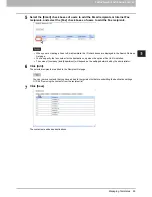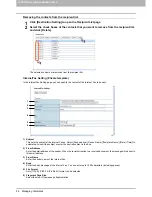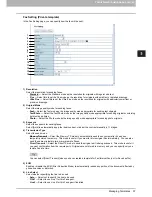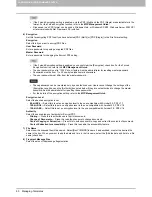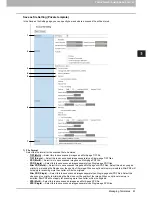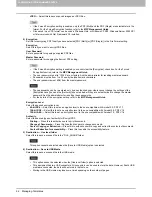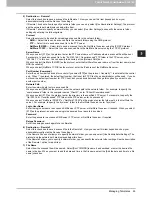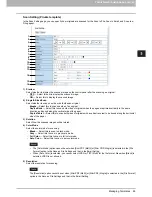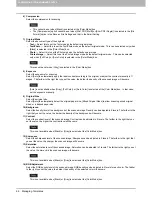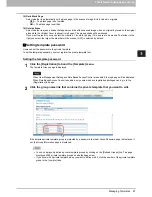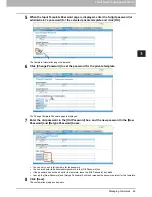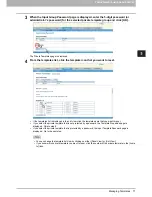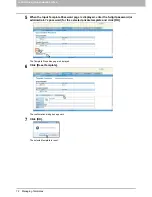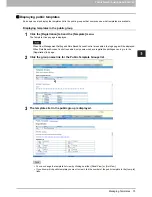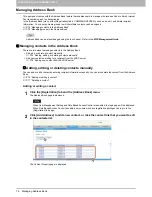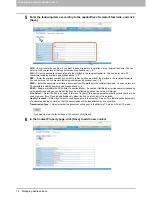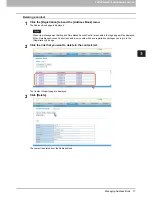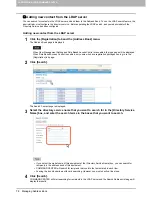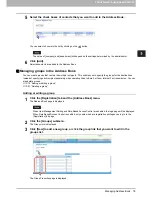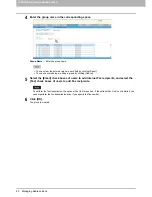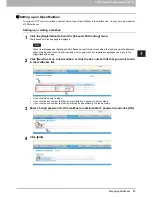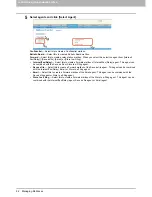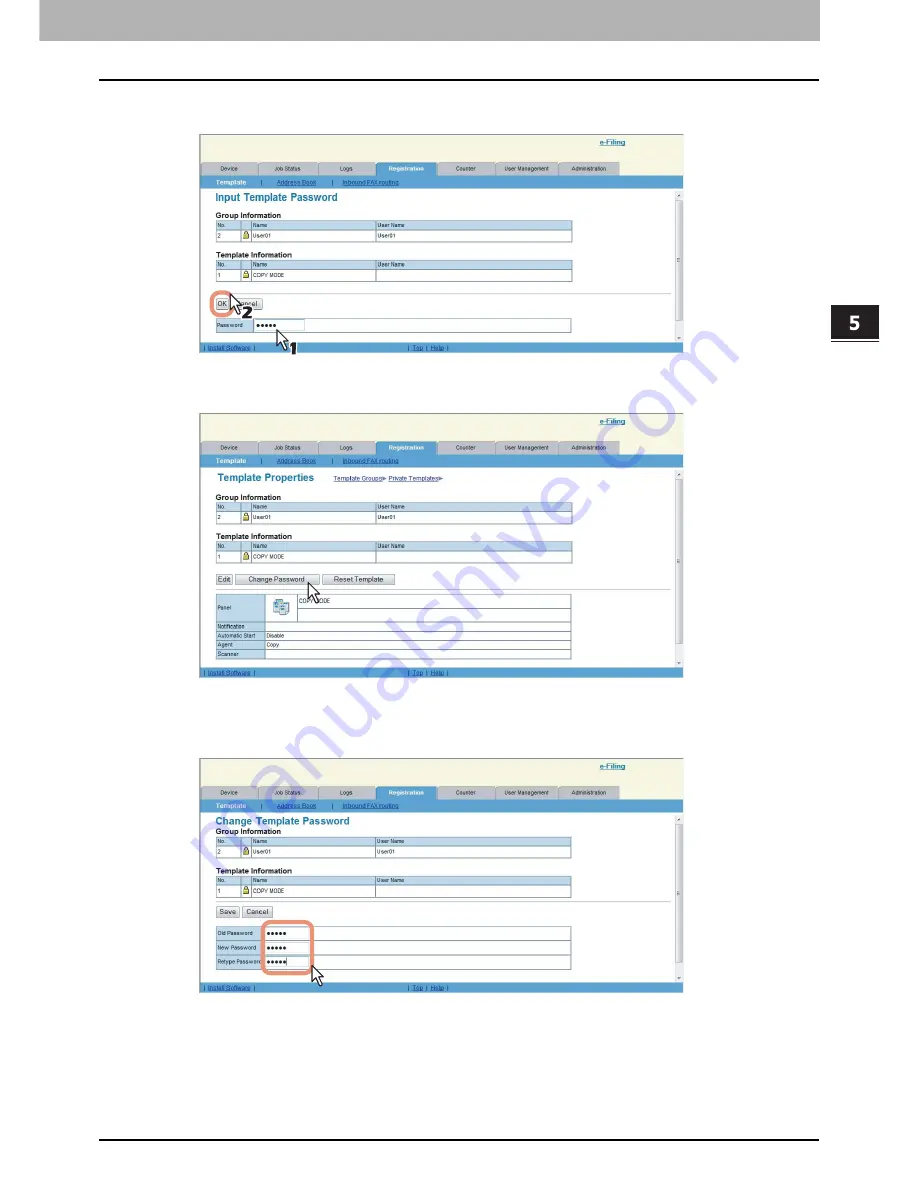
5.REGISTERING FROM COMMAND CENTER
Managing Templates 69
5 REGISTERING FROM COMMAND CENTER
5
When the Input Template Password page is displayed, enter the 5-digit password (or
administrator’s password) for the selected private template and click [OK].
The Template Information page is displayed.
6
Click [Change Password] to set the password for the private template.
The Change Template Password page is displayed.
7
Enter the old password in the [Old Password] box, and the new password in the [New
Password] and [Retype Password] boxes.
You can only use 5-digit numbers for the password.
You can also enter the administrator password in the [Old Password] box.
If the password has not been set for the template, leave the [Old Password] box blank.
Leaving the [New Password] and [Retype Password] box blank releases the password protect for the template.
8
Click [Save].
The confirmation dialog box appears.
Содержание TASKalfa 550c
Страница 1: ...MULTIFUNCTIONAL DIGITAL SYSTEMS COMMAND CENTER Guide ...
Страница 2: ... 2008 KYOCERA MITA Corporation All rights reserved ...
Страница 4: ......
Страница 8: ...6 CONTENTS ...
Страница 16: ...1 OVERVIEW 14 Accessing COMMAND CENTER End User Mode 10 The COMMAND CENTER web site appears ...
Страница 92: ...5 REGISTERING FROM COMMAND CENTER 90 Managing Mailboxes 5 Click OK The selected mailbox is deleted ...
Страница 96: ......
Страница 298: ...7 COMMAND CENTER ADMINISTRATOR MODE 296 Setting up User Management ...
Страница 317: ...9 APPENDIX This chapter contains the following contents Installing Certificates for a Client PC 316 ...
Страница 331: ......
Страница 332: ...First edition 2009 5 ...