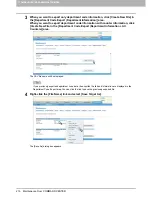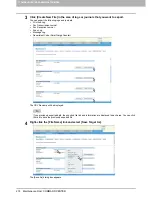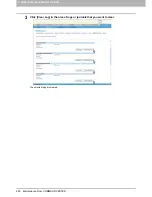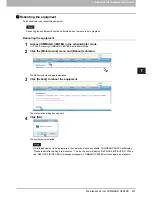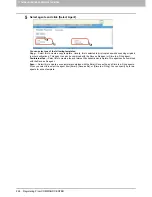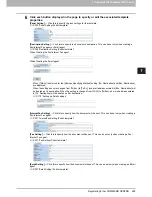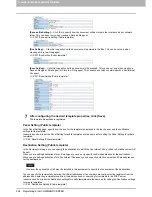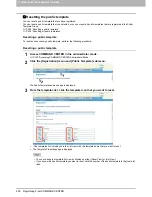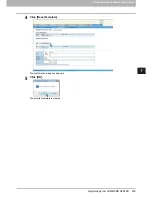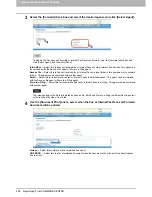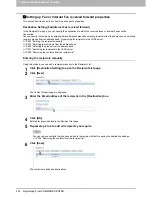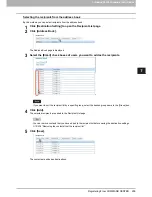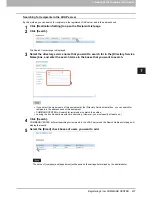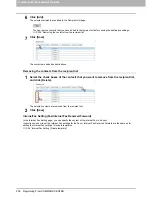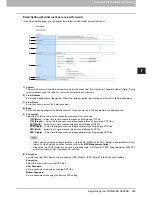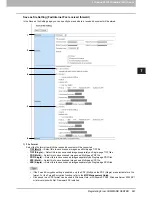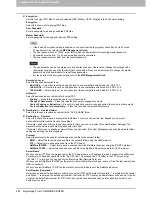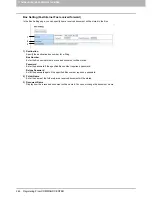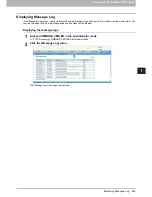7 COMMAND CENTER ADMINISTRATOR MODE
230 Registering From COMMAND CENTER
Resetting all public templates
To reset all public templates, perform the following procedure.
Resetting all public templates
1
Access COMMAND CENTER in the administrator mode.
P.100 “Accessing COMMAND CENTER Administrator Mode”
2
Click the [Registration] menu and [Public Template] submenu.
The Public Template submenu page is displayed.
3
Click [Reset].
The confirmation dialog box appears.
4
Click [OK].
The group information is cleared.
Содержание TASKalfa 550c
Страница 1: ...MULTIFUNCTIONAL DIGITAL SYSTEMS COMMAND CENTER Guide ...
Страница 2: ... 2008 KYOCERA MITA Corporation All rights reserved ...
Страница 4: ......
Страница 8: ...6 CONTENTS ...
Страница 16: ...1 OVERVIEW 14 Accessing COMMAND CENTER End User Mode 10 The COMMAND CENTER web site appears ...
Страница 92: ...5 REGISTERING FROM COMMAND CENTER 90 Managing Mailboxes 5 Click OK The selected mailbox is deleted ...
Страница 96: ......
Страница 298: ...7 COMMAND CENTER ADMINISTRATOR MODE 296 Setting up User Management ...
Страница 317: ...9 APPENDIX This chapter contains the following contents Installing Certificates for a Client PC 316 ...
Страница 331: ......
Страница 332: ...First edition 2009 5 ...