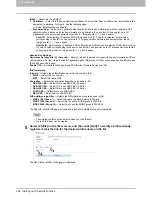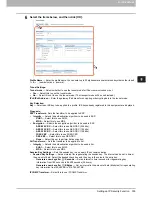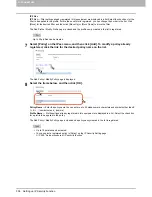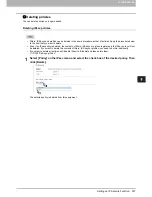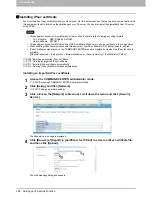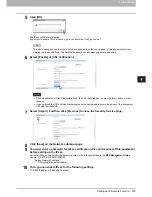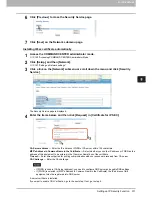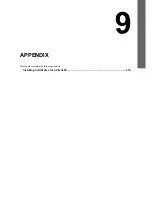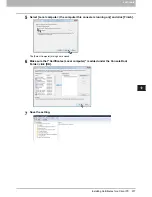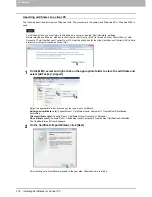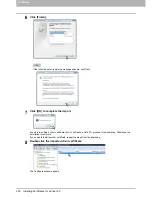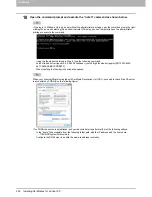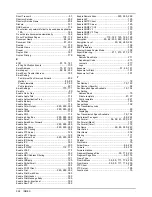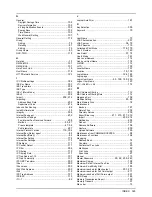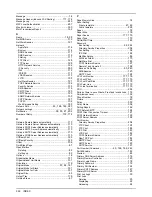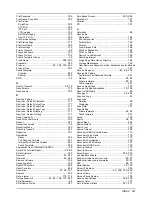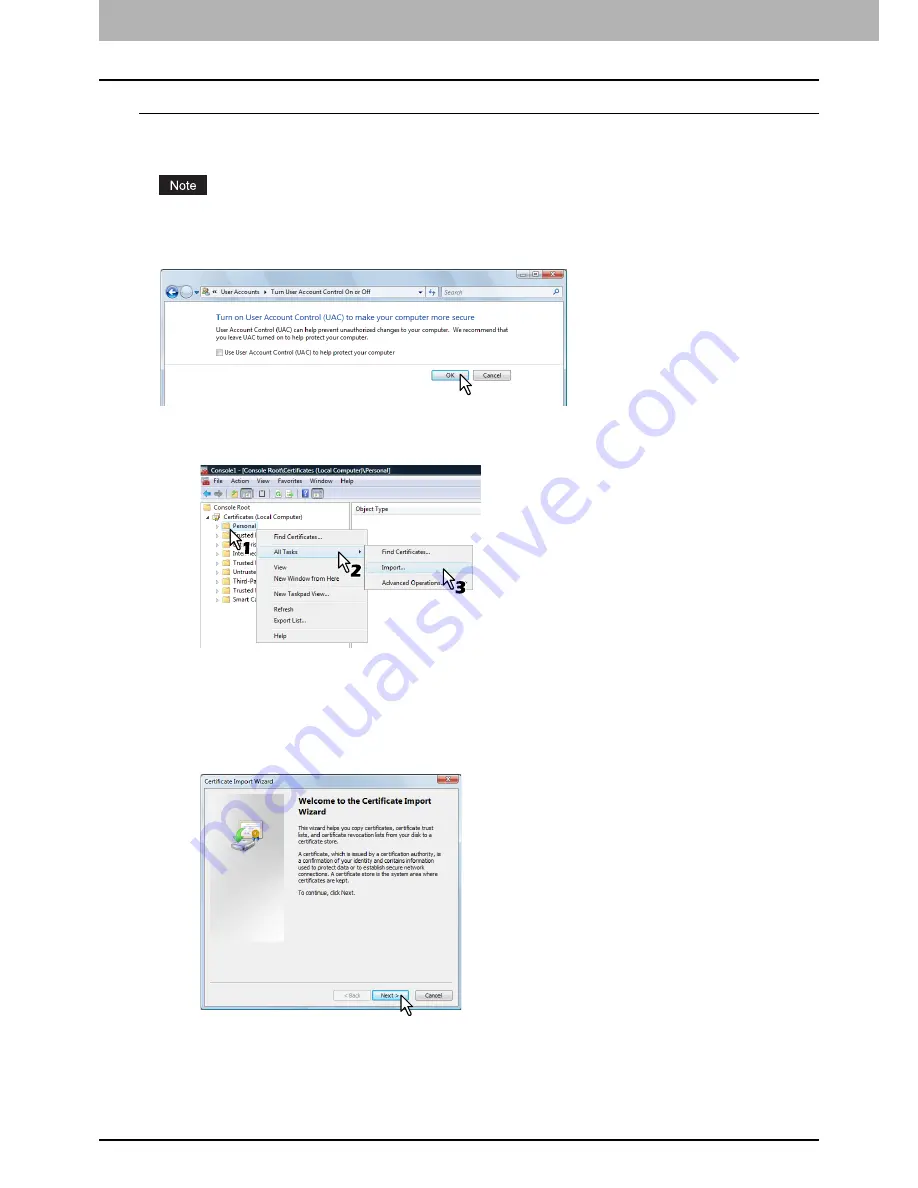
9 APPENDIX
318 Installing Certificates for a Client PC
Importing certificates to a client PC
The following describes an import on Windows Vista. The procedure is the same when Windows XP or Windows 2000 is
used.
For Windows Vista, you must log in to Windows as a user who has the “Administrators” privilege.
Before importing certificates, make sure that User Account Control (UAC) is turned off. From Control Panel > User
Accounts > Turn User Account Control On or Off, clear the check box for the [Use User Account Control (UAC) to help
protect your computer] option and click [OK].
1
On the MMC, select and right-click on the appropriate folder to store the certificate and
select [All Tasks] > [Import]
Select the appropriate folder according to the type of your certificate:
Self-signed certificate (.crt):
Console Root > Certificates (Local Computer) > Trusted Root Certification
Authorities
Client certificate (.pfx):
Console Root > Certificates (Local Computer) > Personal
CA certificate (.cert):
Console Root > Certificates (Local Computer)> Trusted Root Certification Authorities
The Certificate Import Wizard appears.
2
On the Certificate Import Wizard, click [Next].
For importing a client certificate, proceed to the next step. Otherwise, skip to step 5.
Содержание TASKalfa 550c
Страница 1: ...MULTIFUNCTIONAL DIGITAL SYSTEMS COMMAND CENTER Guide ...
Страница 2: ... 2008 KYOCERA MITA Corporation All rights reserved ...
Страница 4: ......
Страница 8: ...6 CONTENTS ...
Страница 16: ...1 OVERVIEW 14 Accessing COMMAND CENTER End User Mode 10 The COMMAND CENTER web site appears ...
Страница 92: ...5 REGISTERING FROM COMMAND CENTER 90 Managing Mailboxes 5 Click OK The selected mailbox is deleted ...
Страница 96: ......
Страница 298: ...7 COMMAND CENTER ADMINISTRATOR MODE 296 Setting up User Management ...
Страница 317: ...9 APPENDIX This chapter contains the following contents Installing Certificates for a Client PC 316 ...
Страница 331: ......
Страница 332: ...First edition 2009 5 ...