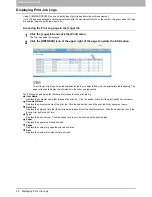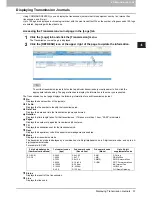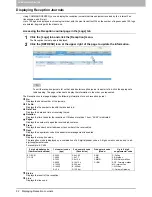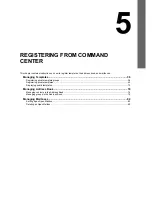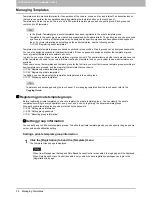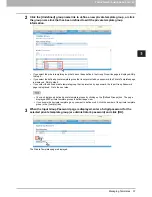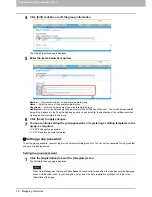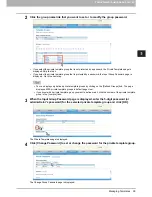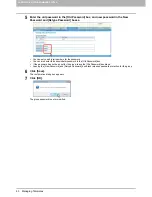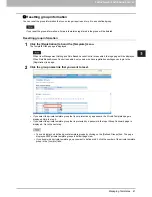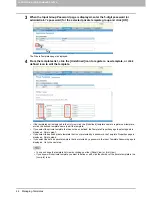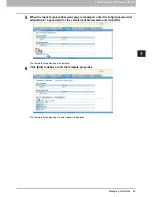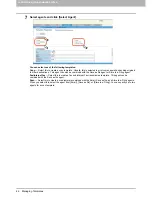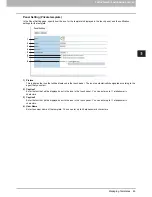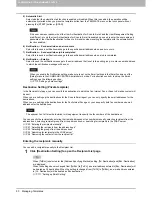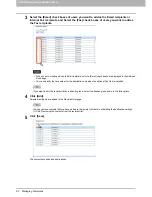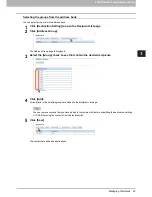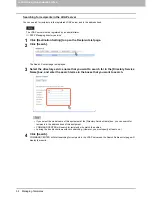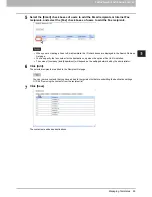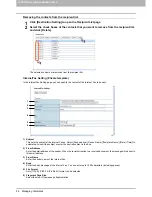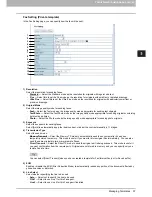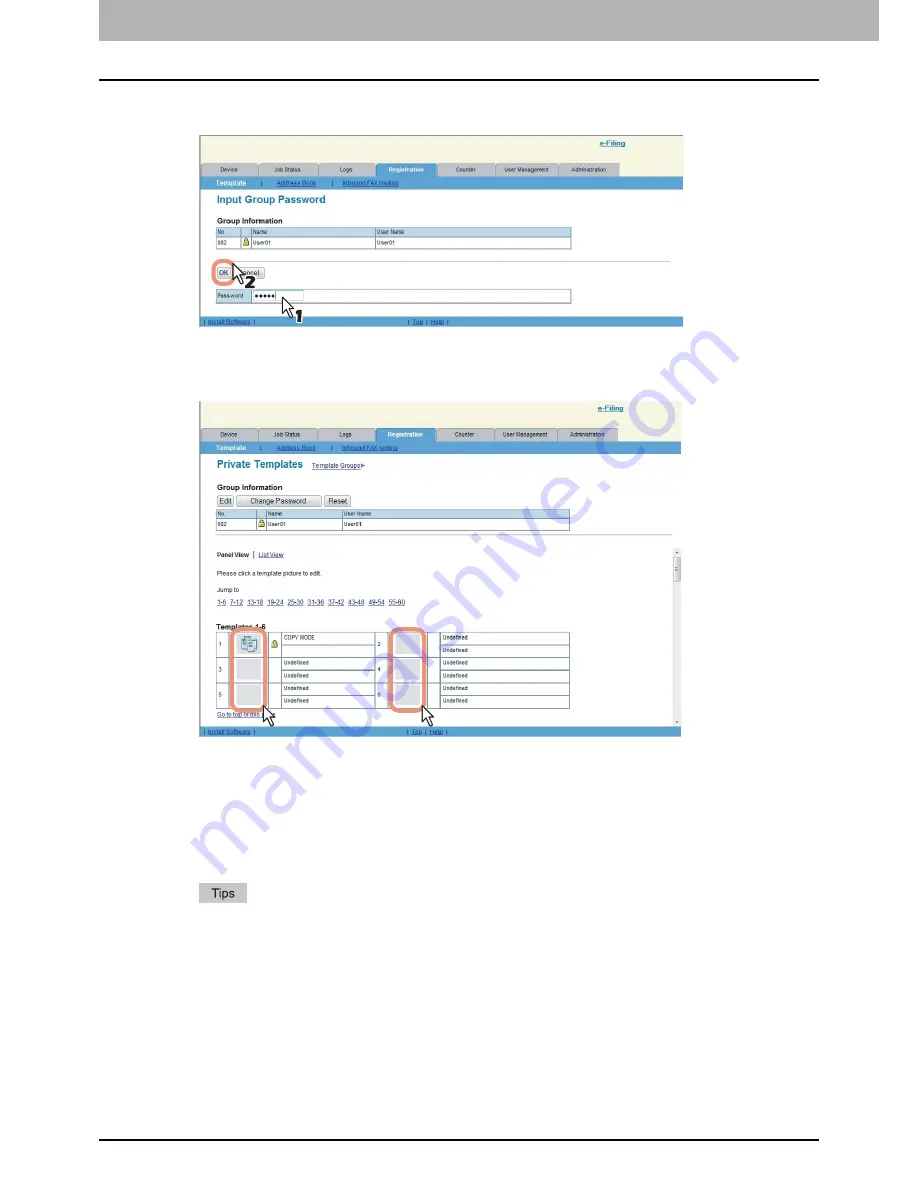
5 REGISTERING FROM COMMAND CENTER
44 Managing Templates
3
When the Input Group Password page is displayed, enter the 5-digit password (or
administrator’s password) for the selected private template group and click [OK].
The Private Templates page is displayed.
4
From the templates list, click the [Undefined] icon to register a new template, or click
defined icon to edit the template.
If the templates list is displayed in the List view, click the [Undefined] template name to register new template,
or click the defined template name to edit the template.
If you select the private template that has not been defined, the Template Properties page to select agents is
displayed. Skip to step 7.
If you select the defined private template that is not protected by a password, the Template Properties page is
displayed. Skip to step 6.
If you select the defined private template that is protected by a password, the Input Template Password page is
displayed. Go to the next step.
You can change the template list view by clicking on either [Panel View] or [List View].
If you know which private template you want to define or edit, click the number of the private template in the
[Jump to] links.
Содержание TASKalfa 550c
Страница 1: ...MULTIFUNCTIONAL DIGITAL SYSTEMS COMMAND CENTER Guide ...
Страница 2: ... 2008 KYOCERA MITA Corporation All rights reserved ...
Страница 4: ......
Страница 8: ...6 CONTENTS ...
Страница 16: ...1 OVERVIEW 14 Accessing COMMAND CENTER End User Mode 10 The COMMAND CENTER web site appears ...
Страница 92: ...5 REGISTERING FROM COMMAND CENTER 90 Managing Mailboxes 5 Click OK The selected mailbox is deleted ...
Страница 96: ......
Страница 298: ...7 COMMAND CENTER ADMINISTRATOR MODE 296 Setting up User Management ...
Страница 317: ...9 APPENDIX This chapter contains the following contents Installing Certificates for a Client PC 316 ...
Страница 331: ......
Страница 332: ...First edition 2009 5 ...