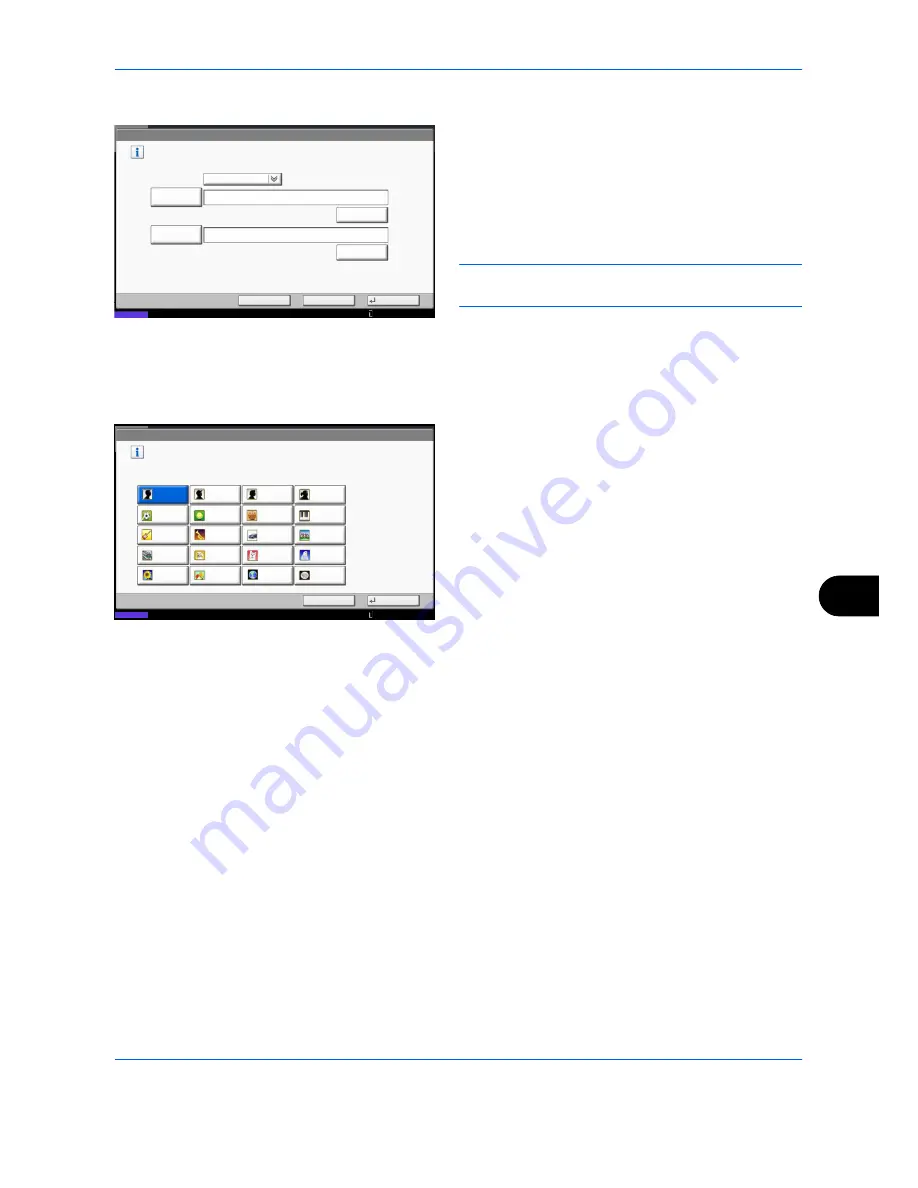
Management
10-19
10
Specifying the user from network users
9
Press [Login User Name] and [Login
Password], enter the information of the user
to be registered, and press [OK]. If you are
specifying a user for whom a domain is set
in network authentication, press the
Domain
pull-down menu and select the domain
where the user is registered.
NOTE:
Refer to the
Character Entry Method on
Appendix-9
for details on entering characters.
10
Press [Change] of
Password Login
.
11
Press [On] or [Off] and then press [OK].
12
Press [Change] of
Icon
.
13
Select the user icon to be displayed and press
[OK].
14
Press [Save].
Status
User Name
Domain:
OK
# Keys
Simple Login Key: - User
Enter login user name and password.
Cancel
Back
Login
User Name
Login
Password
# Keys
domain 1
**********
0099
10/10/2010 10:10
Cancel
OK
Male 1
Simple Login Key: - Icon
Set the icon to use for the Simple Login key.
Status
Male 2
Female 1
Female 2
Soccer
Tennis
Basketball
Piano
Guitar
Trumpet
Car
Bicycle
Train
Dog
Cat
Parakeet
Sunflower
Tulips
Earth
Moon
10/10/2010 10:10
Содержание TASKalfa 3500i
Страница 1: ...OPERATION GUIDE TASKalfa TASKalfa 3500i TASKalfa 4500i TASKalfa 5500i ...
Страница 96: ...Preparation before Use 2 48 ...
Страница 158: ...Basic Operation 3 62 ...
Страница 214: ...Printing 5 12 ...
Страница 258: ...Sending Functions 6 44 ...
Страница 414: ...Default Setting System Menu 9 114 ...
Страница 415: ...10 1 10 Management This chapter explains the following operations User Login Setting 10 2 Job Accounting Setting 10 20 ...
Страница 448: ...Management 10 34 ...
Страница 449: ...11 1 11 Maintenance This chapter describes cleaning and toner replacement Regular Maintenance 11 2 Cleaning 11 15 ...
Страница 523: ...Appendix 3 Key Counter FAX Kit Expansion Memory Gigabit Ethernet Board Document Table Expansion Memory ...
Страница 568: ...Index Index 12 ...
Страница 570: ......
Страница 571: ......
Страница 572: ...Rev 3 2012 2 2LHKMEN003 ...






























