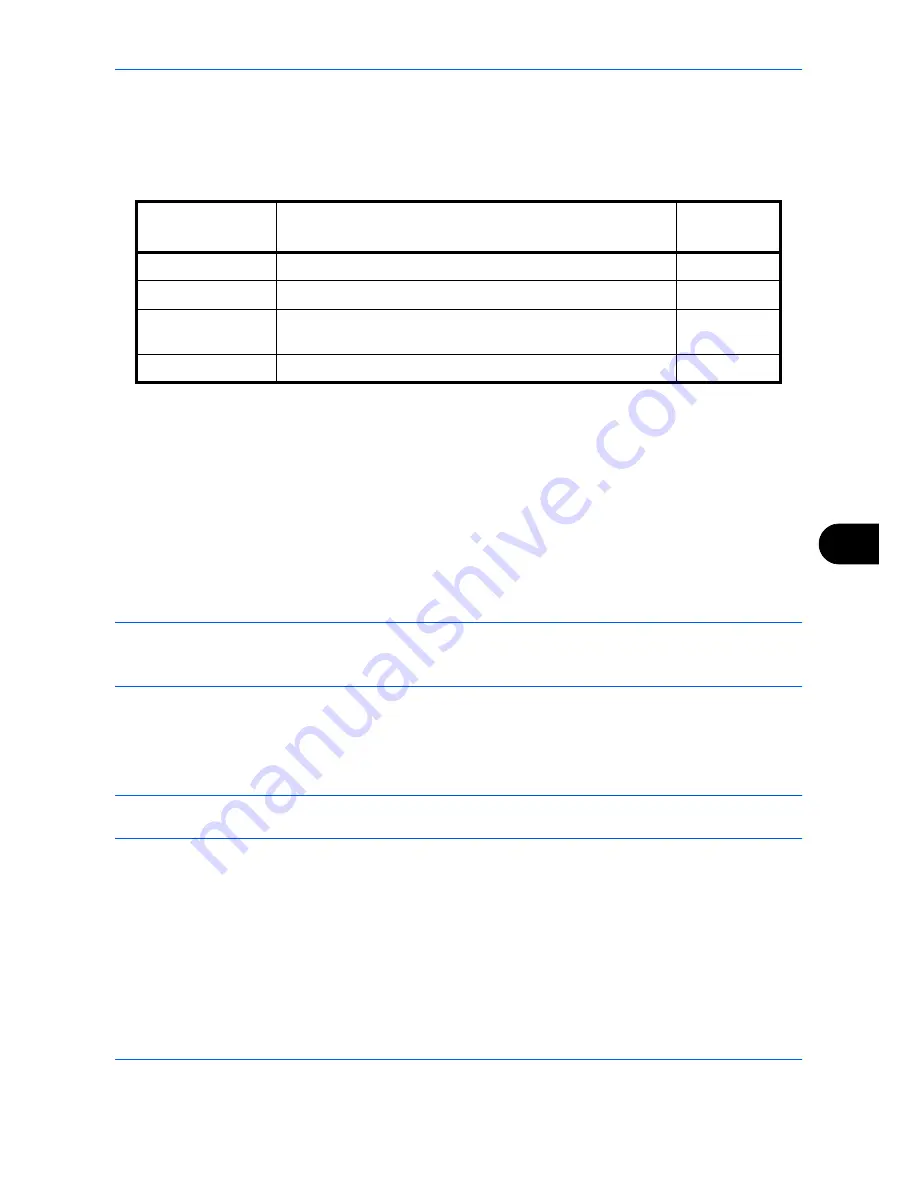
Default Setting (System Menu)
9-83
9
The Folder (SMB) Address
Press [Change] of
Host Name, Path, Login User Name and Login Password
, enter the information for each
item and press [OK].
The table below explains the items to be entered.
To search for and register a folder on a PC on the network, press [Search SMB Host] or [Windows Network].
If you pressed [Search SMB Host], enter the "Domain/Workgroup" and "Host Name" to search the PCs on
the network.
If you pressed [Windows Network], all PCs on the network are searched. A maximum of 500 addresses can
be displayed. Select the host name (PC name) that you want to specify in the screen that appears, and
press [Next]. The login user name and login password entry screen appears. After you enter the login user
name and login password name, the shared folders appear. Select the folder that you want to specify and
press [Next]. The address of the selected shared folder is set.
NOTE:
Refer to the
Character Entry Method on page Appendix-9
for details on entering characters.
Press [Connection Test] to check the connection to the computer you chose. If the connection fails, check the
entries you made.
9
Check if the destination entry is correct and press [Save]. The destination is added to the Address Book.
To register the registered address in a one-touch key, press [Yes] in the pop-up screen that appears after [Save]
is pressed.
NOTE:
To register a new One Touch Key, refer to
Adding a Destination on One Touch Key (One Touch
Key) on page 9-85
.
Item
Description
Max. No. of
Characters
Host Name*
*
If you specify a port number other than the default (139), use the
“
Host name: port number
”
format.
(e.g., SMBhostname:140)
To enter the IPv6 address, enclose the address in brackets [ ].
(e.g., [3ae3:9a0:cd05:b1d2:28a:1fc0:a1:10ae]:140)
Host name or IP address of the sending computer
64
Path
Path to the folder used to save files (e.g.,
“
User\ScanData
”)
128
Login User Name
User name for folder access
For example,
abcdnet\james.smith
64
Login Password
Password for folder access
64
Содержание TASKalfa 3500i
Страница 1: ...OPERATION GUIDE TASKalfa TASKalfa 3500i TASKalfa 4500i TASKalfa 5500i ...
Страница 96: ...Preparation before Use 2 48 ...
Страница 158: ...Basic Operation 3 62 ...
Страница 214: ...Printing 5 12 ...
Страница 258: ...Sending Functions 6 44 ...
Страница 414: ...Default Setting System Menu 9 114 ...
Страница 415: ...10 1 10 Management This chapter explains the following operations User Login Setting 10 2 Job Accounting Setting 10 20 ...
Страница 448: ...Management 10 34 ...
Страница 449: ...11 1 11 Maintenance This chapter describes cleaning and toner replacement Regular Maintenance 11 2 Cleaning 11 15 ...
Страница 523: ...Appendix 3 Key Counter FAX Kit Expansion Memory Gigabit Ethernet Board Document Table Expansion Memory ...
Страница 568: ...Index Index 12 ...
Страница 570: ......
Страница 571: ......
Страница 572: ...Rev 3 2012 2 2LHKMEN003 ...






























