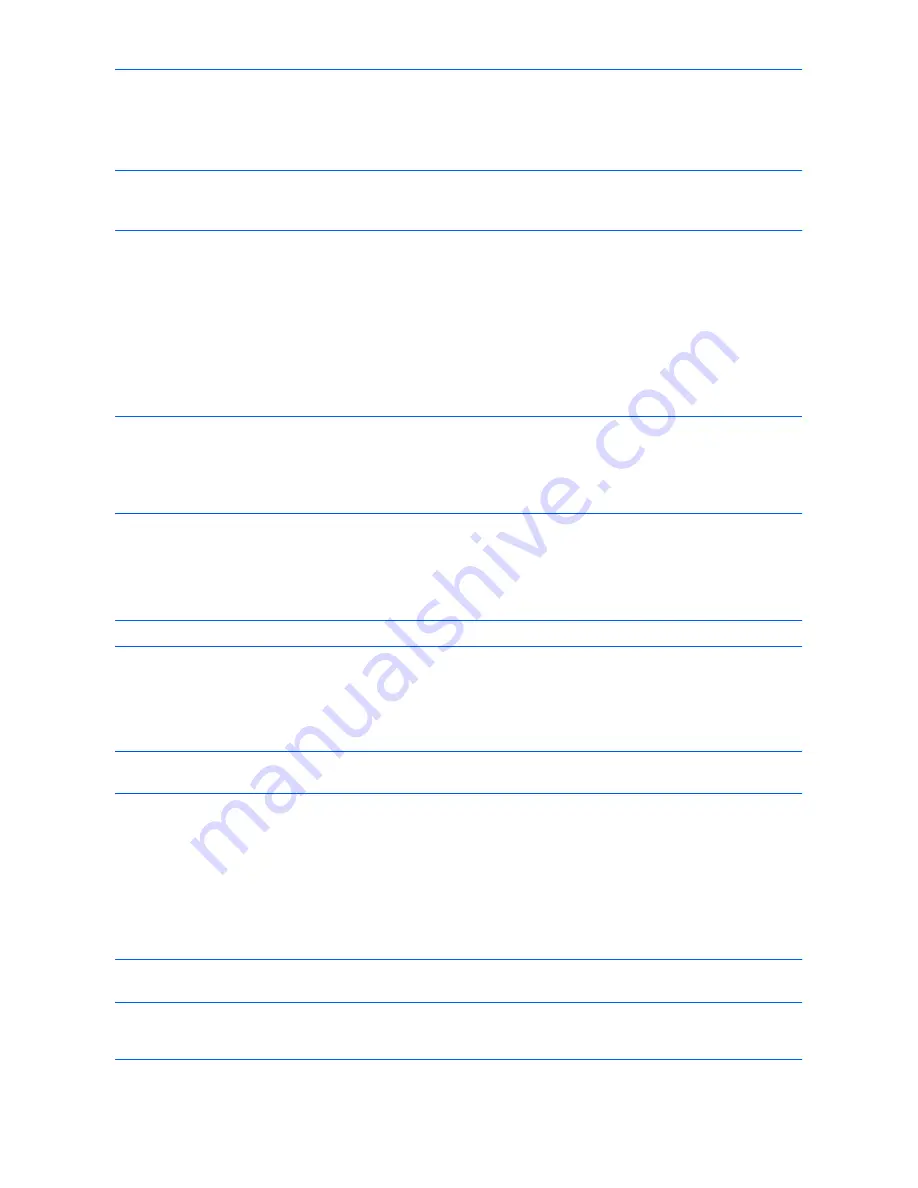
Default Setting (System Menu)
9-84
Group
Compile two or more contacts into a group. Designations in the group can be added at the same time. When
adding a group, a maximum of 500 groups can be added in the Address Book.
NOTE:
Before adding a group in the Address Book, the contacts to be included in the group must be added
first. Up to 100 destinations for the e-mail, 500 destinations for the FAX, and a total of 10 destinations for the
FTP and SMB can be registered per group.
Use the procedure below to register a group.
1
Press the
System Menu
key.
2
Press [Edit Destination], [Add/Edit] of
Address Book
, [Add], [Group] and then [Next].
3
To specify the address number, press [Change] in Address Number.
4
Use [+]/[-] or the numeric keys to enter an address number (1 to 2500).
To have the number assigned automatically, set "0000".
NOTE:
Address Number is an ID for a group. You can select any available number out of 2,000 numbers for
contacts and 500 numbers for groups.
If you specify an address number that is already in use, an error message appears when you press [Save] and
the number cannot be registered. If you set "0000" as the address number, the address is registered under the
lowest available number.
5
Press [OK]. The
Add Group
screen reappears.
6
Press [Change] of
Name
.
7
Enter the group name displayed on the Address Book not more than 32 characters.
NOTE:
Refer to the
Character Entry Method on page Appendix-9
for details on entering characters.
8
Press [Member].
9
Press [Add].
10
Select destinations (contacts) to add to the group.
NOTE:
Destinations can be sorted or searched by destination name or address number. Refer to
Specifying
Destination on page 3-39
for Address List.
11
Press [OK].
If you have more destinations to add, repeat Steps 9 to 11.
12
Check if the selected destination was added to the group and press [Save]. Now the group is added to the
Address Book.
To register the registered address in a one-touch key, press [Yes] in the pop-up screen that appears after [Save]
is pressed.
NOTE:
To register a new One Touch Key, refer to
Adding a Destination on One Touch Key (One Touch
Key) on page 9-85
.
Содержание TASKalfa 3500i
Страница 1: ...OPERATION GUIDE TASKalfa TASKalfa 3500i TASKalfa 4500i TASKalfa 5500i ...
Страница 96: ...Preparation before Use 2 48 ...
Страница 158: ...Basic Operation 3 62 ...
Страница 214: ...Printing 5 12 ...
Страница 258: ...Sending Functions 6 44 ...
Страница 414: ...Default Setting System Menu 9 114 ...
Страница 415: ...10 1 10 Management This chapter explains the following operations User Login Setting 10 2 Job Accounting Setting 10 20 ...
Страница 448: ...Management 10 34 ...
Страница 449: ...11 1 11 Maintenance This chapter describes cleaning and toner replacement Regular Maintenance 11 2 Cleaning 11 15 ...
Страница 523: ...Appendix 3 Key Counter FAX Kit Expansion Memory Gigabit Ethernet Board Document Table Expansion Memory ...
Страница 568: ...Index Index 12 ...
Страница 570: ......
Страница 571: ......
Страница 572: ...Rev 3 2012 2 2LHKMEN003 ...






























