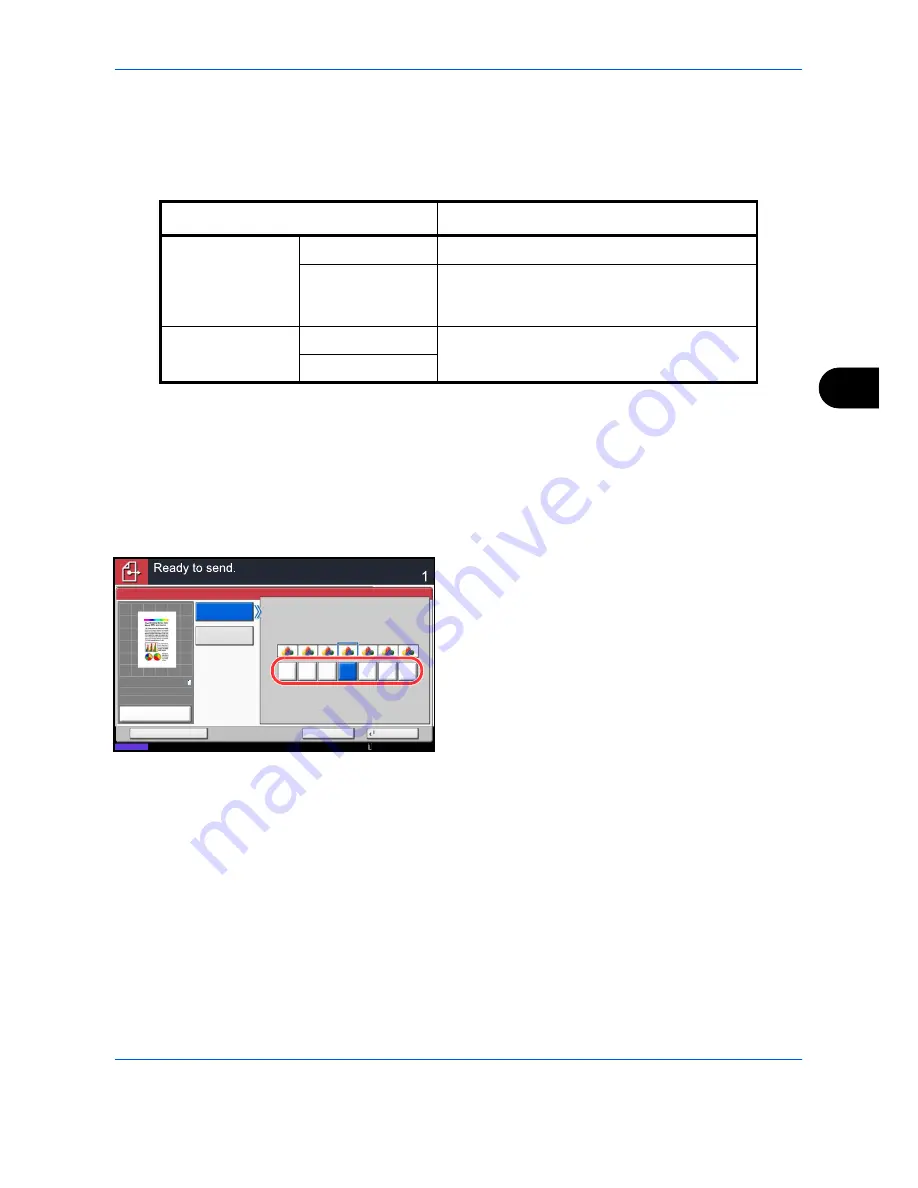
Sending Functions
6-21
6
Sharpness
Select the sharpness of the image outline.
The table below shows the available settings.
Use the procedure below to set the sharpness when sending scanned images.
1
Press the
Send
key.
2
Place the originals on the platen.
3
Press [Color/Image Quality] and then [Sharpness].
4
Press [All] or [Text/Fine Line].
5
When [All] is selected, press [-3] to [+3] (
Blur
-
Sharpen
) to adjust the sharpness.
When [Text/Fine Line] is selected, press [0] to [3]
(
Normal - Sharpen
) to adjust the sharpness.
6
Press [OK].
7
Specify the destination, and press the
Start
key to
start sending.
Item
Detail
All
Sharpen
Emphasize the image outline.
Blur
Blur the image outline. Can weaken a Moire
effect (grids appearing as wavelike patterns
when scanning printed photos).
Text/Fine Line
Normal
Make letters and lines appear sharper.
Only text and fine lines are emphasized.
Sharpen
Sharpen
Sharpness
Blur
Cancel
OK
Add Shortcut
Status
Destination
0
1
2
3
-1
-2
-3
Sharpness
All
Text/Fine Line
10/10/2010 10:10
100%
A4
A4
Preview
Original
Zoom
Send
:
:
:
Содержание TASKalfa 3500i
Страница 1: ...OPERATION GUIDE TASKalfa TASKalfa 3500i TASKalfa 4500i TASKalfa 5500i ...
Страница 96: ...Preparation before Use 2 48 ...
Страница 158: ...Basic Operation 3 62 ...
Страница 214: ...Printing 5 12 ...
Страница 258: ...Sending Functions 6 44 ...
Страница 414: ...Default Setting System Menu 9 114 ...
Страница 415: ...10 1 10 Management This chapter explains the following operations User Login Setting 10 2 Job Accounting Setting 10 20 ...
Страница 448: ...Management 10 34 ...
Страница 449: ...11 1 11 Maintenance This chapter describes cleaning and toner replacement Regular Maintenance 11 2 Cleaning 11 15 ...
Страница 523: ...Appendix 3 Key Counter FAX Kit Expansion Memory Gigabit Ethernet Board Document Table Expansion Memory ...
Страница 568: ...Index Index 12 ...
Страница 570: ......
Страница 571: ......
Страница 572: ...Rev 3 2012 2 2LHKMEN003 ...
















































