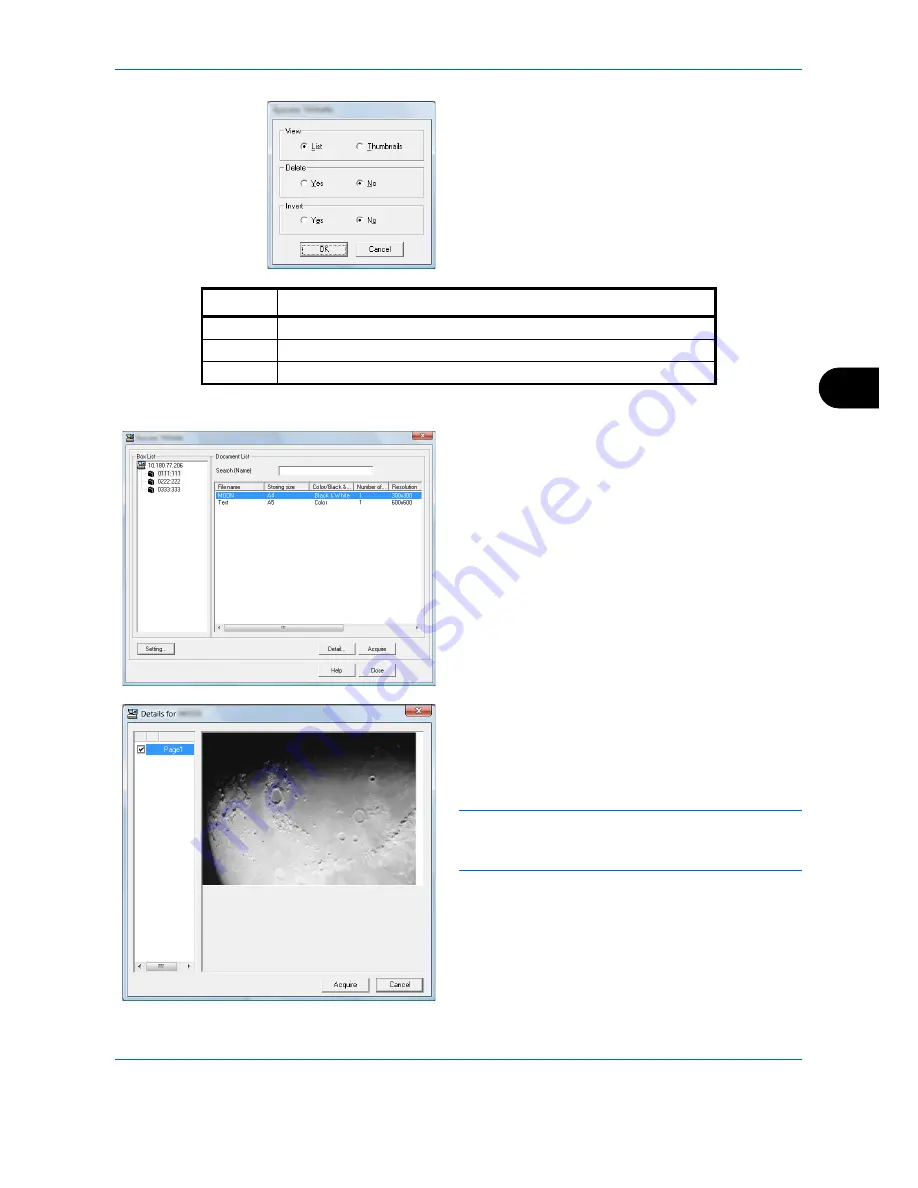
Sending Functions
6-35
6
4
Set how to display the document data. Click the
Setting
button to select each item.
5
Click the
OK
button.
6
Select the document data to be scanned from
Document List
.
Enter the document data name in the
Search
[Name]
to find the data having the same document
data name or the document data name with the
same beginning.
7
Click the
Detail
button to display the selected
document data. When the document data includes
multiple pages, select the checkbox beside the
pages you want to scan. The selected pages will be
scanned.
NOTE:
In this case, the scanned page or the selected
document data will not be deleted from the Custom
Box.
8
Click the
Acquire
button. The document data is
scanned.
Item
Detail
View
Change the display in the Document List field to List or Thumbnails.
Delete
After scanning the document data, delete the data from the Custom Box.
Invert
Invert the document data color to start scanning.
Содержание TASKalfa 3500i
Страница 1: ...OPERATION GUIDE TASKalfa TASKalfa 3500i TASKalfa 4500i TASKalfa 5500i ...
Страница 96: ...Preparation before Use 2 48 ...
Страница 158: ...Basic Operation 3 62 ...
Страница 214: ...Printing 5 12 ...
Страница 258: ...Sending Functions 6 44 ...
Страница 414: ...Default Setting System Menu 9 114 ...
Страница 415: ...10 1 10 Management This chapter explains the following operations User Login Setting 10 2 Job Accounting Setting 10 20 ...
Страница 448: ...Management 10 34 ...
Страница 449: ...11 1 11 Maintenance This chapter describes cleaning and toner replacement Regular Maintenance 11 2 Cleaning 11 15 ...
Страница 523: ...Appendix 3 Key Counter FAX Kit Expansion Memory Gigabit Ethernet Board Document Table Expansion Memory ...
Страница 568: ...Index Index 12 ...
Страница 570: ......
Страница 571: ......
Страница 572: ...Rev 3 2012 2 2LHKMEN003 ...






























