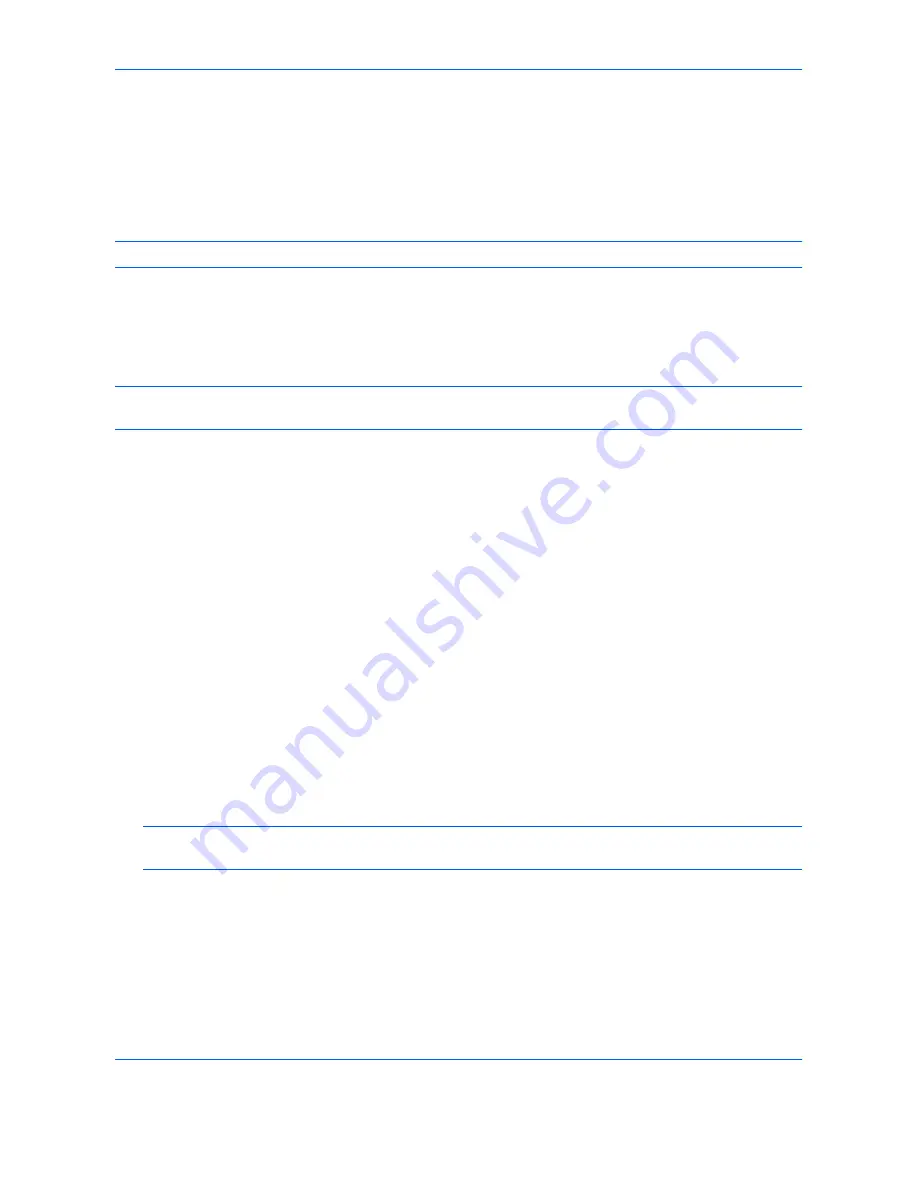
Default Setting (System Menu)
9-86
3
Select a One Touch Key number (0001 to 1000) for the destination, and press [Add/Edit]. Pressing
Quick
No. Search
key or [No.] enables direct entry of a One Touch Key number.
Select a One Touch Key with no registered destination.
4
Press [Change] of
Display Name.
5
Enter the One Touch Key name (up to 32 characters) displayed in the send base screen, and press [OK].
NOTE:
Refer to the
Character Entry Method on page Appendix-9
for details on entering characters.
6
Press [Change] of
Destination
. The address book appears.
7
Select a destination (contact or group) to add to the One Touch Key number, and press [OK].
Pressing [Detail] shows the detailed information of the selected destination.
NOTE:
Destinations can be sorted or searched by destination name or address number. Refer to
Specifying
Destination on page 3-39
for Address List.
8
Press [Save]. The destination will be added to the One Touch Key.
Editing One Touch Key
Edit/delete the destinations you added to One Touch Key.
Use the procedure below to edit the One Touch key.
1
Press the
System Menu
key.
2
Press [Edit Destination] and then [Add/Edit] of
One Touch Key.
3
Select a One Touch Key number (0001 to 1000) for the destination. Pressing
Quick No. Search
key or [No.]
enables direct entry of a One Touch Key number.
The procedure differs depending on the details to be edited.
Changing the Registered Information
1
Press [Add/Edit].
2
Select a new destination (Contact or group). Pressing [Detail] shows the detailed information of the
selected destination.
NOTE:
Destinations can be sorted or searched by destination name or address number. Refer to
Specifying Destination on page 3-39
for Address List.
3
Press [OK].
4
Press [Yes] on the screen to add the destination to the One Touch Key.
Deleting the Registered Information
1
Press [Delete].
2
Press [Yes] on the screen to confirm the deletion of the data registered in the One Touch Key.
Содержание TASKalfa 3500i
Страница 1: ...OPERATION GUIDE TASKalfa TASKalfa 3500i TASKalfa 4500i TASKalfa 5500i ...
Страница 96: ...Preparation before Use 2 48 ...
Страница 158: ...Basic Operation 3 62 ...
Страница 214: ...Printing 5 12 ...
Страница 258: ...Sending Functions 6 44 ...
Страница 414: ...Default Setting System Menu 9 114 ...
Страница 415: ...10 1 10 Management This chapter explains the following operations User Login Setting 10 2 Job Accounting Setting 10 20 ...
Страница 448: ...Management 10 34 ...
Страница 449: ...11 1 11 Maintenance This chapter describes cleaning and toner replacement Regular Maintenance 11 2 Cleaning 11 15 ...
Страница 523: ...Appendix 3 Key Counter FAX Kit Expansion Memory Gigabit Ethernet Board Document Table Expansion Memory ...
Страница 568: ...Index Index 12 ...
Страница 570: ......
Страница 571: ......
Страница 572: ...Rev 3 2012 2 2LHKMEN003 ...






























