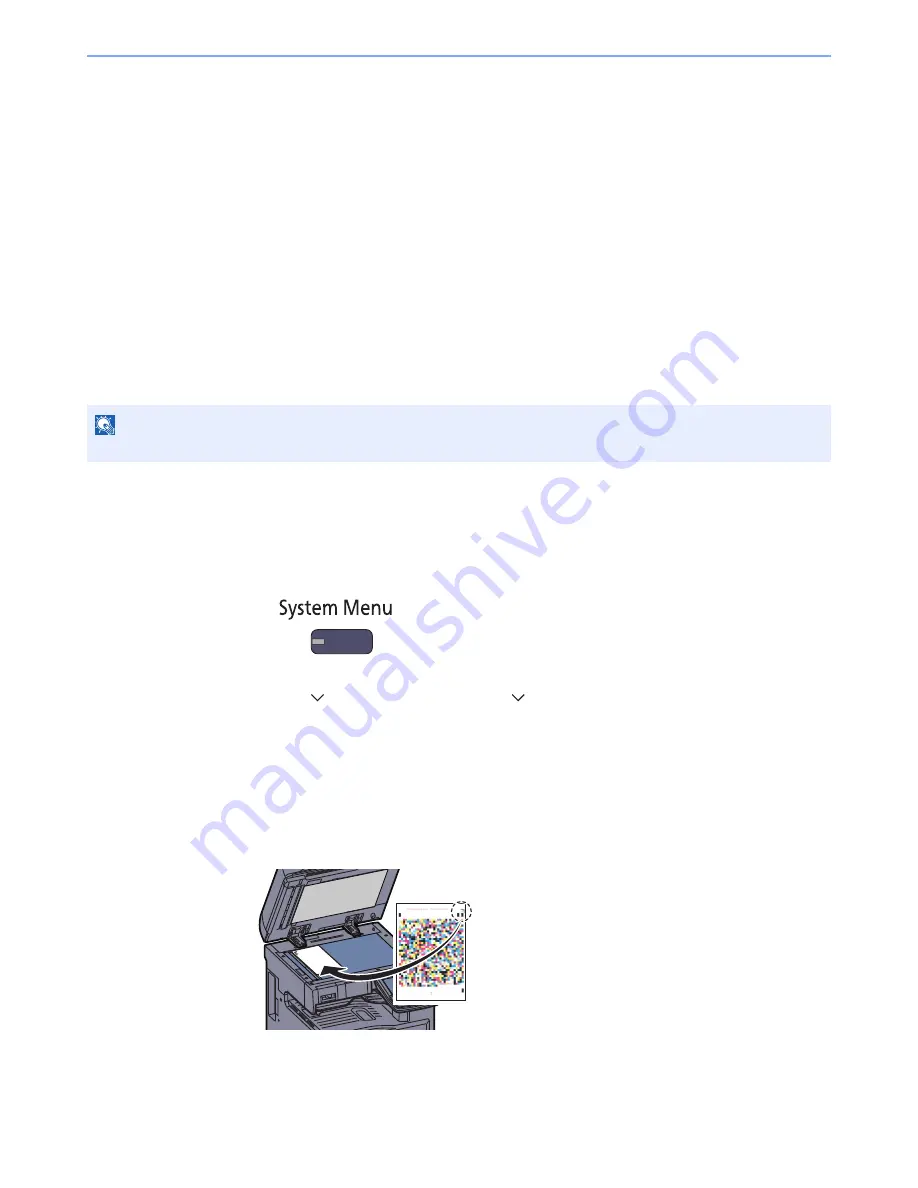
10-33
Troubleshooting > Troubleshooting
4
Press [+] or [-] to enter the values read from the chart and press [OK].
Press [+] to increase the value from 0 to 9. To decrease, press [-].
By pressing [-], the value changes from 0 to alphabetic letters, going from A to I. To move in the
reverse direction, press [+].
You cannot use the numeric keys to enter these values.
5
Repeat steps 3 and 4 to enter the registration values for each chart.
6
Press [Start] after all values have been entered. Color registration begins.
7
Press [OK] after color registration is complete.
Tone Curve Adjustment
After prolonged use, or from the effects of surrounding temperature or humidity, the printed output tone may differ from
the original. Perform this function to ensure consistency with the original tone. Before executing Tone Curve Adjustment,
execute calibration (see page 10-34). If calibration does not improve the tones, perform Tone Curve Adjustment.
A total of 3 pattern pages (No. 1 to 3) are printed during adjustment. The printed patterns are read sequentially during
the adjustment.
1
Display the screen.
1
Press the [
System Menu
] key.
2
Press [ ], [Adjustment/Maintenance], [ ] and then [Next] of "Tone Curve Adjustment".
2
Adjust the tone curve.
1
Press [Start]. A pattern is printed.
Check that the number "1" is printed at the bottom of the pattern.
2
As shown in the illustration, place the printed side down on the platen with the edge with
the arrows toward the back.
3
Press [Start]. The pattern is read and adjustment begins.
The second pattern is output.
NOTE
To perform tone curve adjustment, verify that either Letter or A4 paper is loaded into a cassette.
Содержание TASKalfa 2551ci
Страница 1: ...OPERATION GUIDE TASKalfa 2551ci ...
Страница 17: ...xvi About the Operation Guide this Guide ...
Страница 24: ...xxiii Glossary 11 28 Index Index 1 ...
Страница 44: ...xliii Menu Map ...
Страница 62: ...1 18 Legal and Safety Information Notice ...
Страница 116: ...2 54 Installing and Setting up the Machine Transferring data from our other products ...
Страница 166: ...3 50 Preparation before Use Registering Destinations in the Address Book ...
Страница 178: ...4 12 Printing from PC Printing Data Saved on the Printer ...
Страница 322: ...6 72 Using Various Functions Functions ...
Страница 444: ...10 4 Troubleshooting Regular Maintenance DP 772 1 2 3 4 ...
Страница 445: ...10 5 Troubleshooting Regular Maintenance DP 773 1 2 ...
Страница 447: ...10 7 Troubleshooting Regular Maintenance 3 4 5 6 ...
Страница 478: ...10 38 Troubleshooting Troubleshooting Cassette 2 1 2 ...
Страница 479: ...10 39 Troubleshooting Troubleshooting Optional Cassettes 3 and 4 Paper Feeder 500 sheet x 2 1 2 ...
Страница 480: ...10 40 Troubleshooting Troubleshooting Large Capacity Feeder 1 500 sheet x 2 1 2 3 B1 B2 ...
Страница 481: ...10 41 Troubleshooting Troubleshooting Multi Purpose Tray 1 2 3 4 ...
Страница 482: ...10 42 Troubleshooting Troubleshooting Duplex unit 1 2 ...
Страница 483: ...10 43 Troubleshooting Troubleshooting Inner Tray Fixing unit 1 2 3 ...
Страница 487: ...10 47 Troubleshooting Troubleshooting Job Separator 1 2 3 Bridge Unit Option 1 2 ...
Страница 488: ...10 48 Troubleshooting Troubleshooting 1 000 Sheet Finisher Option 1 2 3 D1 D2 2 1 D3 ...
Страница 489: ...10 49 Troubleshooting Troubleshooting Clearing a Staple Jam 1 2 3 2 1 CLICK ...
Страница 490: ...10 50 Troubleshooting Troubleshooting ...
Страница 522: ...11 32 Appendix Glossary ...
Страница 531: ...Index 9 ...
Страница 532: ...Index 10 ...
Страница 533: ......
Страница 536: ...First edition 2013 7 2NPKDEN000 ...
















































