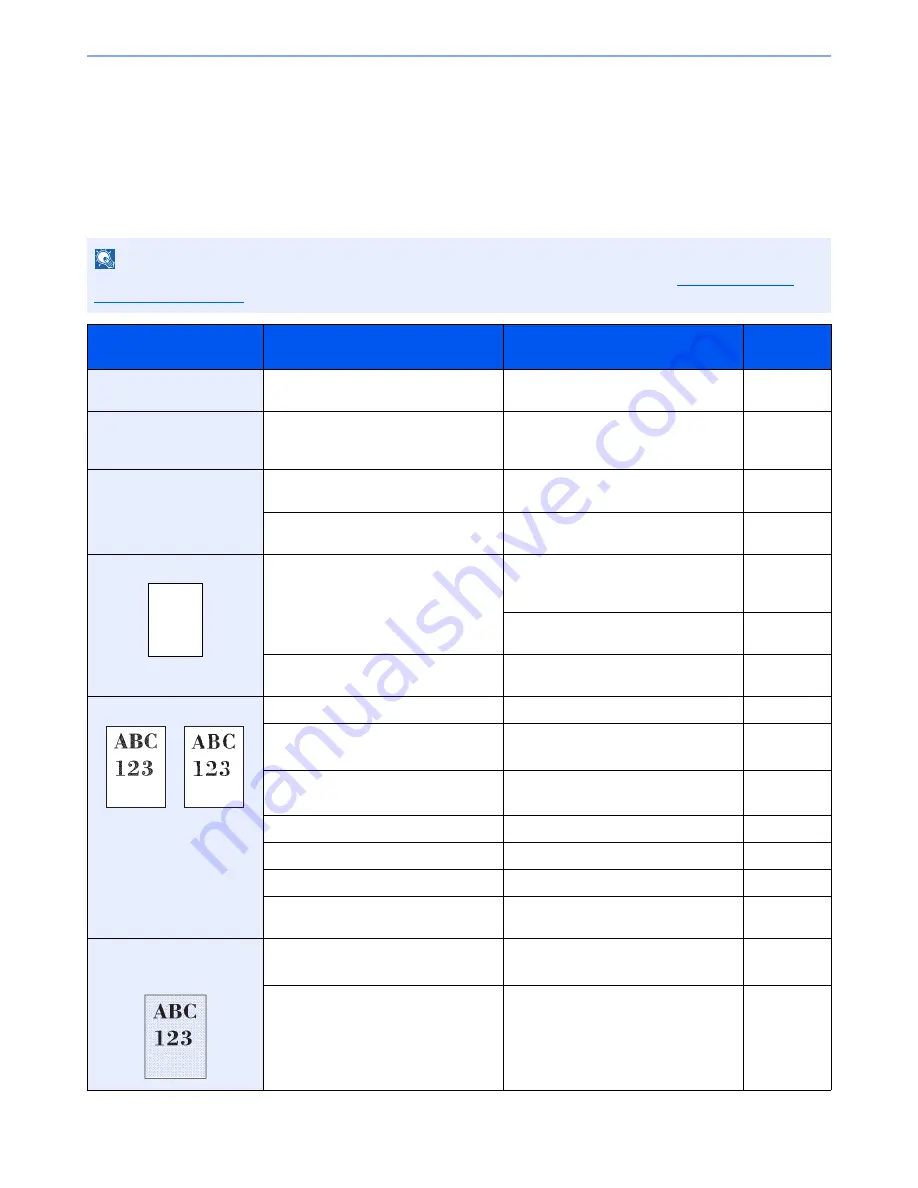
10-13
Troubleshooting > Troubleshooting
Troubleshooting
Solving Malfunctions
The table below provides general guidelines for problem solving.
If a problem occurs with your machine, look into the checkpoints and perform procedures indicated on the following
pages. If the problem persists, contact your Service Representative.
NOTE
When contacting us, the serial number will be necessary. To check the serial number, refer to
Display for Device
Information on page 3-7
.
Symptom
Checkpoints
Corrective Actions
Reference
Page
An application does not
start.
Is the Auto Panel Reset time short?
Set the Auto Panel Reset time to 30
seconds or more.
page 8-53
The screen does not
respond when the main
power switch is turned on.
Is the machine plugged in?
Plug the power cord into an AC outlet.
page 2-9
Pressing the [
Start
] key
does not produce copies.
Is there a message on the screen?
Determine the appropriate response to
the message and respond accordingly.
page 10-19
Is the machine in Sleep mode?
Press the [
Power
] key to recover the
machine from Sleep mode.
page 2-32
Blank sheets are ejected.
Are the originals loaded correctly?
When placing originals on the platen,
place them face-down and align them
with the original size indicator plates.
page 5-2
When placing originals in the document
processor, place them face-up.
page 5-3
―
Check that the settings of the
application software.
―
Printouts are totally too light.
Is the paper damp?
Replace the paper with new paper.
page 3-14
Have you changed the density?
Select appropriate density level.
page 6-21
page 8-56
Is the toner distributed evenly within the
toner container?
Shake the toner container from side to
side several times.
page 10-6
Is EcoPrint mode enabled?
Disable [EcoPrint] mode.
page 8-18
―
Run [Developer Refresh].
page 10-35
―
Run [Laser Scanner Cleaning].
page 10-35
―
Make sure the paper type setting is
correct for the paper being used.
page 8-11
Printouts are too dark even
though the background of
the scanned original is white.
Have you changed the density?
Select appropriate density level.
page 6-21
page 8-56
―
Run [Developer Refresh].
page 10-35
Содержание TASKalfa 2551ci
Страница 1: ...OPERATION GUIDE TASKalfa 2551ci ...
Страница 17: ...xvi About the Operation Guide this Guide ...
Страница 24: ...xxiii Glossary 11 28 Index Index 1 ...
Страница 44: ...xliii Menu Map ...
Страница 62: ...1 18 Legal and Safety Information Notice ...
Страница 116: ...2 54 Installing and Setting up the Machine Transferring data from our other products ...
Страница 166: ...3 50 Preparation before Use Registering Destinations in the Address Book ...
Страница 178: ...4 12 Printing from PC Printing Data Saved on the Printer ...
Страница 322: ...6 72 Using Various Functions Functions ...
Страница 444: ...10 4 Troubleshooting Regular Maintenance DP 772 1 2 3 4 ...
Страница 445: ...10 5 Troubleshooting Regular Maintenance DP 773 1 2 ...
Страница 447: ...10 7 Troubleshooting Regular Maintenance 3 4 5 6 ...
Страница 478: ...10 38 Troubleshooting Troubleshooting Cassette 2 1 2 ...
Страница 479: ...10 39 Troubleshooting Troubleshooting Optional Cassettes 3 and 4 Paper Feeder 500 sheet x 2 1 2 ...
Страница 480: ...10 40 Troubleshooting Troubleshooting Large Capacity Feeder 1 500 sheet x 2 1 2 3 B1 B2 ...
Страница 481: ...10 41 Troubleshooting Troubleshooting Multi Purpose Tray 1 2 3 4 ...
Страница 482: ...10 42 Troubleshooting Troubleshooting Duplex unit 1 2 ...
Страница 483: ...10 43 Troubleshooting Troubleshooting Inner Tray Fixing unit 1 2 3 ...
Страница 487: ...10 47 Troubleshooting Troubleshooting Job Separator 1 2 3 Bridge Unit Option 1 2 ...
Страница 488: ...10 48 Troubleshooting Troubleshooting 1 000 Sheet Finisher Option 1 2 3 D1 D2 2 1 D3 ...
Страница 489: ...10 49 Troubleshooting Troubleshooting Clearing a Staple Jam 1 2 3 2 1 CLICK ...
Страница 490: ...10 50 Troubleshooting Troubleshooting ...
Страница 522: ...11 32 Appendix Glossary ...
Страница 531: ...Index 9 ...
Страница 532: ...Index 10 ...
Страница 533: ......
Страница 536: ...First edition 2013 7 2NPKDEN000 ...
















































