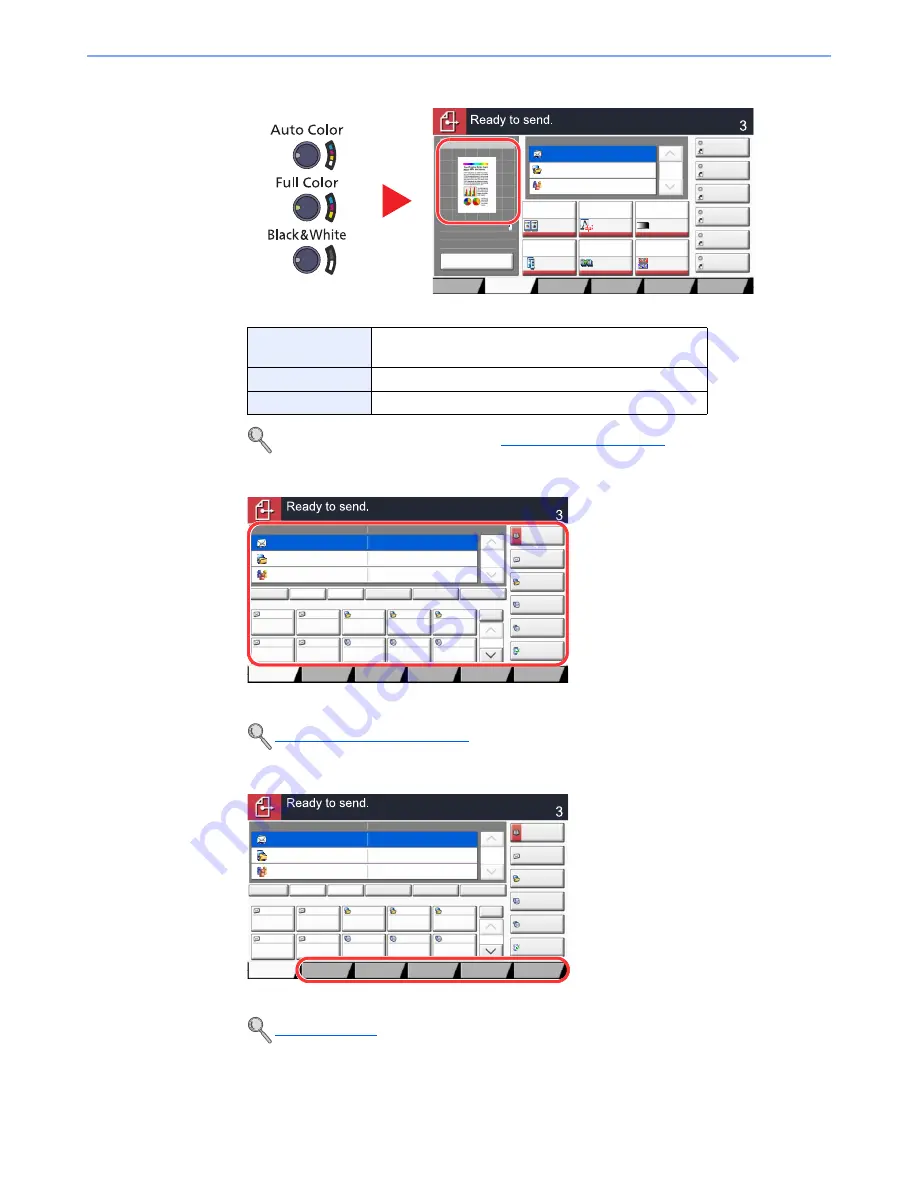
5-25
Operation on the Machine > Sending
3
Select the color mode.
Check the color of the sending image.
4
Specify the destination.
Select the destination to which to send an image.
5
Select the functions.
Press tabs to display other functions.
6
Press the [
Start
] key.
Sending starts.
Auto Color
Automatically recognizes whether a document is color or
black & white and then scans the document.
Full Color
Scans all documents in full color.
Black & White
Scans all documents in black & white.
To make more detailed settings, refer to
Color Selection on page 6-23
.
Specifying Destination (page 5-26)
Send (page 6-4)
Destination
Destination
1/1
File Format
Density
Normal 0
Scan
Resolution
2-sided/Book
Original
1-sided
Color
Selection
Auto Color
(Color/Gray)
ABCD
TUVW
Group1
Shortcut 1
Shortcut 2
Shortcut 3
Shortcut 4
Shortcut 5
Shortcut 6
300x300dpi
Org./Sending
Data Format
Quick Setup
Destination
Color/
Image Quality
Advanced
Setup
Program
Preview
100%
A4
A4
Preview
Original
Zoom
:
:
:
Sending Image
Send
Continuous
Scan
Off
Destination
Detail
ABCD
㪘㪻㪻㫉㪼㫊㫊
㪙㫆㫆㫂
Folder Path
Entry
㪜㪄㫄㪸㫀㫃
㪘㪻㪻㫉㩷㪜㫅㫋㫉㫐
No.
1/100
AAA
BBB
CCC
DDD
FFF
GGG
HHH
III
JJJ
0004
0003
0005
0001
0002
0006
0007
0008
0009
0010
1/1
i-FAX
Addr Entry
㪝㪘㪯㩷㪥㫆㪅
㪜㫅㫋㫉㫐
WSD Scan
/DSM Scan
Destination
TUVW
192.168.188.120
Group1
Group1
EEE
Detail/Edit
Delete
Recall
Chain
Direct
On Hook
Org./Sending
Data Format
㪨㫌㫀㪺㫂㩷㪪㪼㫋㫌㫇
㪛㪼㫊㫋㫀㫅㪸㫋㫀㫆㫅
㪚㫆㫃㫆㫉㪆
㪠㫄㪸㪾㪼㩷㪨㫌㪸㫃㫀㫋㫐
㪘㪻㫍㪸㫅㪺㪼㪻
㪪㪼㫋㫌㫇
㪧㫉㫆㪾㫉㪸㫄
Destination
Detail
ABCD
㪘㪻㪻㫉㪼㫊㫊
㪙㫆㫆㫂
Folder Path
Entry
㪜㪄㫄㪸㫀㫃
㪘㪻㪻㫉㩷㪜㫅㫋㫉㫐
No.
1/100
AAA
BBB
CCC
DDD
FFF
GGG
HHH
III
JJJ
0004
0003
0005
0001
0002
0006
0007
0008
0009
0010
1/1
i-FAX
Addr Entry
㪝㪘㪯㩷㪥㫆㪅
㪜㫅㫋㫉㫐
WSD Scan
/DSM Scan
Destination
TUVW
192.168.188.120
Group1
Group1
EEE
Detail/Edit
Delete
Recall
Chain
Direct
On Hook
Org./Sending
Data Format
㪨㫌㫀㪺㫂㩷㪪㪼㫋㫌㫇
㪛㪼㫊㫋㫀㫅㪸㫋㫀㫆㫅
㪚㫆㫃㫆㫉㪆
㪠㫄㪸㪾㪼㩷㪨㫌㪸㫃㫀㫋㫐
㪘㪻㫍㪸㫅㪺㪼㪻
㪪㪼㫋㫌㫇
㪧㫉㫆㪾㫉㪸㫄
Содержание TASKalfa 2551ci
Страница 1: ...OPERATION GUIDE TASKalfa 2551ci ...
Страница 17: ...xvi About the Operation Guide this Guide ...
Страница 24: ...xxiii Glossary 11 28 Index Index 1 ...
Страница 44: ...xliii Menu Map ...
Страница 62: ...1 18 Legal and Safety Information Notice ...
Страница 116: ...2 54 Installing and Setting up the Machine Transferring data from our other products ...
Страница 166: ...3 50 Preparation before Use Registering Destinations in the Address Book ...
Страница 178: ...4 12 Printing from PC Printing Data Saved on the Printer ...
Страница 322: ...6 72 Using Various Functions Functions ...
Страница 444: ...10 4 Troubleshooting Regular Maintenance DP 772 1 2 3 4 ...
Страница 445: ...10 5 Troubleshooting Regular Maintenance DP 773 1 2 ...
Страница 447: ...10 7 Troubleshooting Regular Maintenance 3 4 5 6 ...
Страница 478: ...10 38 Troubleshooting Troubleshooting Cassette 2 1 2 ...
Страница 479: ...10 39 Troubleshooting Troubleshooting Optional Cassettes 3 and 4 Paper Feeder 500 sheet x 2 1 2 ...
Страница 480: ...10 40 Troubleshooting Troubleshooting Large Capacity Feeder 1 500 sheet x 2 1 2 3 B1 B2 ...
Страница 481: ...10 41 Troubleshooting Troubleshooting Multi Purpose Tray 1 2 3 4 ...
Страница 482: ...10 42 Troubleshooting Troubleshooting Duplex unit 1 2 ...
Страница 483: ...10 43 Troubleshooting Troubleshooting Inner Tray Fixing unit 1 2 3 ...
Страница 487: ...10 47 Troubleshooting Troubleshooting Job Separator 1 2 3 Bridge Unit Option 1 2 ...
Страница 488: ...10 48 Troubleshooting Troubleshooting 1 000 Sheet Finisher Option 1 2 3 D1 D2 2 1 D3 ...
Страница 489: ...10 49 Troubleshooting Troubleshooting Clearing a Staple Jam 1 2 3 2 1 CLICK ...
Страница 490: ...10 50 Troubleshooting Troubleshooting ...
Страница 522: ...11 32 Appendix Glossary ...
Страница 531: ...Index 9 ...
Страница 532: ...Index 10 ...
Страница 533: ......
Страница 536: ...First edition 2013 7 2NPKDEN000 ...






























