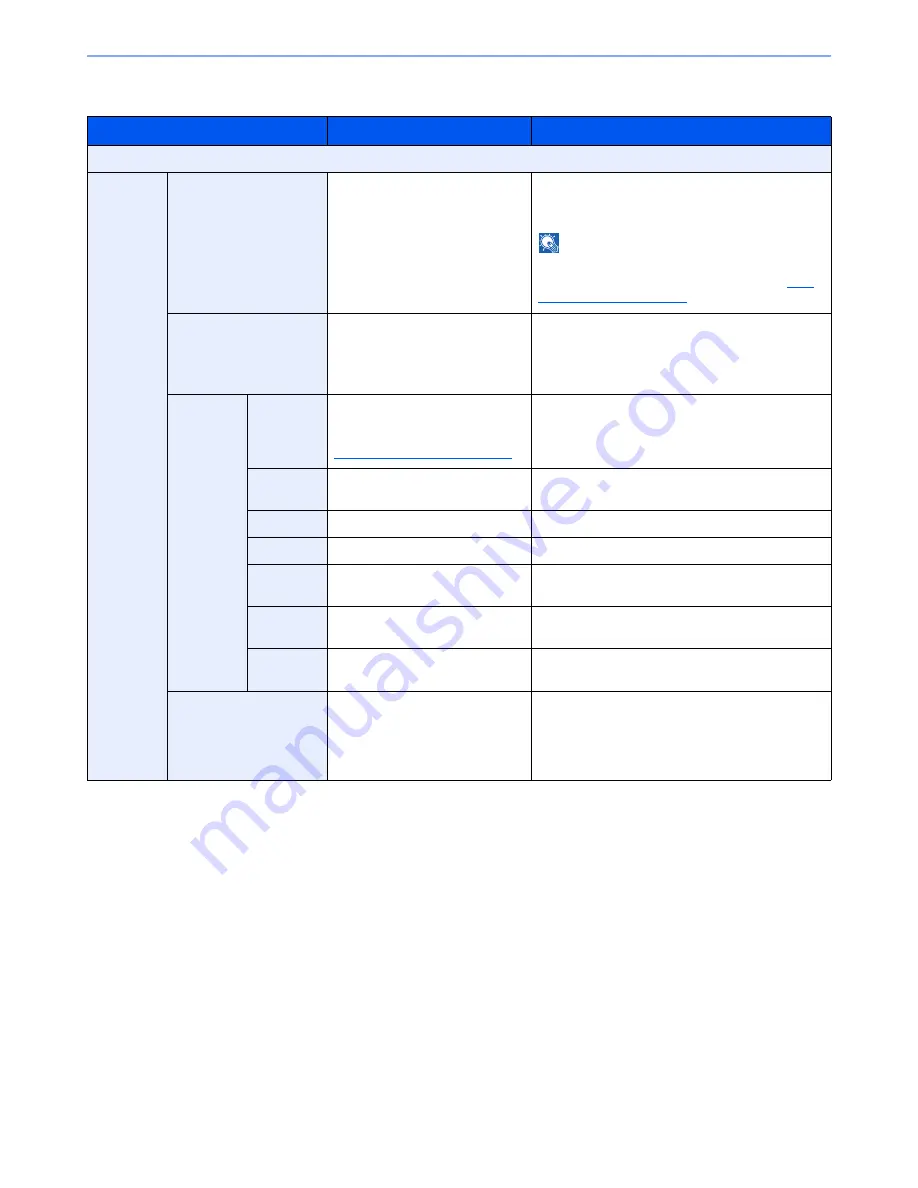
6-53
Using Various Functions > Functions
Sending/Storing
Item
Value
Description
Off
On
Stamp
Keyboard, Template 1 to 8
Press [Keyboard] and enter the text string to be
printed, or select a text stamp from the displayed
templates.
NOTE
Templates that have been set will appear.
For details on registering templates, refer to
Text
(Text Stamp) on page 8-20
.
Position
Top Left, Top Middle, Top Right,
Middle Left, Center, Middle Right,
Bottom Left, Bottom Middle,
Bottom Right, Detail
Set the stamp position to be printed.
Press [Position] and select the text stamp position.
Press [Detail] to set the stamp position using
numeric values, and to set the stamp angle.
Font
Size
Registered font sizes are
displayed. For details on
registering font sizes, refer to
Font (Text Stamp) on page 8-20
.
Set the font size of text stamp.
Character
Border
Off, Circle, Rectangle, Underline
Set the character border and underline.
Style
None, Bold, Italic, Bold/Italic
Set the font style of text stamp.
Font
Courier, Letter Gothic
Set the font of text stamp.
Color
Black, Red, Green, Blue, Cyan,
Magenta, Yellow, White
Set the color of text stamp.
Density
10 to 100%
(in 10% increments)
Set the density of text stamp color.
Set the value by pressing [+] or [-].
Display
Pattern
Transparent, Clipping, Overwrite
Set the display method of text stamp.
Original Orientation
Top Edge on Top,
Top Edge on Left
Select the orientation of the original document top
edge to scan correct direction. Press [Original
Orientation] to choose orientation of the originals,
either [Top Edge on Top] or [Top Edge on Left].
Then press [OK].
Содержание TASKalfa 2551ci
Страница 1: ...OPERATION GUIDE TASKalfa 2551ci ...
Страница 17: ...xvi About the Operation Guide this Guide ...
Страница 24: ...xxiii Glossary 11 28 Index Index 1 ...
Страница 44: ...xliii Menu Map ...
Страница 62: ...1 18 Legal and Safety Information Notice ...
Страница 116: ...2 54 Installing and Setting up the Machine Transferring data from our other products ...
Страница 166: ...3 50 Preparation before Use Registering Destinations in the Address Book ...
Страница 178: ...4 12 Printing from PC Printing Data Saved on the Printer ...
Страница 322: ...6 72 Using Various Functions Functions ...
Страница 444: ...10 4 Troubleshooting Regular Maintenance DP 772 1 2 3 4 ...
Страница 445: ...10 5 Troubleshooting Regular Maintenance DP 773 1 2 ...
Страница 447: ...10 7 Troubleshooting Regular Maintenance 3 4 5 6 ...
Страница 478: ...10 38 Troubleshooting Troubleshooting Cassette 2 1 2 ...
Страница 479: ...10 39 Troubleshooting Troubleshooting Optional Cassettes 3 and 4 Paper Feeder 500 sheet x 2 1 2 ...
Страница 480: ...10 40 Troubleshooting Troubleshooting Large Capacity Feeder 1 500 sheet x 2 1 2 3 B1 B2 ...
Страница 481: ...10 41 Troubleshooting Troubleshooting Multi Purpose Tray 1 2 3 4 ...
Страница 482: ...10 42 Troubleshooting Troubleshooting Duplex unit 1 2 ...
Страница 483: ...10 43 Troubleshooting Troubleshooting Inner Tray Fixing unit 1 2 3 ...
Страница 487: ...10 47 Troubleshooting Troubleshooting Job Separator 1 2 3 Bridge Unit Option 1 2 ...
Страница 488: ...10 48 Troubleshooting Troubleshooting 1 000 Sheet Finisher Option 1 2 3 D1 D2 2 1 D3 ...
Страница 489: ...10 49 Troubleshooting Troubleshooting Clearing a Staple Jam 1 2 3 2 1 CLICK ...
Страница 490: ...10 50 Troubleshooting Troubleshooting ...
Страница 522: ...11 32 Appendix Glossary ...
Страница 531: ...Index 9 ...
Страница 532: ...Index 10 ...
Страница 533: ......
Страница 536: ...First edition 2013 7 2NPKDEN000 ...






























