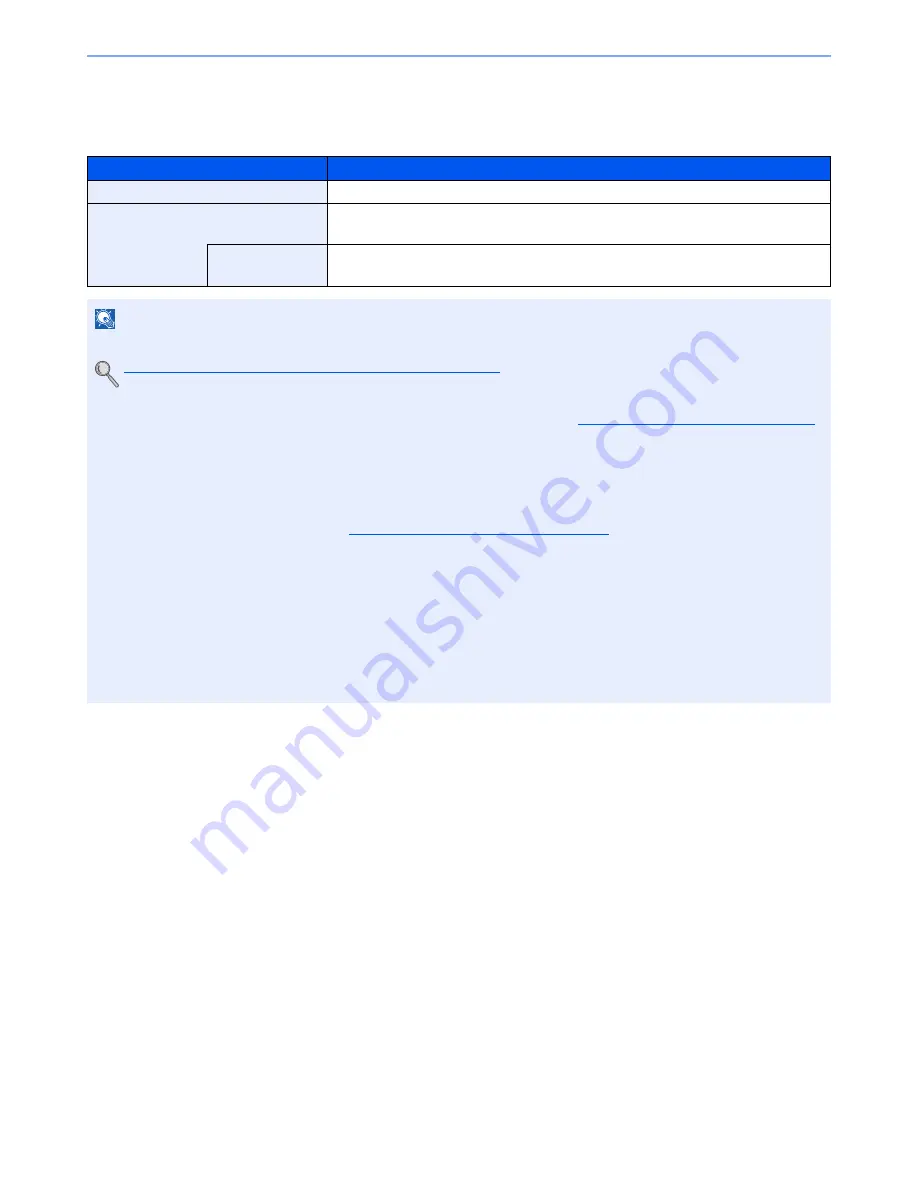
6-65
Using Various Functions > Functions
OCR Text Recognition (Option)
When [PDF] or [High Comp. PDF] is selected for the file format, you can create Searchable PDF file by running OCR on the
scanned document. Press [OCR Text Recognition], and then [On], select the language of the document, and press [OK].
Item
Description
Off
Do not create Searchable PDF file.
On
Create Searchable PDF file.
Select the language to extract from the options displayed on the touch panel.
Auto Image
Rotation
Rotates image automatically by recognizing text orientation.
Value
: Off, On
NOTE
• This function can only be used when the optional OCR Scan Activation Kit is installed.
Scan extension kit(A) "OCR Scan Activation Kit" (page 11-6)
• If the proper language is not selected, the PDF creation time may be taken or the creation may be failed.
The default language can be changed in System Menu. For details, refer to
Primary OCR Language on page 8-19
.
• If the original orientation is not correct, texts on the original cannot be recognized as texts or the PDF creation time
may take some time. Check the following:
- The original orientation is correct.
- When setting the originals with the mixed orientation at once, [On] is selected for [Auto Image Rotation].
If you frequently use the originals with the mixed orientation, the default of [Auto Image Rotation] can be changed
in System Menu. For details, refer to
Auto Image Rotation (OCR) on page 8-19
.
• The accuracy of the text recognition depends on the original condition. The following condition may result in
decreasing the recognition accuracy.
- Repeatedly copied documents (as copied copy)
- Received faxes (with low resolution)
- Originals with the character space too narrow or wide
- Originals with the lines on the text
- Originals with the special fonts
- Binding part of the book
- A handwritten texts
Содержание TASKalfa 2551ci
Страница 1: ...OPERATION GUIDE TASKalfa 2551ci ...
Страница 17: ...xvi About the Operation Guide this Guide ...
Страница 24: ...xxiii Glossary 11 28 Index Index 1 ...
Страница 44: ...xliii Menu Map ...
Страница 62: ...1 18 Legal and Safety Information Notice ...
Страница 116: ...2 54 Installing and Setting up the Machine Transferring data from our other products ...
Страница 166: ...3 50 Preparation before Use Registering Destinations in the Address Book ...
Страница 178: ...4 12 Printing from PC Printing Data Saved on the Printer ...
Страница 322: ...6 72 Using Various Functions Functions ...
Страница 444: ...10 4 Troubleshooting Regular Maintenance DP 772 1 2 3 4 ...
Страница 445: ...10 5 Troubleshooting Regular Maintenance DP 773 1 2 ...
Страница 447: ...10 7 Troubleshooting Regular Maintenance 3 4 5 6 ...
Страница 478: ...10 38 Troubleshooting Troubleshooting Cassette 2 1 2 ...
Страница 479: ...10 39 Troubleshooting Troubleshooting Optional Cassettes 3 and 4 Paper Feeder 500 sheet x 2 1 2 ...
Страница 480: ...10 40 Troubleshooting Troubleshooting Large Capacity Feeder 1 500 sheet x 2 1 2 3 B1 B2 ...
Страница 481: ...10 41 Troubleshooting Troubleshooting Multi Purpose Tray 1 2 3 4 ...
Страница 482: ...10 42 Troubleshooting Troubleshooting Duplex unit 1 2 ...
Страница 483: ...10 43 Troubleshooting Troubleshooting Inner Tray Fixing unit 1 2 3 ...
Страница 487: ...10 47 Troubleshooting Troubleshooting Job Separator 1 2 3 Bridge Unit Option 1 2 ...
Страница 488: ...10 48 Troubleshooting Troubleshooting 1 000 Sheet Finisher Option 1 2 3 D1 D2 2 1 D3 ...
Страница 489: ...10 49 Troubleshooting Troubleshooting Clearing a Staple Jam 1 2 3 2 1 CLICK ...
Страница 490: ...10 50 Troubleshooting Troubleshooting ...
Страница 522: ...11 32 Appendix Glossary ...
Страница 531: ...Index 9 ...
Страница 532: ...Index 10 ...
Страница 533: ......
Страница 536: ...First edition 2013 7 2NPKDEN000 ...
















































