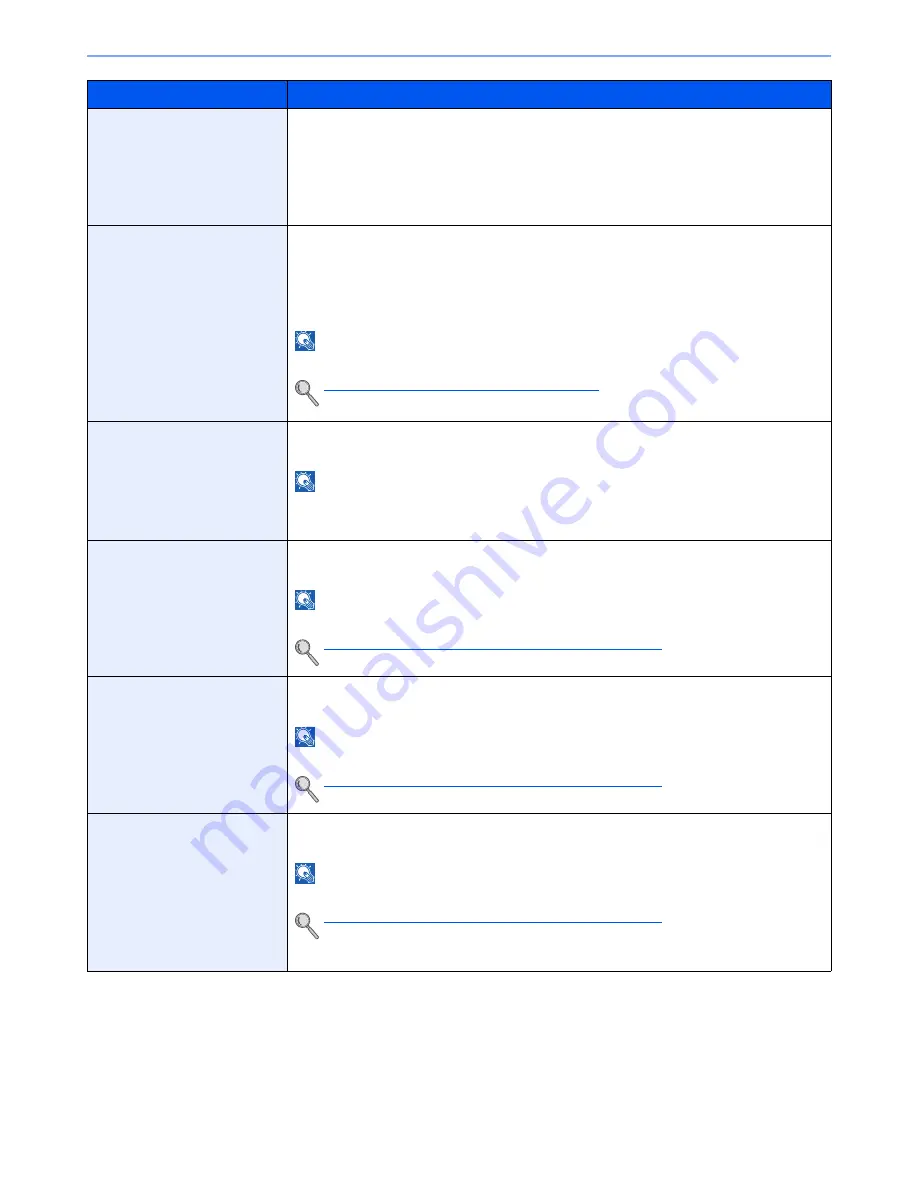
8-19
System Menu > Default Setting on the Machine (System Menu)
E-mail Subject/Body
Set the subject and body automatically entered (default subject and body) when sending the
scanned originals by E-mail. Three body messages can be registered, and the initial template
can be used to choose which body message is used.
Value
Subject: Up to 60 characters can be entered.
Body 1 to 3: Up to 500 characters can be entered.
i-FAX Subject/Body
Set the subject and body automatically entered (default subject and body) when sending the
scanned originals by i-FAX.
Value
Subject: Up to 60 characters can be entered.
Body: Up to 500 characters can be entered.
NOTE
This function is displayed when the optional Internet FAX Kit is installed.
Internet FAX Kit(A) "Internet FAX Kit" (page 11-5)
DP Read Action
Set the operation when a document is scanned from the document processor.
Value
: Speed Priority, Quality Priority
NOTE
This function is displayed when the optional document processor is installed.
When Document Guard is set to [On], this function will not be displayed.
OCR Text Recognition
Set the default OCR Text Recognition.
Value
: Off, On
NOTE
This function can only be used when the optional OCR Scan Activation Kit is installed.
Scan extension kit(A) "OCR Scan Activation Kit" (page 11-6)
Primary OCR Language
Set the default language of the text to be extracted. ([English] is selected as a default.)
Select the language to extract from the options displayed on the touch panel.
NOTE
This function can only be used when the optional OCR Scan Activation Kit is installed.
Scan extension kit(A) "OCR Scan Activation Kit" (page 11-6)
Auto Image Rotation (OCR)
Set the default Auto Image Rotation (OCR).
Value
: Off, On
NOTE
This function can only be used when the optional OCR Scan Activation Kit is installed.
Scan extension kit(A) "OCR Scan Activation Kit" (page 11-6)
If you frequently use the originals with the mixed orientation, select [On].
Item
Description
Содержание TASKalfa 2551ci
Страница 1: ...OPERATION GUIDE TASKalfa 2551ci ...
Страница 17: ...xvi About the Operation Guide this Guide ...
Страница 24: ...xxiii Glossary 11 28 Index Index 1 ...
Страница 44: ...xliii Menu Map ...
Страница 62: ...1 18 Legal and Safety Information Notice ...
Страница 116: ...2 54 Installing and Setting up the Machine Transferring data from our other products ...
Страница 166: ...3 50 Preparation before Use Registering Destinations in the Address Book ...
Страница 178: ...4 12 Printing from PC Printing Data Saved on the Printer ...
Страница 322: ...6 72 Using Various Functions Functions ...
Страница 444: ...10 4 Troubleshooting Regular Maintenance DP 772 1 2 3 4 ...
Страница 445: ...10 5 Troubleshooting Regular Maintenance DP 773 1 2 ...
Страница 447: ...10 7 Troubleshooting Regular Maintenance 3 4 5 6 ...
Страница 478: ...10 38 Troubleshooting Troubleshooting Cassette 2 1 2 ...
Страница 479: ...10 39 Troubleshooting Troubleshooting Optional Cassettes 3 and 4 Paper Feeder 500 sheet x 2 1 2 ...
Страница 480: ...10 40 Troubleshooting Troubleshooting Large Capacity Feeder 1 500 sheet x 2 1 2 3 B1 B2 ...
Страница 481: ...10 41 Troubleshooting Troubleshooting Multi Purpose Tray 1 2 3 4 ...
Страница 482: ...10 42 Troubleshooting Troubleshooting Duplex unit 1 2 ...
Страница 483: ...10 43 Troubleshooting Troubleshooting Inner Tray Fixing unit 1 2 3 ...
Страница 487: ...10 47 Troubleshooting Troubleshooting Job Separator 1 2 3 Bridge Unit Option 1 2 ...
Страница 488: ...10 48 Troubleshooting Troubleshooting 1 000 Sheet Finisher Option 1 2 3 D1 D2 2 1 D3 ...
Страница 489: ...10 49 Troubleshooting Troubleshooting Clearing a Staple Jam 1 2 3 2 1 CLICK ...
Страница 490: ...10 50 Troubleshooting Troubleshooting ...
Страница 522: ...11 32 Appendix Glossary ...
Страница 531: ...Index 9 ...
Страница 532: ...Index 10 ...
Страница 533: ......
Страница 536: ...First edition 2013 7 2NPKDEN000 ...






























