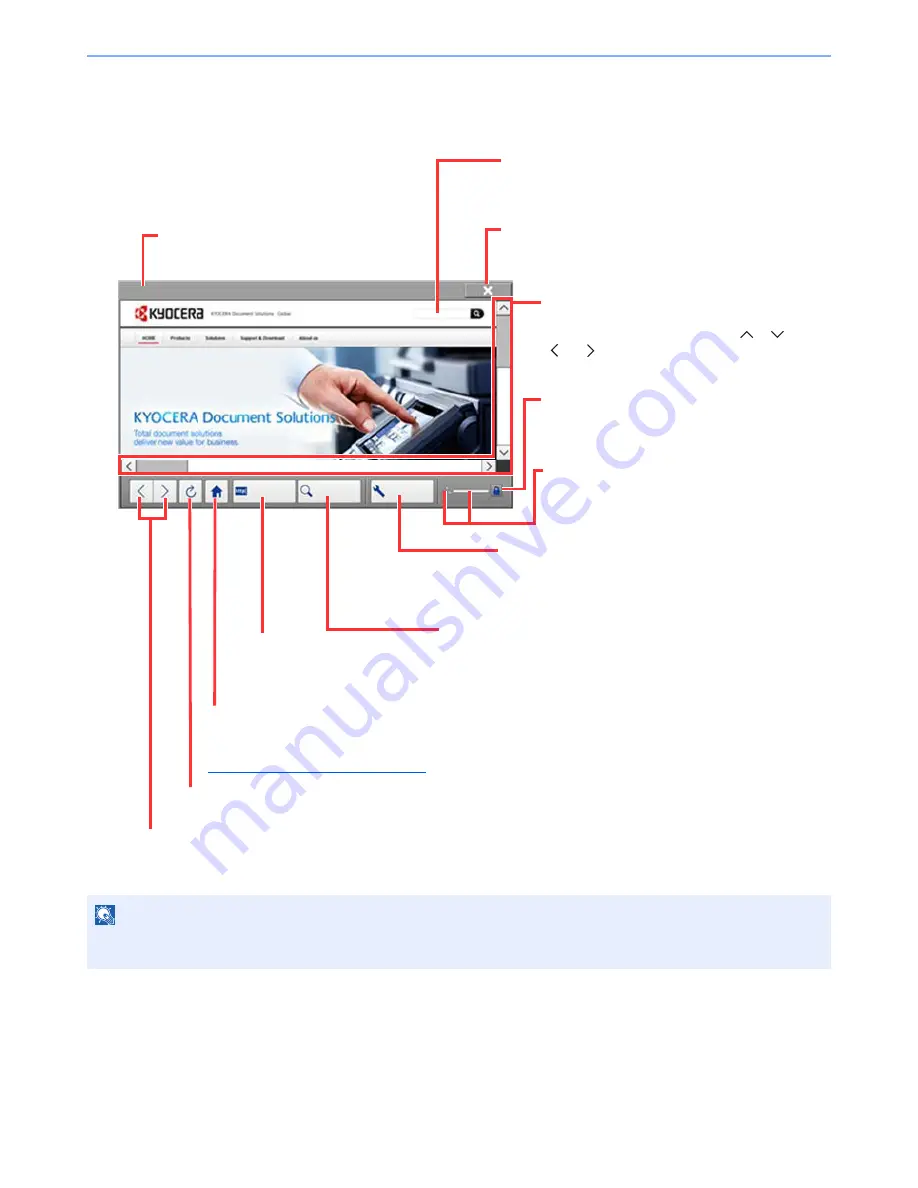
5-17
Operation on the Machine > Using the Internet Browser
Using the Browser Screen
The operations available in the Internet browser screen are shown below.
NOTE
Pressing the [
Reset
] key while the Internet browser is displayed will exit the browser and return you to the application
list screen without displaying the browser exit.
Enter URL
Search
Menu
KYOCERA Document Solutions | Solutions
Title bar
Displays the page title.
Text box
Pressing the text box displays a keyboard that allows
you to type text.
Close
Closes the Internet browser and returns you to the
application list screen.
Scroll bars
These allow you to scroll the displayed page
up, down, left and right by pressing [
], [
],
[ ] or [ ] or by moving one of the slide bars
with your finger.
Security lock icon
Displayed when you are viewing a protected
page.
Loader/Progress bar
Shows the status of page loading. When the
browser is loading a web page, the loader
changes to an animated display.
Menu
Displays the browser setup menu. You can use this
menu to specify the browser's display magnification,
set the text encoding scheme and check the server
certificate.
Search (Search Internet/Retrieval in page)
Displays a search menu in which you can select "Retrieval in
page" or an Internet search site.
Search Internet: Use the selected search site to search with the
entered keyword.
Retrieval in page: Search from the entered keyword in the
currently displayed page. You can continue your search by
pressing [SearchUp] or [SearchDown].
Enter URL
Use this to display a desired web
page by entering the URL for that
page.
Home page
Displays your specified home page.
You can set your home page in the
Browser Environment on page 8-58
.
Reload
Updates the page.
Back/Forward
Displays the previous page
or the next page.
Содержание TASKalfa 2551ci
Страница 1: ...OPERATION GUIDE TASKalfa 2551ci ...
Страница 17: ...xvi About the Operation Guide this Guide ...
Страница 24: ...xxiii Glossary 11 28 Index Index 1 ...
Страница 44: ...xliii Menu Map ...
Страница 62: ...1 18 Legal and Safety Information Notice ...
Страница 116: ...2 54 Installing and Setting up the Machine Transferring data from our other products ...
Страница 166: ...3 50 Preparation before Use Registering Destinations in the Address Book ...
Страница 178: ...4 12 Printing from PC Printing Data Saved on the Printer ...
Страница 322: ...6 72 Using Various Functions Functions ...
Страница 444: ...10 4 Troubleshooting Regular Maintenance DP 772 1 2 3 4 ...
Страница 445: ...10 5 Troubleshooting Regular Maintenance DP 773 1 2 ...
Страница 447: ...10 7 Troubleshooting Regular Maintenance 3 4 5 6 ...
Страница 478: ...10 38 Troubleshooting Troubleshooting Cassette 2 1 2 ...
Страница 479: ...10 39 Troubleshooting Troubleshooting Optional Cassettes 3 and 4 Paper Feeder 500 sheet x 2 1 2 ...
Страница 480: ...10 40 Troubleshooting Troubleshooting Large Capacity Feeder 1 500 sheet x 2 1 2 3 B1 B2 ...
Страница 481: ...10 41 Troubleshooting Troubleshooting Multi Purpose Tray 1 2 3 4 ...
Страница 482: ...10 42 Troubleshooting Troubleshooting Duplex unit 1 2 ...
Страница 483: ...10 43 Troubleshooting Troubleshooting Inner Tray Fixing unit 1 2 3 ...
Страница 487: ...10 47 Troubleshooting Troubleshooting Job Separator 1 2 3 Bridge Unit Option 1 2 ...
Страница 488: ...10 48 Troubleshooting Troubleshooting 1 000 Sheet Finisher Option 1 2 3 D1 D2 2 1 D3 ...
Страница 489: ...10 49 Troubleshooting Troubleshooting Clearing a Staple Jam 1 2 3 2 1 CLICK ...
Страница 490: ...10 50 Troubleshooting Troubleshooting ...
Страница 522: ...11 32 Appendix Glossary ...
Страница 531: ...Index 9 ...
Страница 532: ...Index 10 ...
Страница 533: ......
Страница 536: ...First edition 2013 7 2NPKDEN000 ...






























