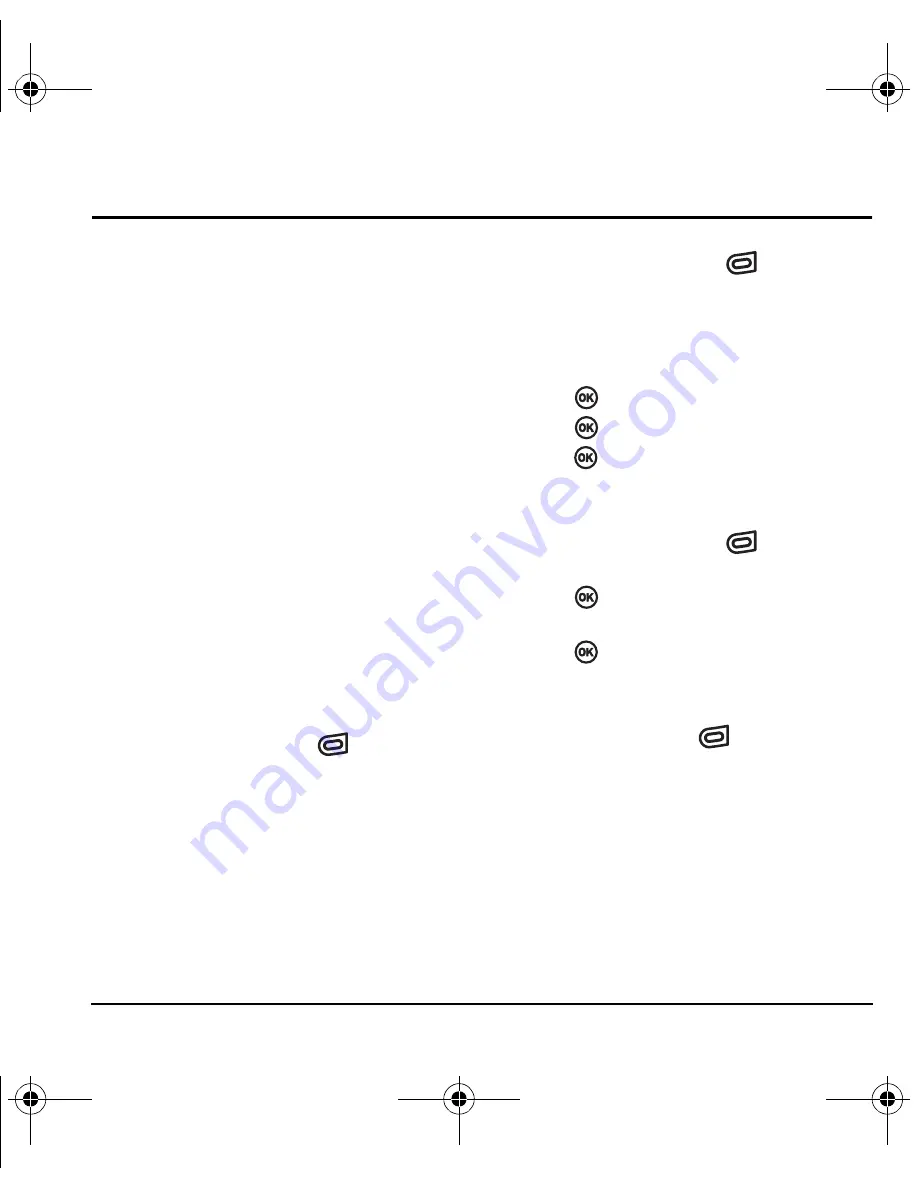
User Guide for the Kyocera Slider Jet Phone
53
11 S
ENDING
AND
R
ECEIVING
M
ULTIMEDIA
M
ESSAGES
Sending multimedia messages
You can only send multimedia messages to
phones that are capable of receiving them or to
email addresses. For details, check with your
service provider.
Note:
The multimedia messages feature is not
available on all phones. Check with your
service provider.
Multimedia messages have a predetermined
character and file size limit. When you reach the
character and file size limit for a single
multimedia message, you must edit the message
to meet the size limitation.
Creating a multimedia message
1.
Select
Menu
→
Messages
→
New Pic Msg
.
2.
Enter the recipient’s phone number or email
address in the
To
field.
– Press the right softkey
to select
Options
. Then select
Recent List
,
Contacts,
or
Group Lists
.
3.
To add additional recipients:
– Enter a space or comma after the first
phone number or email address, then
enter another recipient manually, or
– Press the right softkey
to select
Options
. Then select
Recent List
,
Contacts,
or
Group Lists
.
Note:
You can send one multimedia message
to a maximum of 10 recipients.
4.
Press
twice to enter a “CC” recipient.
5.
Press
twice to enter a “BCC” recipient
6.
Press
twice to enter the
Subject
. Choose a
method:
– Enter the subject text manually, or
– Press the right softkey
to
select
Options
.
7.
Press
twice once to enter text in the
Text
field.
8.
Press
twice to enter the
Image/Video
field.
Note:
You may add only one picture or one
video per multimedia message.
9.
Press the right softkey
to select
Options.
Select an option:
•
Take Picture
to instantly take a new photo and
attach it to your message.
•
Record Video
to instantly take a new video and
attach it to your message.
82-N8963-3EN.book Page 53 Thursday, September 21, 2006 9:04 AM
















































