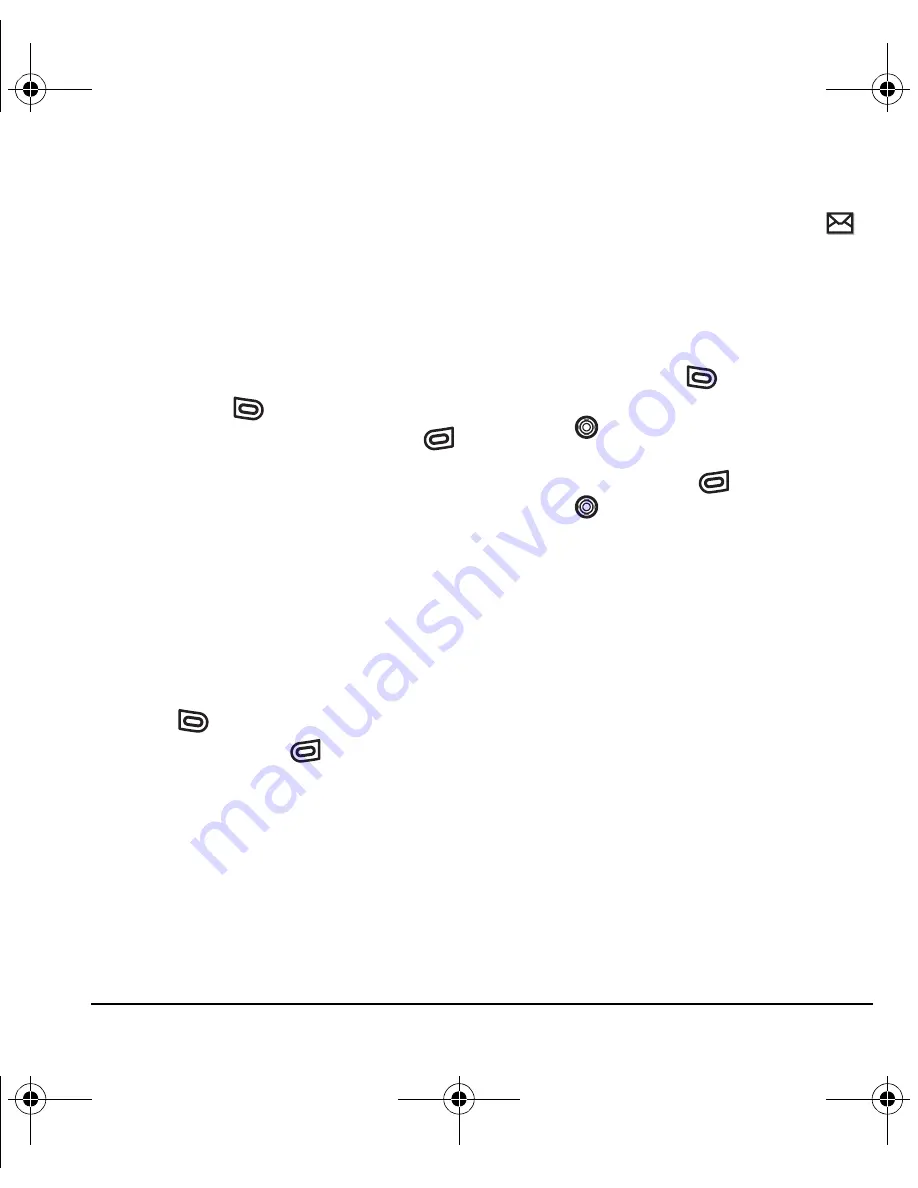
User Guide for the Kyocera Slider Jet Phone
55
Automatic Downloading
When a new multimedia message arrives, “New
Message(s)” appears along with the text
“Message Received. View now?”
Note:
If a multimedia message is received during
a call, then the phone screen displays the alert
“New Message(s)” after the call ends.
–
To View
the multimedia message, press the
left softkey
.
– To view
Later,
press the right softkey
.
Prompt before download
If the phone is set to prompt before downloading,
when the message arrives “New Message(s)”
along with the question “Retrieve Now?”displays.
Note:
If a multimedia message is received during
a call, then the phone downloads the message
approximately one minute after the last key
is pressed.
•
To View
the multimedia message, press the left
softkey .
• Press the right softkey
to select
Options
:
–
Retrieve
Later
or
Erase
Viewing multimedia messages
When you receive a multimedia message, a
appears on your phone’s screen and remains until
all messages are viewed. The message is stored in
the InBox until the full message has been
received, regardless of the auto receive or
prompt setting.
1.
Press the left softkey
to
View
the
multimedia message. If the message is long,
press
down to view the entire
multimedia message.
2.
Press the right softkey
to select
Options.
Press
down to highlight additional
options for the multimedia message (options
vary according to selection):
Note:
The options available to you may vary.
Check with your service provider.
–
Mute
to silence the message.
–
Erase Msg
allows you to delete the
currently displayed multimedia message.
–
Forward
launches the message creation
screen, allowing you to forward the
multimedia message. The original address
will not be shown, nor will the graphic,
sound, and text fields.
–
Lock Msg
to avoid accidentally erasing it.
–
Message Info
displays multimedia
message information (priority, sender,
subject, time sent and received, and
message size).
82-N8963-3EN.book Page 55 Thursday, September 21, 2006 9:04 AM
















































