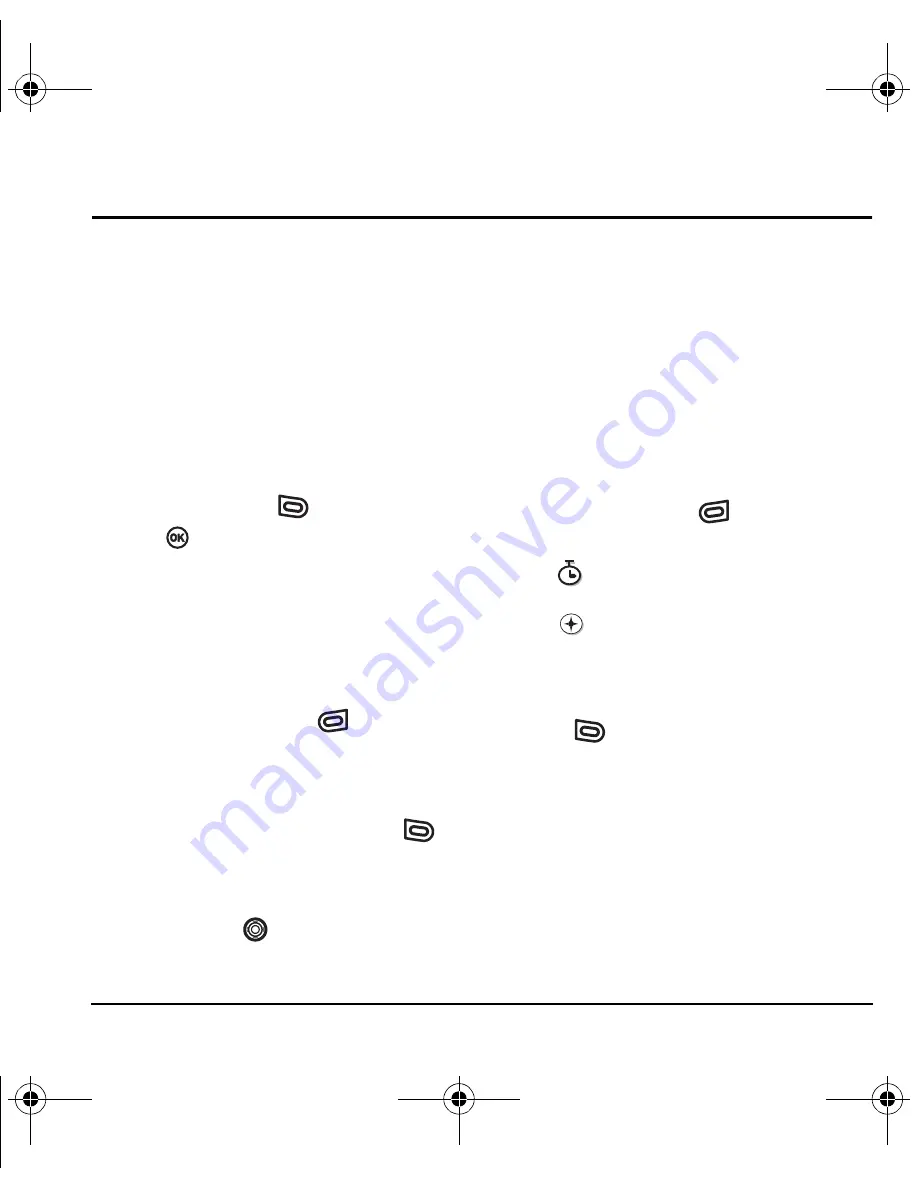
User Guide for the Kyocera Slider Jet Phone
17
3
S
TORING
C
ONTACTS
Use your phone’s Contacts directory to store
information about a person or company. Each
contact entry can have up to six phone numbers,
two email addresses, two Web addresses, two
street addresses, and a space for notes.
Creating a new contact
1.
With the slide open, from the home screen,
enter the phone number you want to save,
including the area code.
2.
Press the left softkey
to select
Save
.
3.
Press
to select
Save New Contact
.
4.
Enter a name for the contact.
– If you need to learn how to enter letters,
see “Understanding text entry screens” on
page 21.
– To add a symbol or smiley to the contact
name, or to change the text entry mode,
press the right softkey
to
select
Options
.
5.
Either save now or add more contact
information.
– To save now, press the left softkey
to
select
Save
.
– To enter additional phone numbers, email
and Web addresses, street addresses, or
notes, press
down repeatedly. For
help switching between numbers and
letters for email or Web addresses, see
“Changing modes” on page 22.
Adding a code or extension
When you save the phone number of an
automated service, you may include a pause to
stop dialing, for example, where you would wait
to dial an extension.
1.
From the home screen, enter the first portion
of the phone number.
2.
Press the right softkey
to select
Options
.
3.
Select a type of pause:
–
Time Pause
causes the phone to
stop dialing for two seconds.
–
Hard Pause
causes the phone to
stop dialing until you select
Options
→
Release
.
4.
Enter the remaining numbers.
5.
Press
to select
Save
.
X
82-N8963-3EN.book Page 17 Thursday, September 21, 2006 9:04 AM
















































