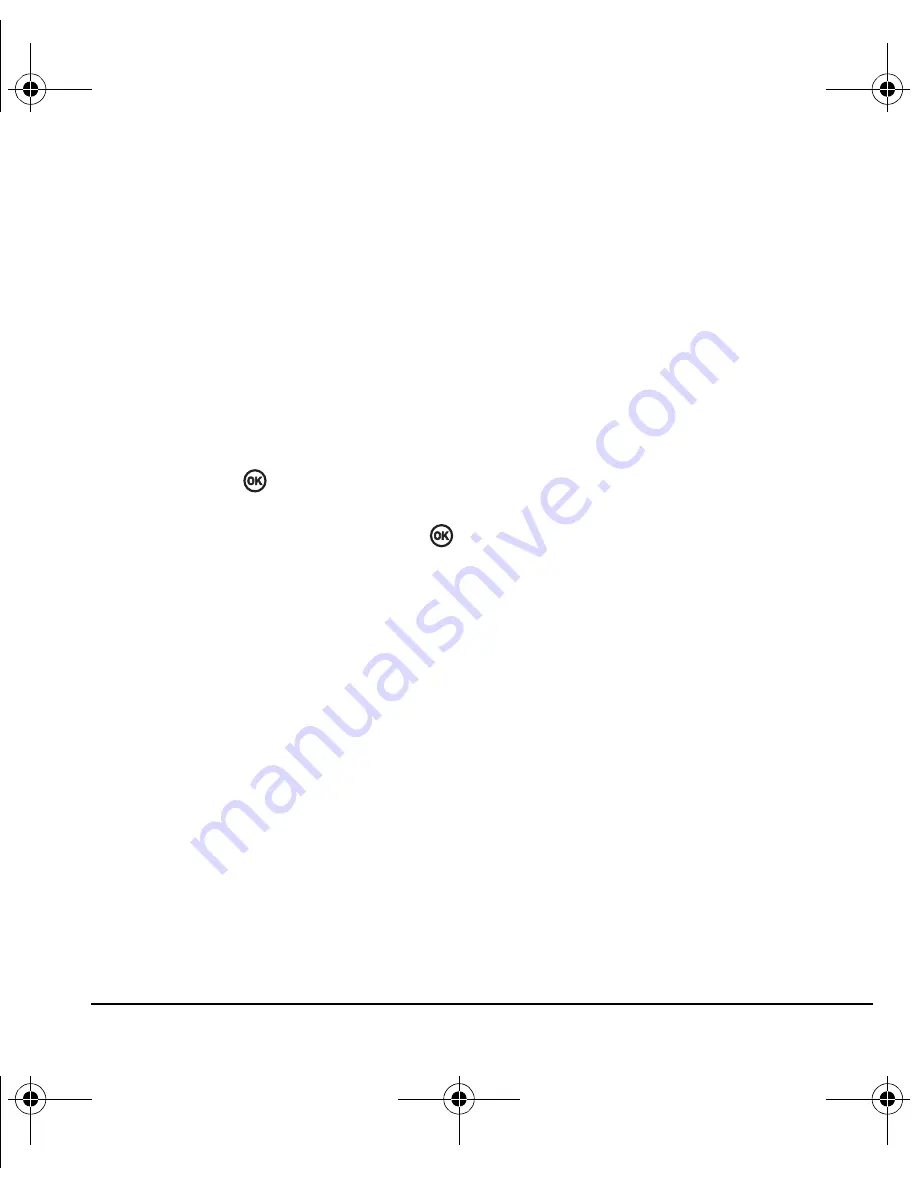
User Guide for the Kyocera Slider Jet Phone
29
Erasing messages
It is a good idea to erase old messages to free up
memory in your phone.
You have the option of erasing text messages and
pages as you send or read them, erasing them one
at a time from the list in the OutBox or InBox, or
erasing them all at once.
Erasing single messages
1.
Select
Menu
→
Messages
.
2.
Select the type of text message you want to
erase and press
:
InBox
,
OutBox
,
Sent
,
or
Saved
.
3.
Highlight the message to erase and press
.
4.
Select
Options
.
5.
Select
Erase msg.
to erase the message. A
notification appears: “Erase this message?”
6.
Select
Yes
to erase the message.
Note:
You can erase a scheduled message from
the
OutBox
, but you cannot cancel delivery of
the message.
Erasing all messages
1.
Select
Menu
→
Messages
→
Erase Messages
.
2.
Select a folder from which to erase all
messages:
InBox
,
OutBox
,
Sent
,
Saved Folder,
Drafts
Folder,
or
All Messages.
To erase
messages from all folders, select
All Messages
.
3.
A message appears: “Erase all messages?”
Select
Yes
to erase messages or
No
to cancel.
Erasing messages automatically
Use this setting to have old messages
automatically erased from the
InBox
when
memory is low.
• Select
Menu
→
Messages
→
Msg Settings
→
Auto-Erase
→
Old InBox Msgs
. Older messages will be
erased as new messages are received.
Customizing message settings
To make messaging easier, you can customize
settings for sending and receiving messages.
Creating group lists
You can create and save a list of multiple
recipients. Your Kyocera phone stores five group
lists with up to 10 recipients per list.
1.
Select
Menu
→
Messages
→
Group Lists
→
Create New
.
2.
Enter a name for the list. For help entering
text, see page 21.
3.
Select
Next
.
4.
To enter the first phone number or email
address, select an option:
–
Recent List
to select numbers from your
Recent List.
–
New Address
to enter the phone number
or email address manually.
82-N8963-3EN.book Page 29 Thursday, September 21, 2006 9:04 AM
















































