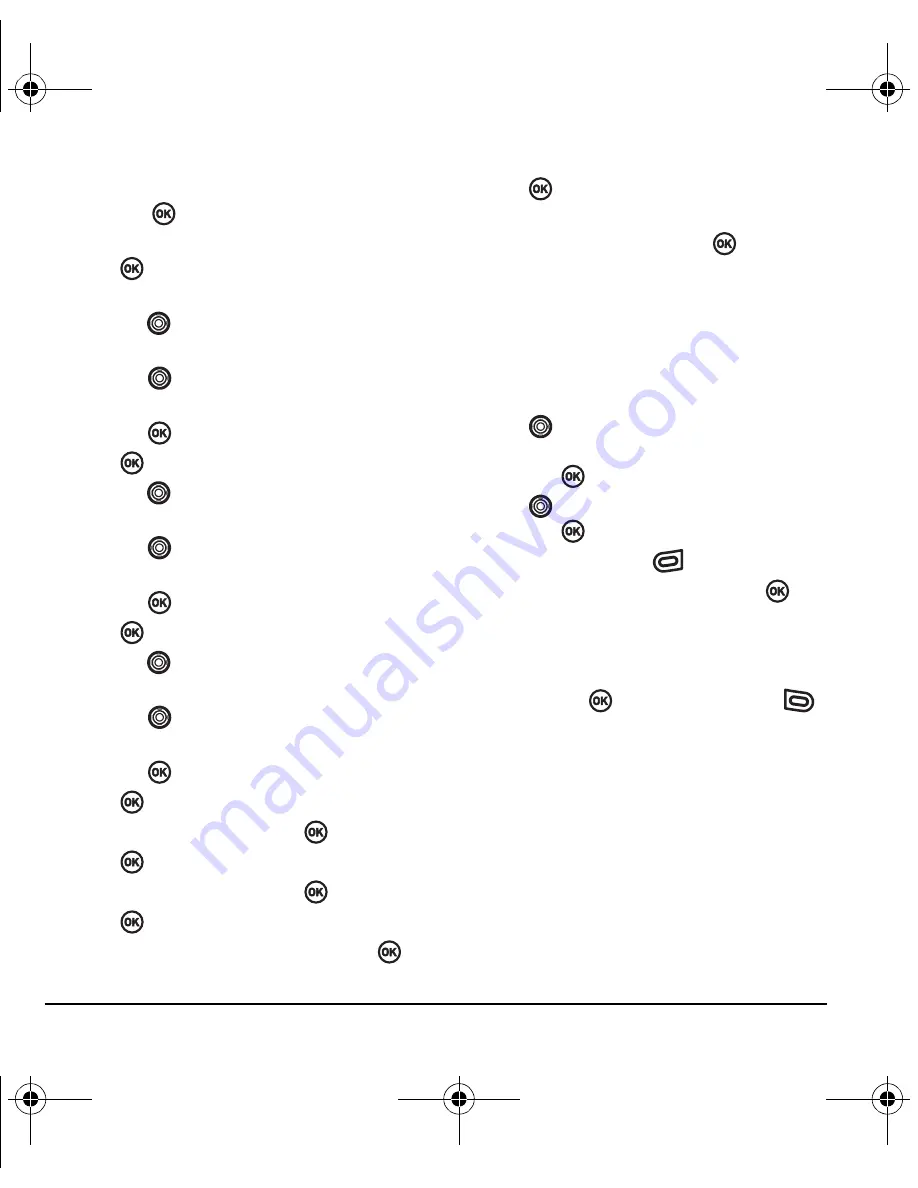
62
Using Tools and Games
3.
Select
Options
and classify the type of event
and press
:
Meeting
,
Phone Call
,
Birthday
,
Anniversary
,
Vacation
,
Medical
, or
Other
.
4.
Press
to change the date of the event (the
current date is the default date of the event).
– Press
left or right to move between the
month, day, and year fields.
– Press
up or down to change the
month, day, or year.
– Press
to save your changes.
5.
Press
to set the time of the event.
– Press
left or right to move between the
hour, minute, and AM/PM fields.
– Press
up or down to change the hour,
minute, or AM/PM.
– Press
to save your changes.
6.
Press
to set the duration of the event.
– Press
left or right to move between the
hour and minute fields.
– Press
up or down to change the hour
and minute.
– Press
to save your changes.
7.
Press
to set a reminder of the event.
– Select an option and press
.
8.
Press
to set the reminder sound.
– Select an option and press
.
9.
Press
to select a Silent Mode setting
– Select
No
or
During Event
and press
.
10.
Press
to select whether or not this is a
recurring event.
– Select an option and press
:
No
,
Daily
,
Weekly
,
Monthly
, or
Annually
.
11.
Select
Save
.
Editing, erasing, or sending an event
1.
Select
Menu
→
Tools & Games
→
Scheduler
→
View Month
.
2.
Press
up, down, left or right to highlight
the day with the event to view, edit, or erase
and press
.
3.
Press
up or down to highlight the event
and press
.
4.
Press the right softkey
to select
Options
.
5.
Select
Edit
,
Erase
, or
Send
and press
.
– For more information about editing the
event, see “Scheduler” on page 61.
– To erase the event, highlight
Erase
and press
. Press the left softkey
to confirm.
– For more information about sending the
event, see “Sending and Receiving Text
Messages” on page 24.
82-N8963-3EN.book Page 62 Thursday, September 21, 2006 9:04 AM













































