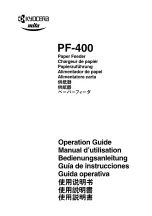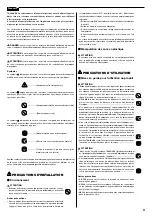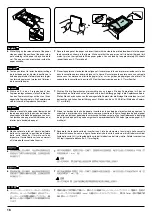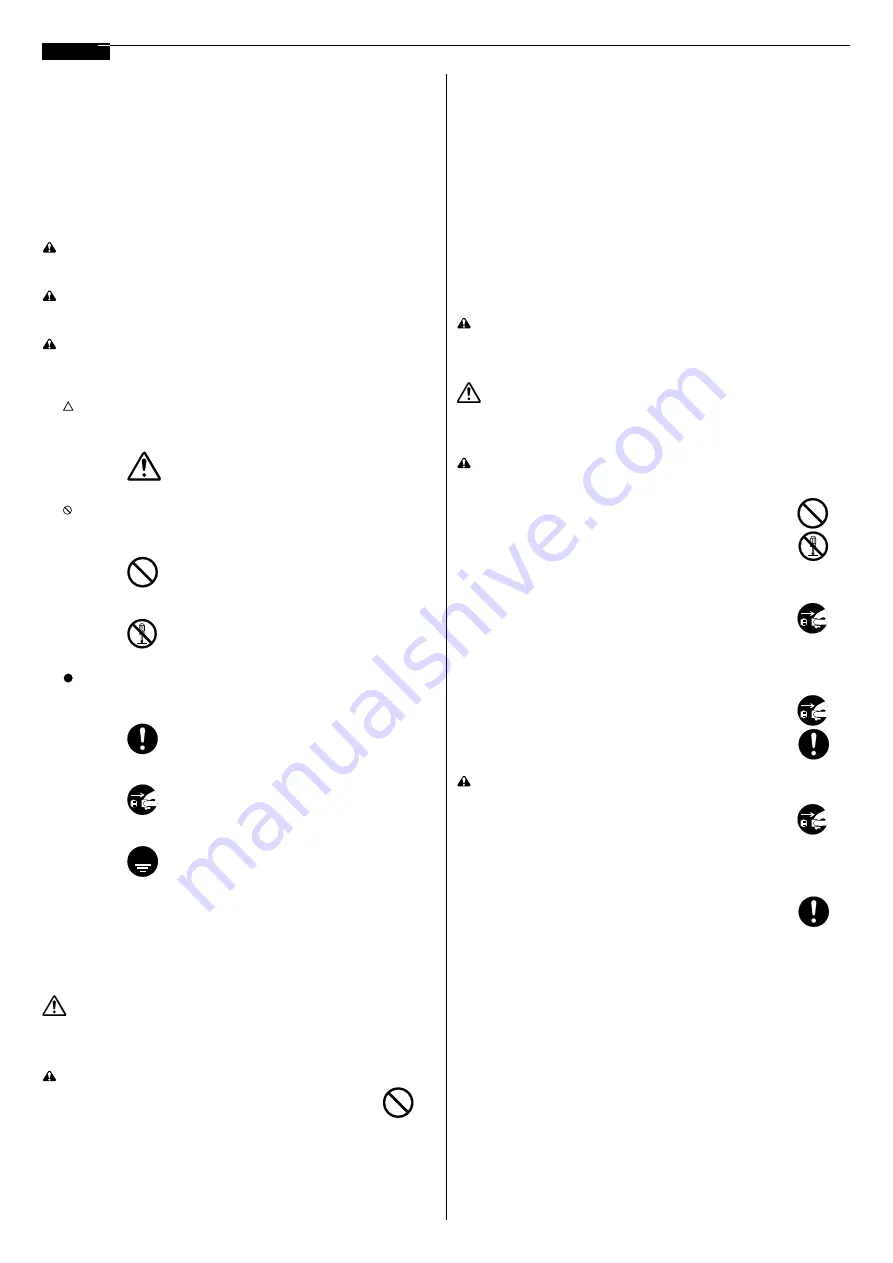
2
ALWAYS read this operation guide thoroughly before use. After reading, main-
tain it in good condition and keep it together with the operation guide for your
printer.
Refer to the operation guide for your printer for information on the service
representive for your product.
The sections of this operation guide and parts of the product marked with symbols
are safety warnings meant to protect the user, other individuals and surrounding
objects, and ensure correct and safe usage of the product. The symbol and their
meanings are indicated below.
DANGER
:
Indicates that serious injury or even death will very possibly result
from insufficient attention to or incorrect compliance with the related points.
WARNING:
Indicates that serious injury or even death may result from insuf-
ficient attention to or incorrect compliance with the related points.
CAUTION:
Indicates that personal injury or mechanical damage may result
from insufficient attention to or incorrect compliance with the related points.
Symbols
The
symbol indicates that the related section includes safety warnings. Specific
points of attention are indicated inside the symbol.
............... [General warning]
The symbol indicates that the related section includes information on prohibited
actions. Specifics of the prohibited action are indicated inside the symbol.
................ [Warning of prohibited action]
................ [Disassembly prohibited]
The symbol indicates that the related section includes information on actions
which must be performed. Specifics of the required action are indicated inside the
symbol.
................ [Alert of required action]
................ [Remove the power plug from the outlet]
................ [Always connect the product to an outlet with
a ground connection]
Please contact your service representative to order a replacement if the safety
warnings in the operation guide are illegible or if the operation guide itself is miss-
ing. (fee required)
INSTALLATION PRECAUTIONS
■
Environment
CAUTION
• Avoid locatios near radiators, heaters, or other heat sources, or lo-
cations near flammable items, to avoid the danger of fire. .............
Other precautions
• Adverse environmental conditions may affect the safe operation and
performance of the product. Install in an air-conditioned room (rec-
ommended room temperature: around 23
:
(73.4
<
), humidity:
around 60 % RH) and avoid the following locations when selecting
a site for the product.
• Avoid locations near a window or with exposure to direct sunlight.
• Avoid locations with vibrations.
• Avoid locations with drastic temperature fluctuations.
• Avoid locations with direct exposure to hot or cold air.
• The power supply cord is used as the main disconnect device. En-
sure that he socket/outlet is located/installed near the equipment
and is easily accessible.
■
Handling of plastic bags
WARNING
• Keep the plastic bags that are used with the product away from
children. The plastic may cling to their nose and mouth causing
suffocation.
PRECAUTIONS FOR USE
■
Cautions when using the product
WARNING
• DO NOT damage, break or attempt to repair any of the signal line.
DO NOT place heavy objects on the signal line, pull it, bend it un-
necessarily or cause any other type of damage. These types of situ-
ations present a danger of fire or electrical shock. .........................
• NEVER attempt to repair or disassemble the product or its parts as
there is a danger of injury, fire or electrical shock. ................................
• If the product becomes excessively hot, smoke appears, there is an
odd smell, or any other abnormal situation occurs, there is a danger
of fire or electrical shock. Turn the main switch to the printer OFF
(O) immediately, remove the power plug of the printer from the out-
let and contact your service representative. ...................................
• If anything harmful (paper clips, water, other fluids, etc.) falls into
the product, turn the main swtch to the printer OFF (O) immediately.
Next, remove the power plug of the printer from the outlet to avoid
the danger of fire or electrical shock and then contact your service
representative. If you do not take these steps, there is a danger of
fire or electrical shock. .....................................................................
• ALWAYS contact your service representative for maintenance or
repair of internal parts. ....................................................................
CAUTION
• For safety purposes, ALWAYS turn the main switch to the printer
OFF (O) and remove the power plug of the printer from the outlet
when performing cleaning operations on the product. ...................
• If dust accumulates within the product, there is a danger of fire or
other trouble. It is therefore recommended that you consult with
your service representative in regard to cleaning of internal parts.
This is particularly effective if accomplished prior to seasons of high
humidity. Consult with your service representative in regard to the
cost of cleaning the internal parts of the produt. ............................
Other precautions
• DO NOT place heavy objects on the product or cause other damage
to the product.
• Do not touch electrical parts, such as connectors or printed circuit
boards. They could be damaged by static electricity.
• DO NOT attempt to perform any operations not explained in this
handbook.
English
Содержание Mita PF-400
Страница 1: ......
Страница 9: ...9 23 60 RH VCCI B http www kyoceramita co jp support...
Страница 24: ......