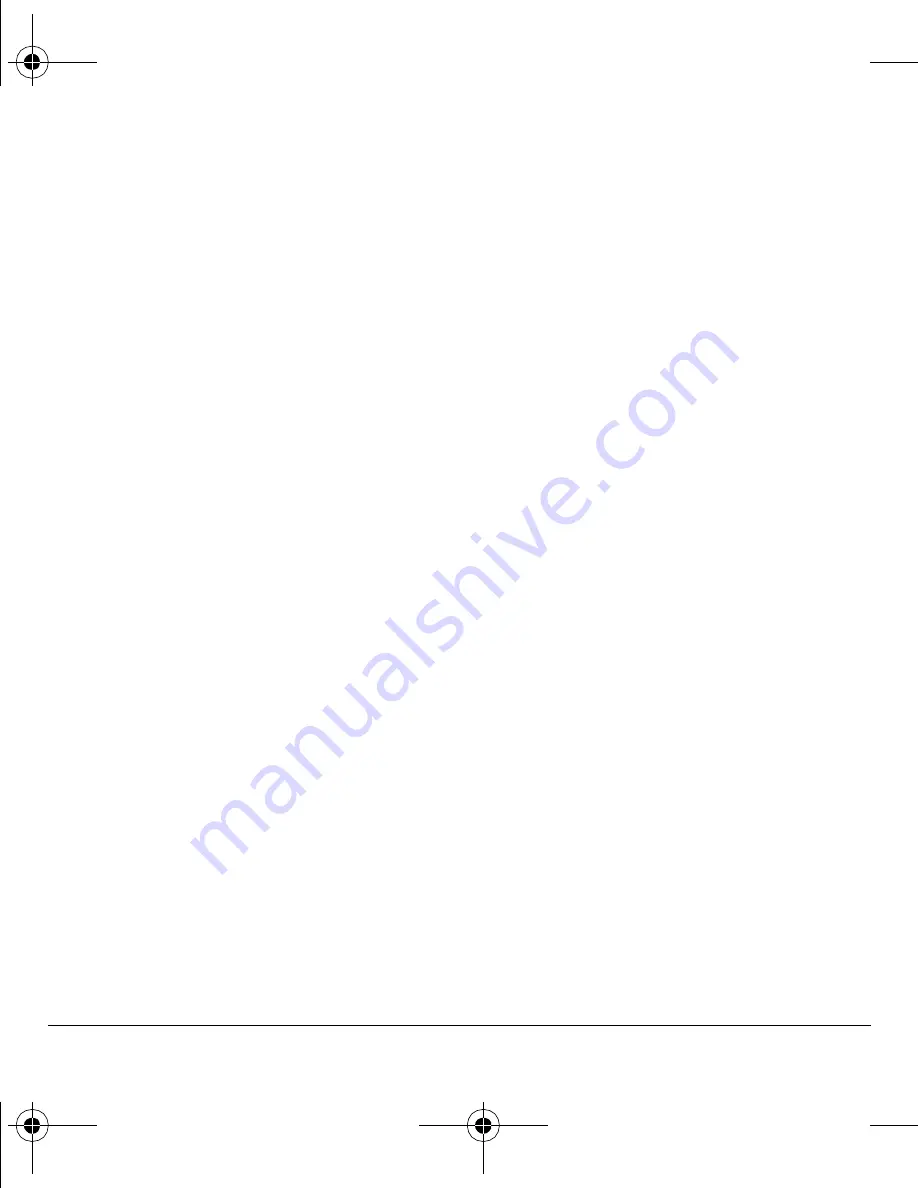
58
Alarm clock
Scheduler settings
You can change the default settings of
your scheduler.
Select
Menu
>
Tools & Games
>
Scheduler
>
Settings
and one the following:
•
Scheduler Hours
changes the work day.
•
Auto Delete
deletes events automatically.
•
Priority
prioritizes new events.
•
Reminder
assigns reminders for new events.
•
Reminder Sound
assigns sound alerts for
new event reminders.
•
Silent Mode
sets the phone to silent mode for
new events.
Alarm clock
You can set up to four alerts with your phone’s
three alarm clocks and one quick alarm.
Note:
The alert occurs only if the phone is on.
Set the alarm clocks
1.
Select
Menu
>
Tools & Games
>
Alarm Clock
.
2.
Scroll to one of the alarms and select
Set
.
3.
At the Alarm Time field, modify the time, if
needed. Press
OK
to change the time.
–
Scroll left or right to move between the
hour, minute and AM/PM fields.
–
Scroll up or down to change the hour,
minute and AM/PM.
Press the
OK
key to save the time and move
to the next field.
4.
At the Alarm Sound field, choose a sound.
Press the
OK
key and select a choice from
the list.
5.
At the Recurring field, make the alarm
recurring, if needed. Press the
OK
key and
select a choice from the list.
6.
At the Alarm Note field, enter a note. Press
the
OK
key.
7.
Select
Save
to set the alarm(s).
When the alarm rings, select
Off
to turn off
the alarm or
Snooze
to silence the alarm for
10 minutes.
Tip:
Opening the flip turns off the alarm.
Set the quick alarm
1.
Select
Menu
>
Tools & Games
>
Alarm Clock
.
2.
Highlight the quick alarm and select
Set
.
3.
At the Time field, select a time option. A
notification shows the quick alarm is on.
When the quick alarm rings, select
Off
to turn off
the alarm or
Reset
to set the quick alarm again.
Tip calculator
The Tip Calculator helps you calculate how much
tip to include with a bill.
1.
Select
Menu
>
Tools & Games
>
Tip Calculator
.
82-K6563-1EN.book Page 58 Monday, March 17, 2008 8:33 PM





























