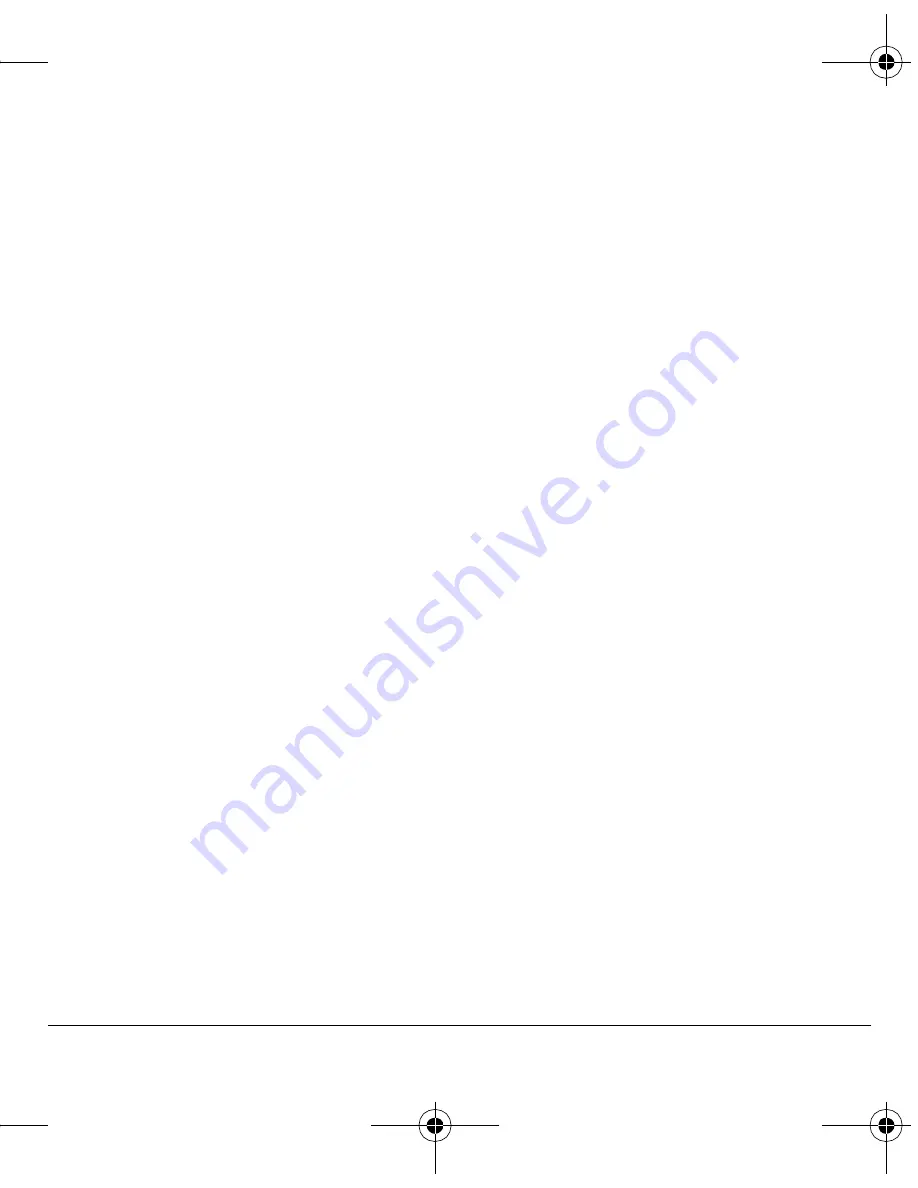
User Guide
7
Basic navigation
You press your phone keys to access the various
menus and other features of your phone. Some of
the basic frequently-used keys are as follows:
•
Left softkey
: Selects items that appear on the
lower left of the display. At the home screen,
you can select
Menu
.
•
Right softkey
: Selects items that appear on
the lower right of the display. At the home
screen, you can select
@metro
.
•
OK key
: Selects a menu item.
•
Navigation key
: Scrolls through menus and
options. You can access the following
shortcuts from the home screen.
–
Scroll left to launch
Menu
>
MetroWEB
.
–
Scroll right to launch
Menu
>
@metro
.
–
Scroll up to access
Menu
>
Contacts
.
–
Scroll down to access
Menu
>
Messaging
.
•
Back key
: Returns to the previous menu level.
•
End/Power key
: Returns to the home screen.
Guide conventions
In this guide the following conventions are used
when describing phone features.
Select
means to press the left or right softkey, or
the
OK
key to select an item on the display. For
example, “select
Menu
” tells you to physically
press the left softkey to choose
Menu
from
the display.
Press
means to press a phone key. For example,
“press the
Send
key to make a phone call” tells
you to press the
Send
key on your phone.
Scroll
means to press the
Navigation
key to move
though a list on the display. For example, “scroll
through your Contacts list to choose a contact”
means to press the
Navigation
key up or down to
scroll through the list on the display.
The greater than symbol “>” tells you to select an
option from a menu or list. For example,
“
Menu
>
Settings
” means to:
1.
At the home screen, press the left softkey to
select
Menu
.
2.
Scroll to the
Settings
option.
3.
Press the
OK
key to select
Settings
.
82-K6563-1EN.book Page 7 Monday, March 17, 2008 8:33 PM






























