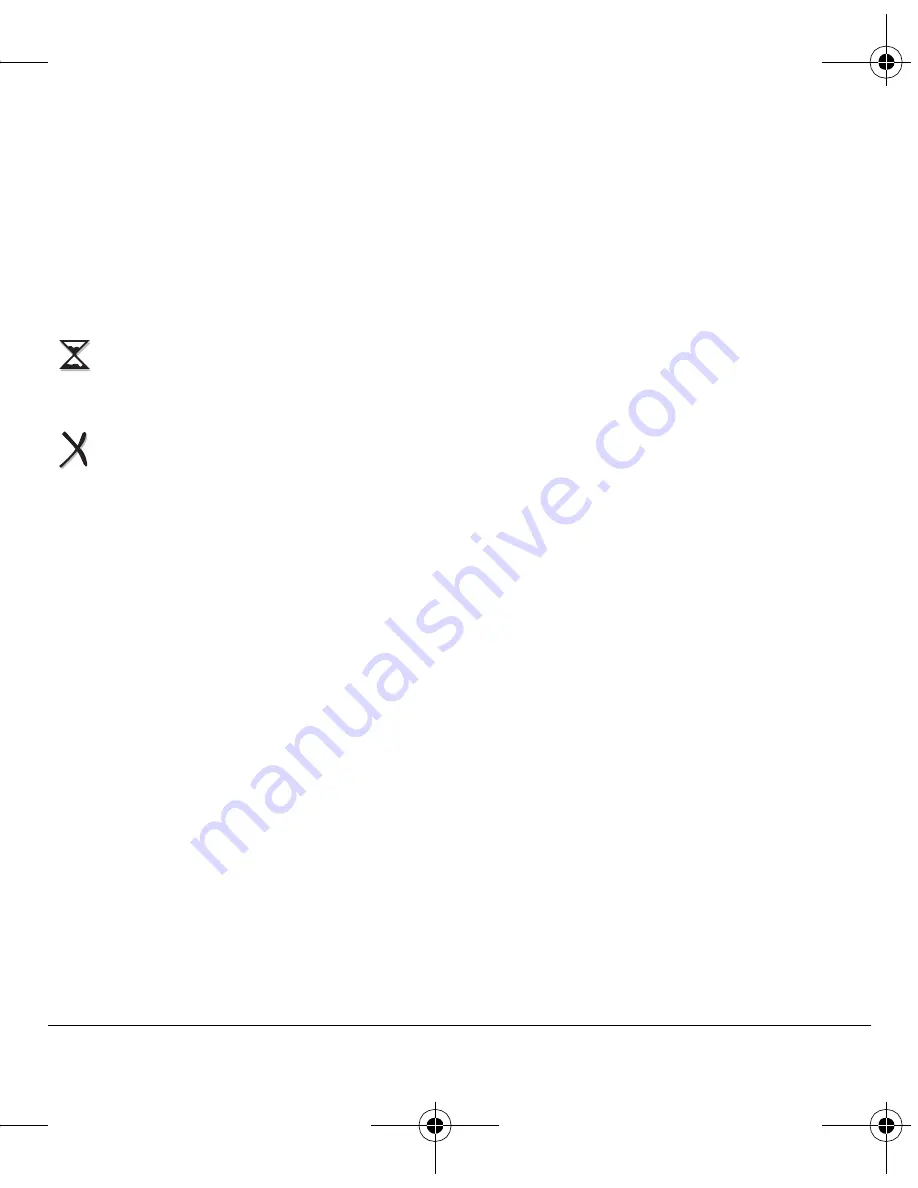
User Guide
31
View failed or pending messages
Failed or pending messages are stored in your
Outbox folder. To view messages in the Outbox
folder, select
Menu
>
Messaging
>
Outbox
. Your
list of failed or pending messages appears with the
following symbols.
Message settings
Messaging settings help configure your phone’s
text message settings.
Alerts
Choose your alerts for voicemail, pages,
or messages.
1.
Select
Menu
>
Messaging
>
Msg Settings
>
Alerts
>
Msg Alert
,
Page Alert
, or
Voicemail Alert
.
2.
Select an alert.
Note:
If you select an alert with an & Remind, the
phone notifies you once when receiving a new
message and notifies you again every five minutes.
To stop a reminder alert, select
Ignore
.
Signature
The signature you create is included at the end of
all outgoing messages, but does not appear in the
message creation screen.
1.
Select
Menu
>
Messaging
>
Msg Settings
>
Signature
.
2.
Enter your signature in the text field.
3.
Select
OK
to save the signature.
Note:
The characters in the signature
are included in the total character count of
the message.
Edit Quick Text
Your phone comes with prewritten messages
(preset text), such as “Please call me,” which you
can insert into the body of a text message. You can
edit these messages or create new ones. Your
phone stores up to 40 preset text messages, with
up to 100 characters per message.
1.
Select
Menu
>
Messaging
>
Msg Settings
>
Edit Quick Text
and one of the following:
–
Scroll to a preset text message and
select
Edit
.
–
Select
New Msg
to create a new
preset text message.
2.
Enter or edit the text.
3.
Select
Save
.
Note:
You can also save a message you have
written or received as preset text.
The message is pending and will be sent
when possible. You can cancel delivery
of the message.
The message cannot be sent because
service is not available. An alert appears
on your phone if the message cannot
be sent.
82-K6563-1EN.book Page 31 Monday, March 17, 2008 8:33 PM






























