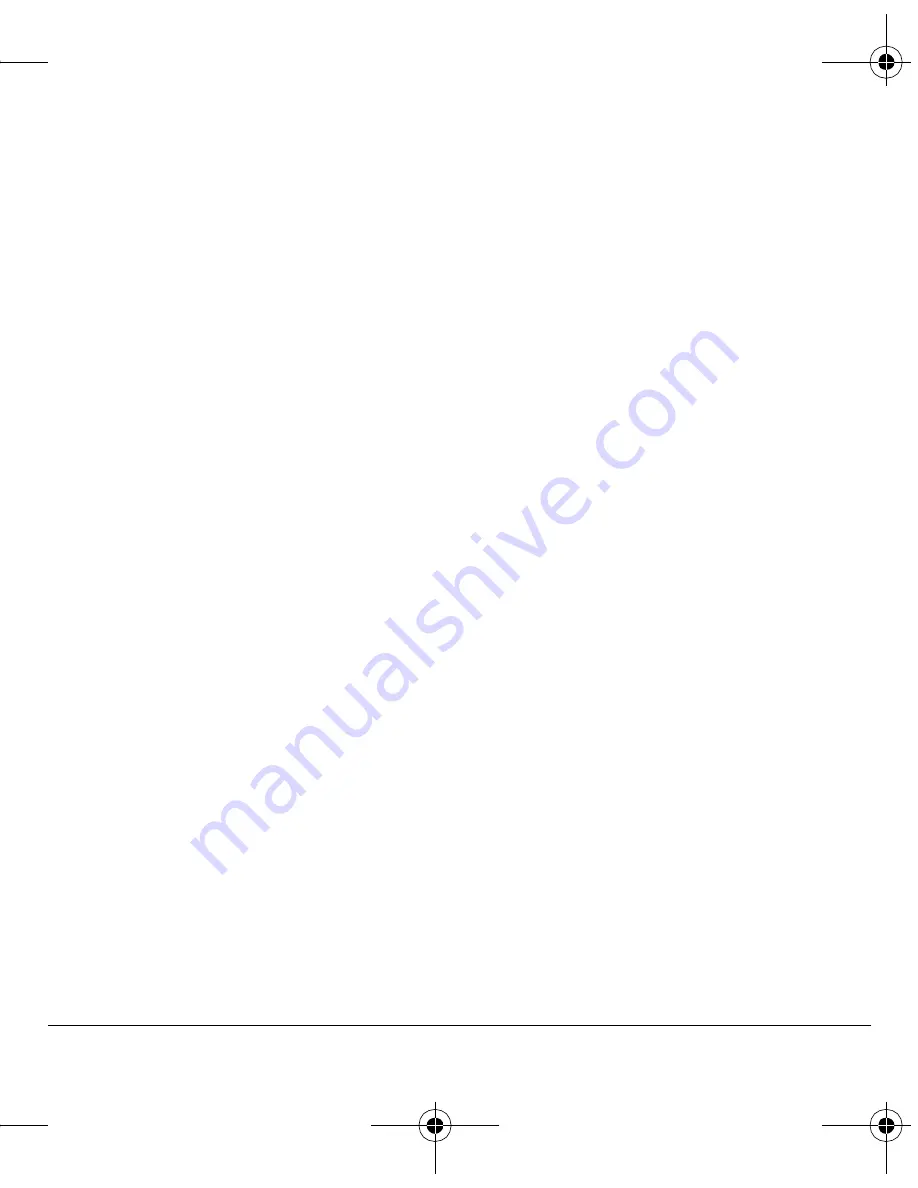
User Guide
57
View by date
1.
Select
Menu
>
Tools & Games
>
Scheduler
and one of the following:
–
View Month
displays the current month.
Days with events are highlighted. Scroll
the calendar. Press the
OK
key to select
a date.
–
View Day
displays the current date.
Scroll right or left to move to
another date.
–
Go to Date
chooses a specific date.
Scroll left or right to move between the
month, day and year fields. Scroll up or
down to change month, day and year.
Press
OK
to select the date.
2.
At the day view, do one of the following:
–
Select an existing event to view the
event detail.
–
Scroll to a time and select
Add New
to
create a new event.
–
Select
Options
>
Go to Today
to return
to the current date.
–
Select
Options
>
Go to Date
to select a
specific date.
–
Select
Options
>
Erase all Events
to
delete all event for that date.
View by list
1.
Select
Menu
>
Tools & Games
>
Scheduler
>
View All Events
.
2.
At the event list, select one of the following:
–
Scroll to an event and select
View
to
display the event detail.
–
Select
Options
>
Sort by Time
to sort
events by time.
–
Select
Options
>
Sort by Type
to sort
events by type.
–
Select
Options
>
Sort by Priority
to sort
events by priority.
–
Select
Options
>
Erase All Events
to
delete all events.
Modify an event
You can modify existing events.
From the event detail screen, you can select
OK
to
return to the previous screen or
Options
and one
the following:
•
Edit
edits the event.
•
Erase
deletes the event.
•
Send
creates a message containing the event.
•
Copy
creates an event with the existing event
information.
82-K6563-1EN.book Page 57 Monday, March 17, 2008 8:33 PM






























