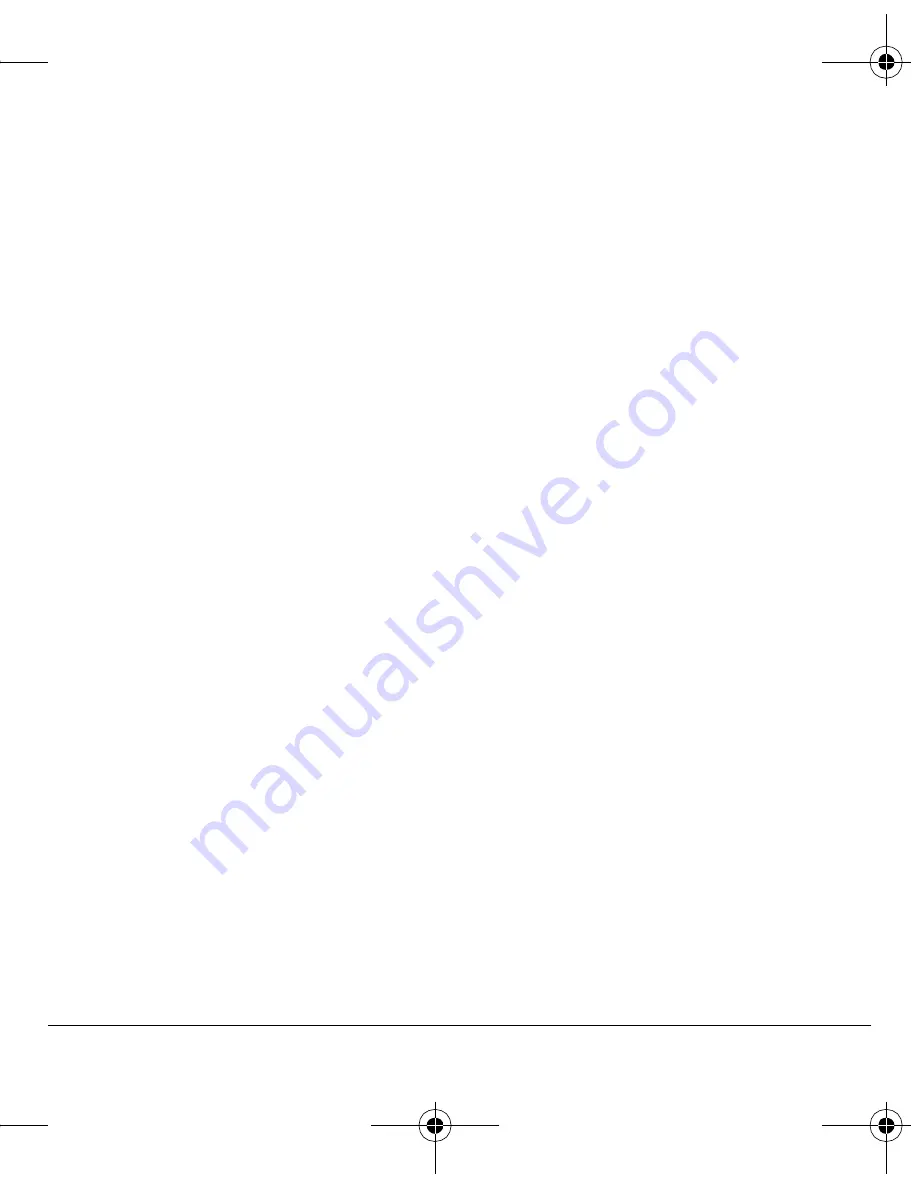
User Guide
27
Create a multimedia message
1.
Select
Menu
>
Messaging
>
New Pic Msg
.
2.
At the To, CC (to send a copy of the
message), and BCC (to send a blind copy)
fields, do one of the following to enter the
recipient’s phone number or email address.
Scroll down to move to the next field
when done.
–
Select
Options
>
Recent List
,
Recent Calls
,
Contacts
, or
Groups
to
access your stored contacts.
–
Enter the phone number or email
address manually. See “Text Entry” on
page 13.
Note:
You can message up to ten recipients
at once. Use a comma or spaces to separate
addresses. (If you select stored contacts,
your phone does this automatically.)
3.
At the Subject field, enter a subject. Scroll
down to move to the next field when done.
4.
At the Message field, enter a message. Scroll
down to move to the next field when done.
5.
At the Image field, select
Options
and one of
the following to attach a file:
–
Take a picture
to instantly take a photo
and attach it.
–
Media Gallery
to attach an existing file
from
Camera Pictures
or
Images
.
Scroll down to move to the next field
when done.
6.
At the Sound field, select
Options
and one of
the following to attach a file:
–
Record Sound
to instantly record a
sound and attach it.
–
Media Gallery
to attach an existing file
from
Saved Sounds
,
Ringers
or
Voice Memos
.
7.
Select
Send
.
Use multimedia message options
When you are ready to send a multimedia
message, you have several options for how and
when you want it received.
1.
While composing your message, select
Options
and one of the following:
–
Insert Contacts
adds contacts to
your message.
–
Insert QuickText
adds prewritten text to
your message.
–
Preview Message
plays your message.
–
Save Message
saves the message to the
draft folder.
–
Add Address
adds additional recipients to
your message.
–
Save Address
saves a recipient’s address
to your phone if it is new.
–
Settings
sets the various message settings
such as
Msg Receipt
,
Set Priority
,
Send Later
, and
Slide Interval
.
82-K6563-1EN.book Page 27 Monday, March 17, 2008 8:33 PM






























