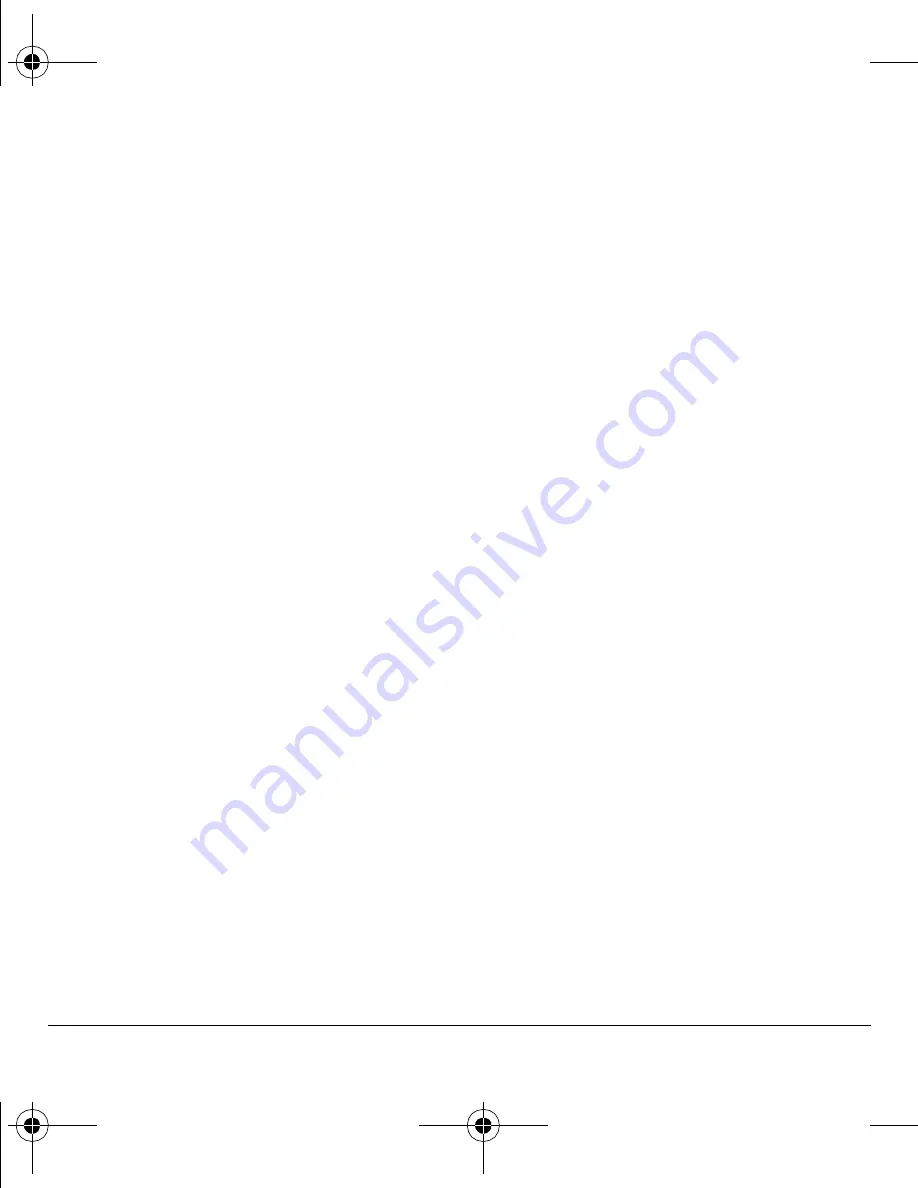
32
Message settings
Auto retrieve
To set your phone to automatically retrieve
multimedia messages, select Select
Menu
>
Messaging
>
Msg Settings
>
Auto retrieve
and
one of the following:
•
Disable
turns off auto retrieve. You are
prompted before any multimedia messages
are download.
•
Enable
turns on auto retrieve.
Hide or show CC/BCC
To show or hide the CC and BCC fields when you
compose a multimedia message, select
Menu
>
Messaging
>
Msg Settings
>
Hide CC/BCC
or
Show CC/BCC
.
Callback number
Set a callback number to let recipients know
where to call you back.
1.
Select
Menu
>
Messaging
>
Msg Settings
>
Callback Number
.
2.
Enter number in the text field.
3.
Select
OK
to save the number.
Save to sent
To set your phone to automatically save outgoing
messages to the
Sent Msgs
folder, select
Menu
>
Messaging
>
Msg Settings
>
Save to Sent
and
one of the following:
•
Disabled
does not save the
outgoing messages.
•
Prompt
allows you to choose whether to save
your message when you send it.
•
Enabled
saves all outgoing messages to the
Sent Msgs
folder.
Auto-erase
You can set your phone to erase message
automatically when memory is needed for
incoming messages.
Select
Menu
>
Messaging
>
Msg Settings
>
Auto-Erase
and one of the following:
•
Disabled
erases no messages.
•
Inbox Msgs
erases old messages in your
Inbox when memory is needed.
•
Sent Msgs
erases old messages in the
Sent Msgs
folder when memory is needed.
•
Both
erases old messages in both your Inbox
and Sent folder when memory is needed.
Default text
You can change the default text entry mode when
creating a text message. This setting applies only
to the Message field, not the Send To field.
Select
Menu
>
Messaging
>
Msg Settings
>
Default Text
and one of the following:
•
Normal Alpha
to enter text letter by letter.
•
Rapid mode
enter text with word recognition.
82-K6563-1EN.book Page 32 Monday, March 17, 2008 8:33 PM






























