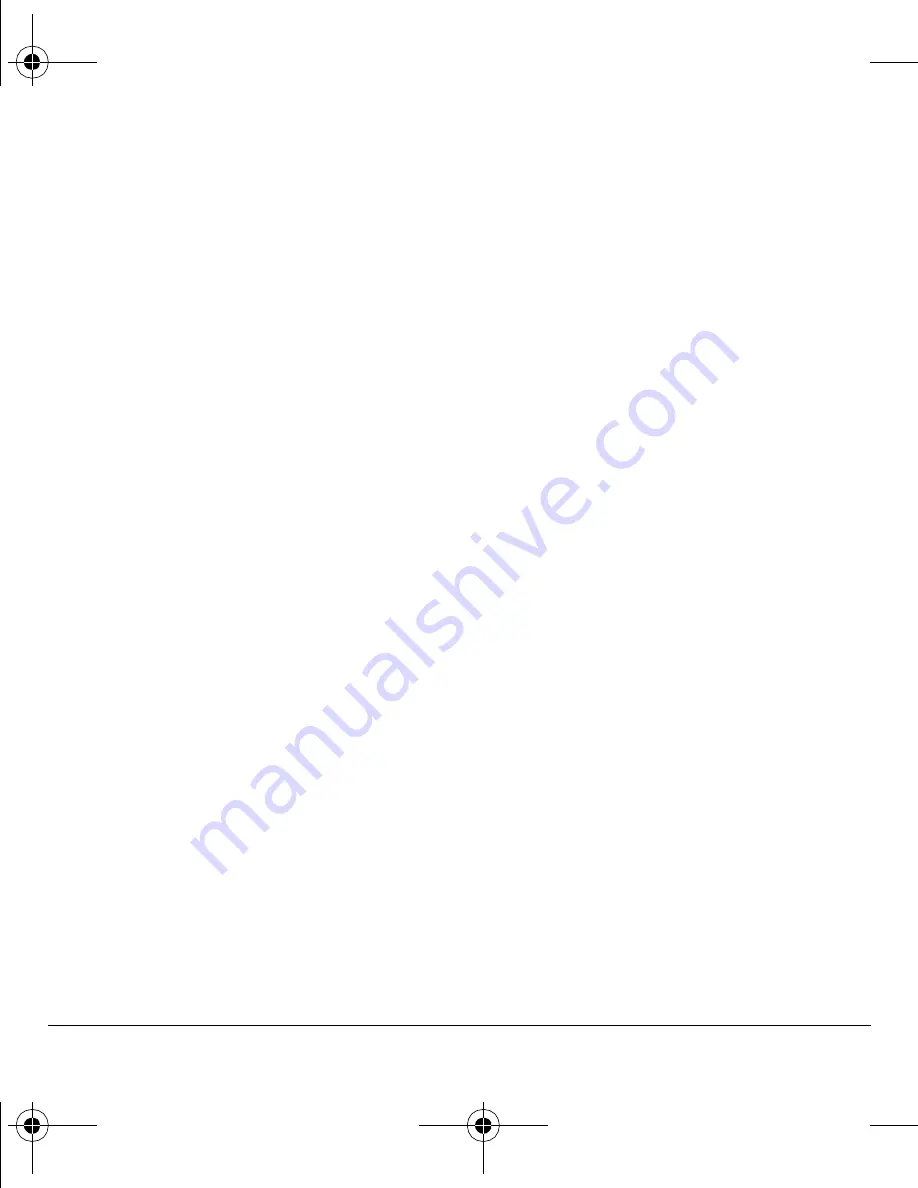
22
Working with contacts
Assign ringer
To assign a ringer to a contact:
1.
Select
Menu
>
Contacts
>
View All
.
2.
At the Contacts list, select a contact.
3.
At the contact’s detail screen, scroll to the
contact name.
4.
Select
Options
>
Ringer
>
Assign Ringer
and a ringer from the list. Scroll to play
the ringers.
Assign picture
To assign a picture to a contact:
1.
Select
Menu
>
Contacts
>
View All
.
2.
At the Contacts list, select a contact.
3.
At the contact’s detail screen, scroll to the
contact name.
4.
Select
Options
>
Picture
and one of
the following:
–
Assign Picture
assigns a picture to the
contact. Select
Camera Images
or
Images
>
Saved Images
or
Caller IDs
to choose what kind of picture to assign.
–
Unassign Picture
removes the assigned
picture from the contact.
–
Take Picture Now
activates
camera mode.
Assign number type
After you assign a number type, an icon appears
in front of the contact number.
1.
Select
Menu
>
Contacts
>
View All
.
2.
At the Contacts list, select a contact.
3.
At the contact’s detail screen, select
Edit
.
4.
Press down twice to scroll to the number
type dropdown and press the
OK
key.
5.
Select
General
,
Work
,
Home
,
Mobile
,
Pager
or
Fax
. The appropriate icon appears
next to the number in your phone lists.
6.
Select
Save
.
Send a vCard
To send contact information as a message:
1.
Select
Menu
>
Contacts
>
View All
.
2.
At the Contacts list, select a contact.
3.
Select
Options
>
Send as vCard
and one of
the following:
–
via MMS
–
via Bluetooth
–
To Printer
4.
Complete the appropriate task to send the
contact information.
Tip:
You can select
Menu
>
Contacts
>
View All
>
via Bluetooth
to send all of your
contacts via Bluetooth.
82-K6563-1EN.book Page 22 Monday, March 17, 2008 8:33 PM
















































