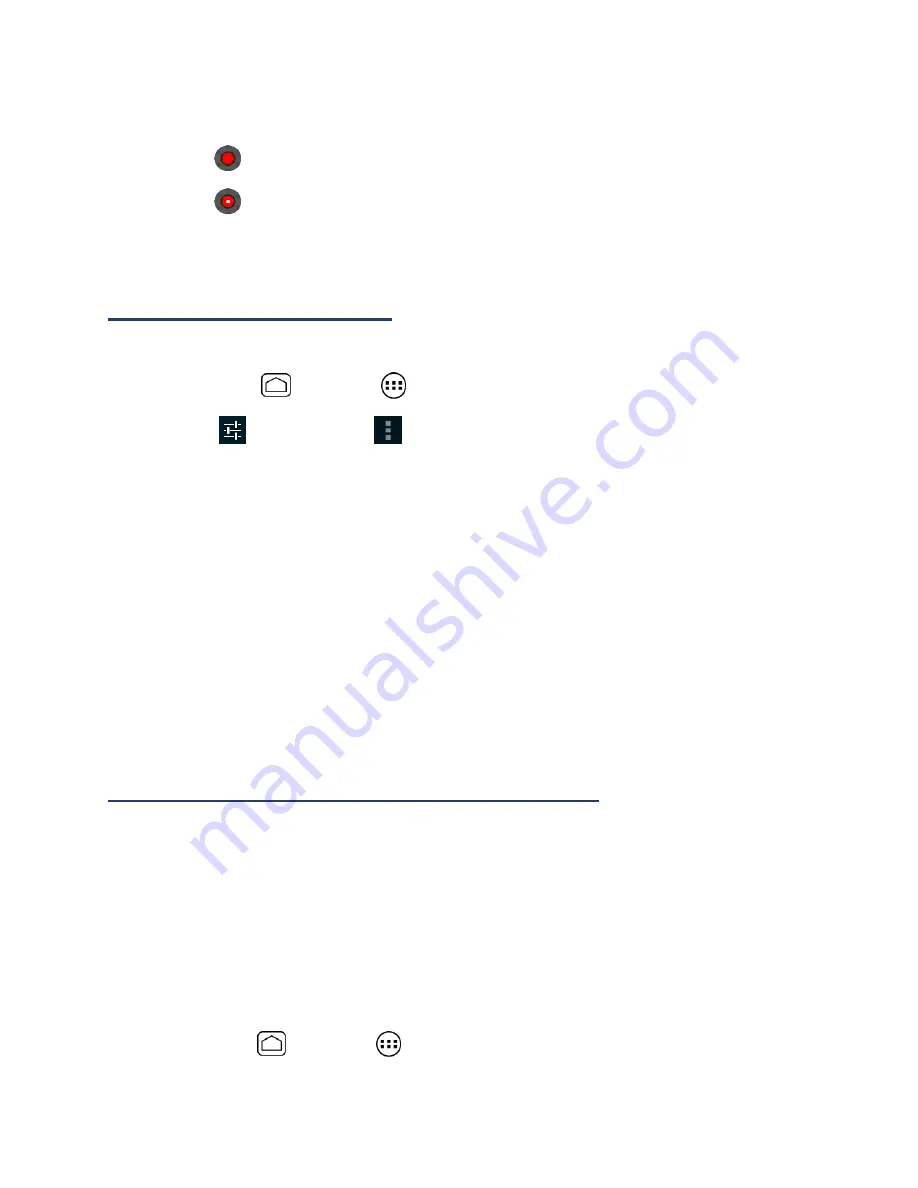
87
4.
Frame your subject on the screen.
5.
Touch
to start capturing video.
6.
Touch
to stop capturing.
7.
Choose what you want to do with the video you’ve just captured. See
Review Screen
for details.
Camera/Video Settings
Follow the steps below to change the camera/video settings.
1.
Press
Home
and touch
>
Camera
.
2.
Touch
and then touch
to show the camera/video settings menu.
Store location:
Stores the location information of the picture/video.
Picture size:
Selects from:
3.2M(2048x1536)
,
2.0M(1600x1200)
,
0.8M(1024x768)
,
VGA(640x480)
, or
HVGA(480x320)
(camera only).
Picture quality:
Selects the quality of the pictures from:
Super fine
,
Fine
, or
Normal
(camera only).
Color effect:
Adds a color effect to the picture. Choose from:
None
,
Mono
,
Sepia
,
Negative
, or
Aqua
.
Auto exposure:
Selects the exposure metering range from:
Frame average
,
Center weighted
, or
Spot metering
.
Restore defaults:
Restores all of the camera/video settings to their default values.
View Pictures and Videos Using Gallery
Using the Gallery application, you can view photos and watch videos that you’ve taken with
your device’s camera, downloaded, or copied onto your microSD card.
For photos that are on your microSD card, you can do editing. You can also easily make a
photo as your contact picture or wallpaper and share photos with your friends.
Open Gallery
The Gallery application opens in the Albums view where your photos and videos organized by
albums for easy viewing.
►
Press
Home
and touch
>
Gallery
.






























