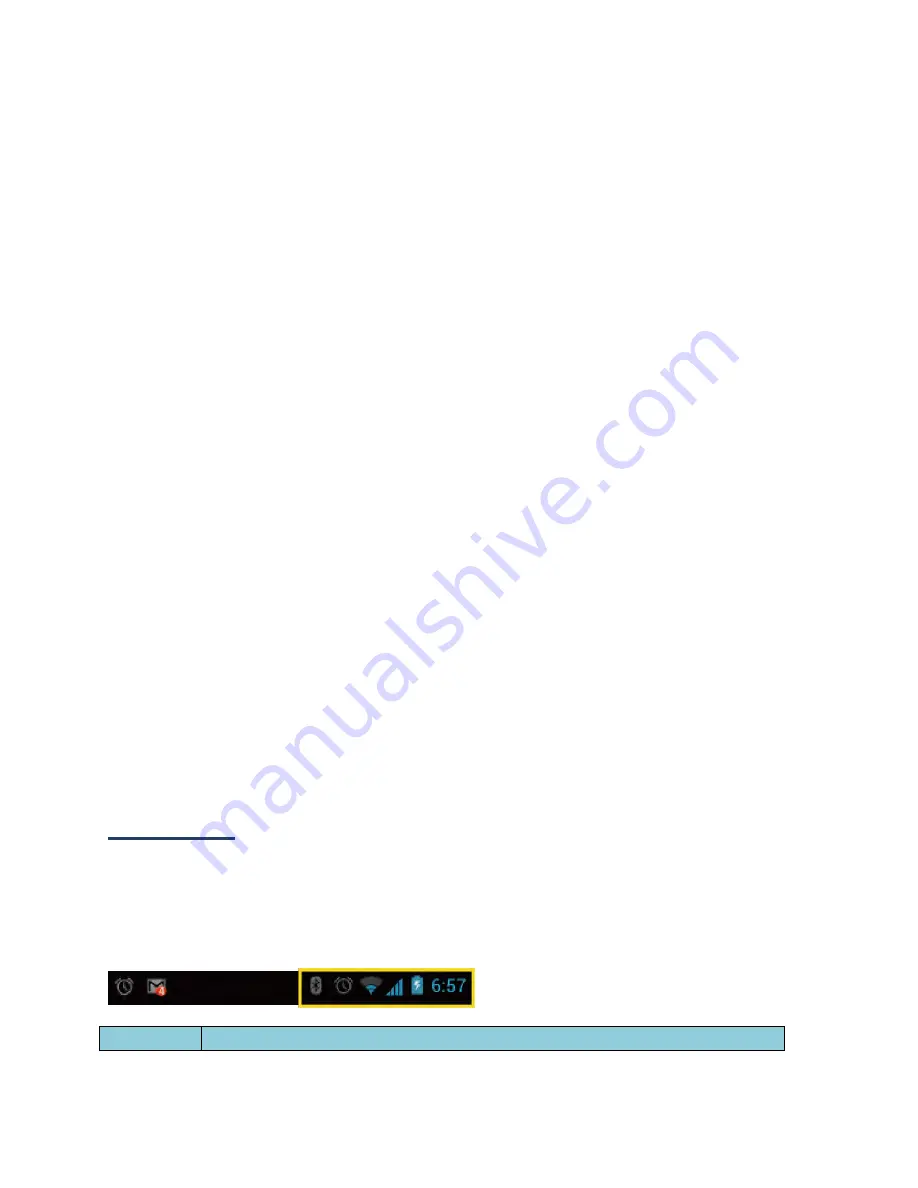
8
Gallery
/
Graphics:
Select to use saved or captured pictures on your device. Touch
to select a picture, and crop it before setting it as wallpaper.
Live Wallpapers:
Select to use Live wallpapers. Select the wallpaper and touch
Set
wallpaper
.
Wallpapers:
Select to use preset wallpapers. Select the wallpaper and touch
Set
wallpaper
.
Favorites Tray
Favorites Tray takes up to five icons and those icons in the tray remain visible on every Home
screen. You can change icons except the Application launcher icon located in the center of
the tray.
To add a new icon to the Favorites Tray:
1.
Remove the current icon on the tray. See
Move or Remove Items on the Home
Screens
.
2.
Touch and hold an application icon and drag it to the Favorites Tray.
3.
Release your finger.
Use Folders
You can combine several application icons in a folder.
1.
Touch and hold an application icon and drag it over another icon.
2.
Release your finger. You can see two icons piled within a folder (a black circle).
3.
Touch the folder to see the application icons within the folder.
4.
Touch
Unnamed Folder
. The keyboard opens and you can name the folder. To
rename it, touch the name.
Status Bar
The status bar at the top of the screen provides device and service status information on the
right side and notification alerts on the left. To view notification alerts, slide the status bar
down.
Status Icons
Icon
Description






























