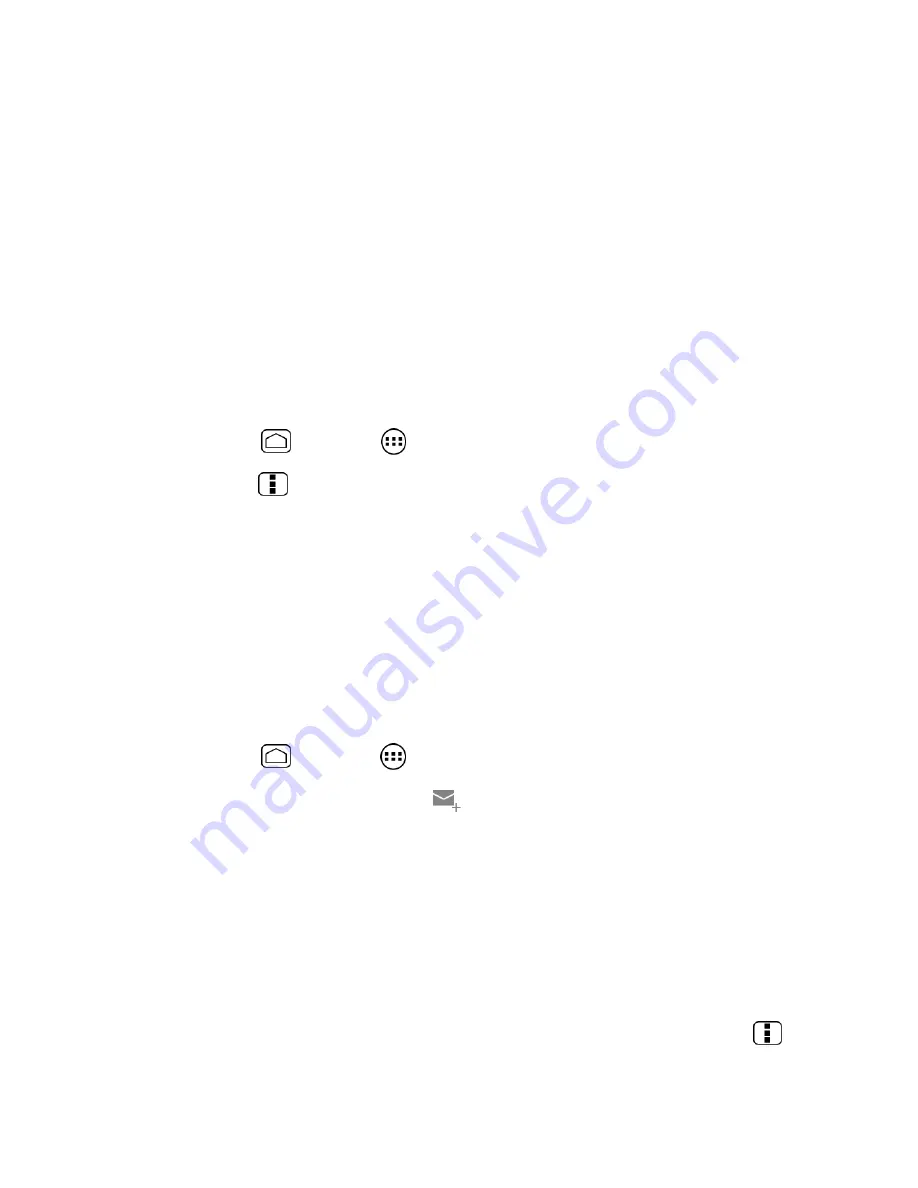
46
7.
Configure your Inbox checking frequency, Days to sync (days to synchronize between
your device and server), and activate any other email settings, then touch
Next
.
Note:
Signal interruptions or incorrect username or password information can cause
completion issues.
8.
Identify your new account with a unique name and provide the outgoing name, then
touch
Done
.
Note:
You can have multiple corporate email (Microsoft Exchange ActiveSync) accounts
active on your device.
Create Another Email Account
While you are viewing one email account, you can access the tool to create another email
account.
1.
Press
Home
and touch
>
.
2.
Press
Menu
and touch
Settings >
ADD ACCOUNT
.
3.
Enter the Email address and Password for the email account and then touch
Next
.
4.
Confirm the Account settings and touch
Next
.
5.
Enter the name to be displayed on your outgoing messages and touch
Next
. The inbox
of the account is displayed.
Compose and Send Email
Compose and send email using any account you have set up on your device. Increase your
productivity by attaching files such as pictures or videos to your email messages.
1.
Press
Home
and touch
>
.
2.
On the email account Inbox, touch
.
Tip:
Touch displayed email address to select a different email account.
3.
Enter email addresses directly in the
To
field. If you’re sending the email to several
recipients, separate the email addresses with a comma. As you enter email addresses,
any matching addresses from your People list are displayed. Touch a match to enter
the address directly.
Tip:
You can enter a name saved in People to call up the email address. Touch a match
from an available list.
Tip:
If you want to send a CC or a BCC of the email to other recipients, press
Menu
and touch
Add Cc/Bcc
.






























