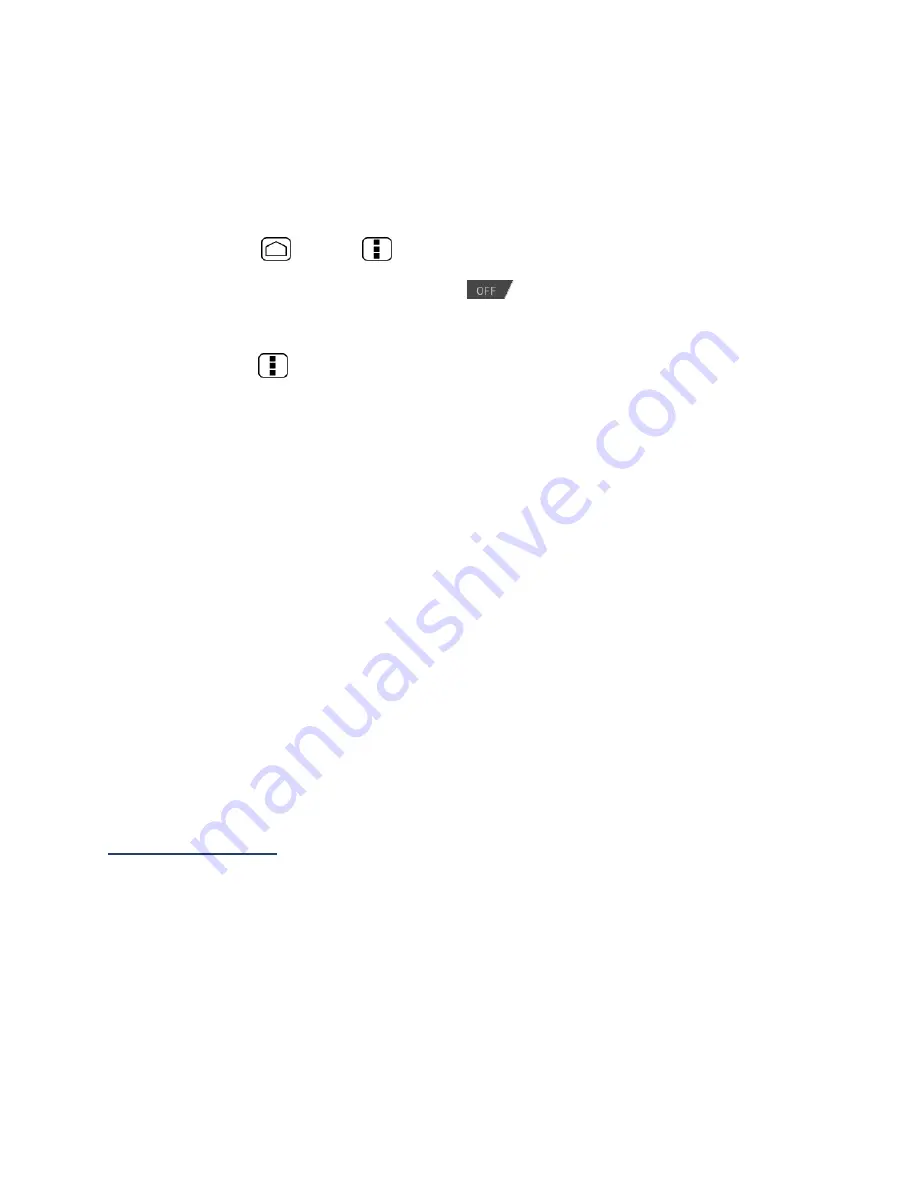
110
Receive Information From Another Device
Your device is capable of receiving a wide variety of file types with Bluetooth, including
photos, videos, or contacts.
To receive files from another device, you need to have a microSD card installed in your device.
1.
Press
Home
>
Menu
and touch
System settings
>
Bluetooth
.
2.
If the Bluetooth is not turned on, touch
to turn Bluetooth on.
3.
Touch your device name to set it visible from other devices.
4.
Press
Menu
and touch
Visibility
timeout
.
5.
Select the time duration your device is visible to others.
6.
On the sending device, send one or more files to your device. Refer to the device’s
documentation for instructions on sending information over Bluetooth.
7.
If prompted, enter the same passcode on both your device and the other device, or
confirm the auto-generated passcode. A Bluetooth authorization request is displayed
on your device.
8.
Touch
OK
.
9.
When your device receives a file transfer request notification, slide down the
Notifications panel, and then touch
Accept
.
10.
When a file is transferred, a notification is displayed. To open the file immediately,
slide down the Notifications panel, and then touch the relevant notification.
When you open a received file, what happens next depends on the file type:
●
For a vCard contact file, if there are multiple vCard files on your storage card, you can
choose to import one, several, or all of those contacts to your People list.
microSD Card
Your device is equipped with a microSD™ (Secure Digital) memory card that allows you to
store images, videos, music, documents, and voice data on your device.
Important:
Your device comes with the microSD card preinstalled.
Warning:
Do not handle a damaged or leaking Li-Ion battery as you can be burned.
Remove the microSD Card
1.
Unmount the SDcard. See
Unmount and Mount the microSD Card
.






























