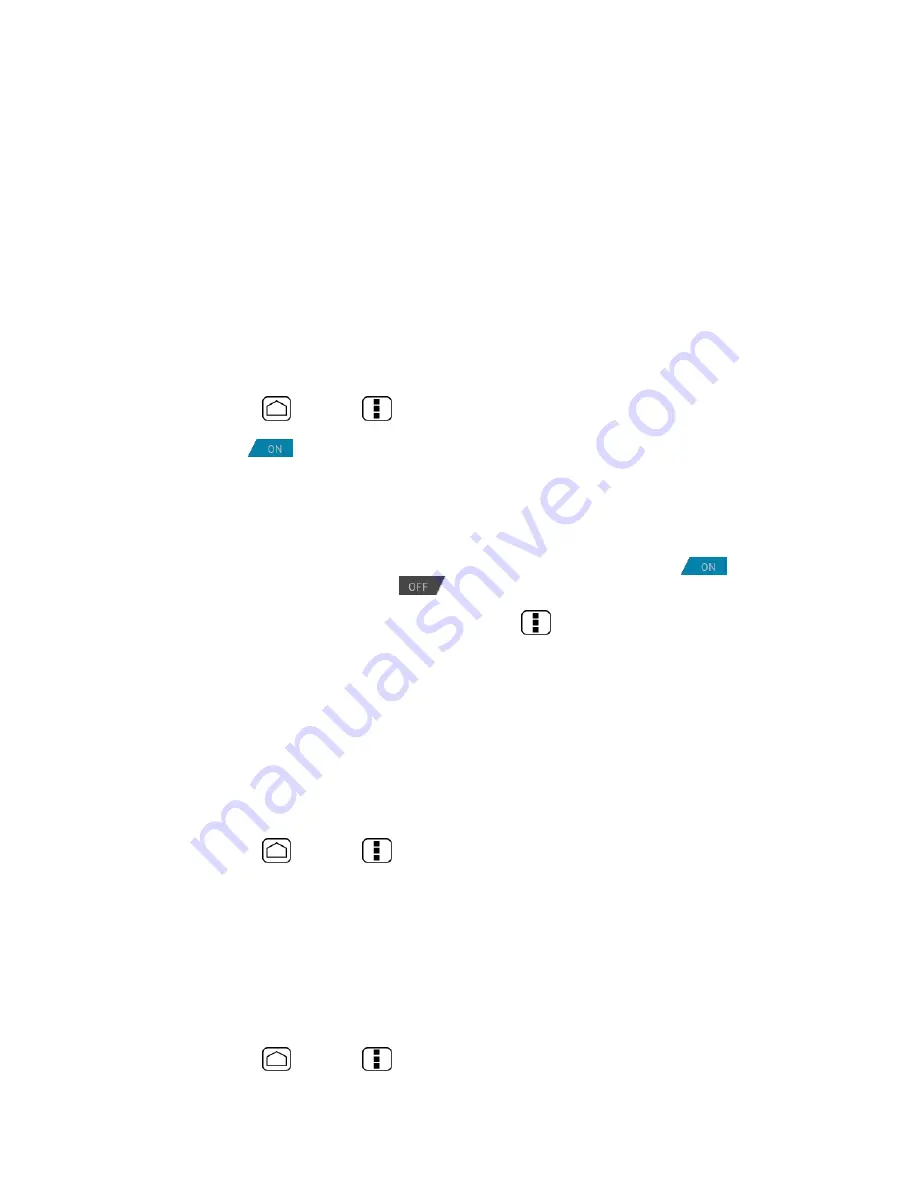
125
Corporate, Google, etc.
3.
Follow the instructions on the screen to add your additional account.
Depending on the account type, you may need to enter an email address or user
address, password, domain name, or other information. For Corporate accounts,
contact your server administrator to determine what information you will need.
General Sync Settings
Let applications synchronize data in the background, whether or not you are actively working
in them.
As default your Google Accounts are automatically synced.
1.
Press
Home
>
Menu
and touch
System settings
>
Accounts & sync
.
2.
If you see
at the upper right corner, your accounts will automatically sync.
Touch the account with the data you want to sync.
3.
Touch the types of data you wish to synchronize automatically. (A check mark
indicates the feature is enabled.)
Note:
If you do not want to sync your Google Account automatically, touch
at the
upper right corner and confirm
is displayed.
Note:
If you want to remove the account, press
Menu
and touch
Remove account
.
Location Services
Your device is equipped with a Location feature for use in connection with location-based
services. The Location services menu allows the network to detect your position. Turning
Location services off will hide your location from everyone except
911
.
Google’s Location Service
This service uses Wi-Fi and/or mobile networks to detect your location.
1.
Press
Home
>
Menu
and touch
System settings
>
Location services
.
2.
Select the
Google’s location service
check box.
3.
Read the disclaimer and touch
Agree
.
GPS Satellites
This service uses available GPS to pinpoint your location within certain applications such as
Google Maps.
1.
Press
Home
>
Menu
and touch
System settings
>
Location services
.
















































