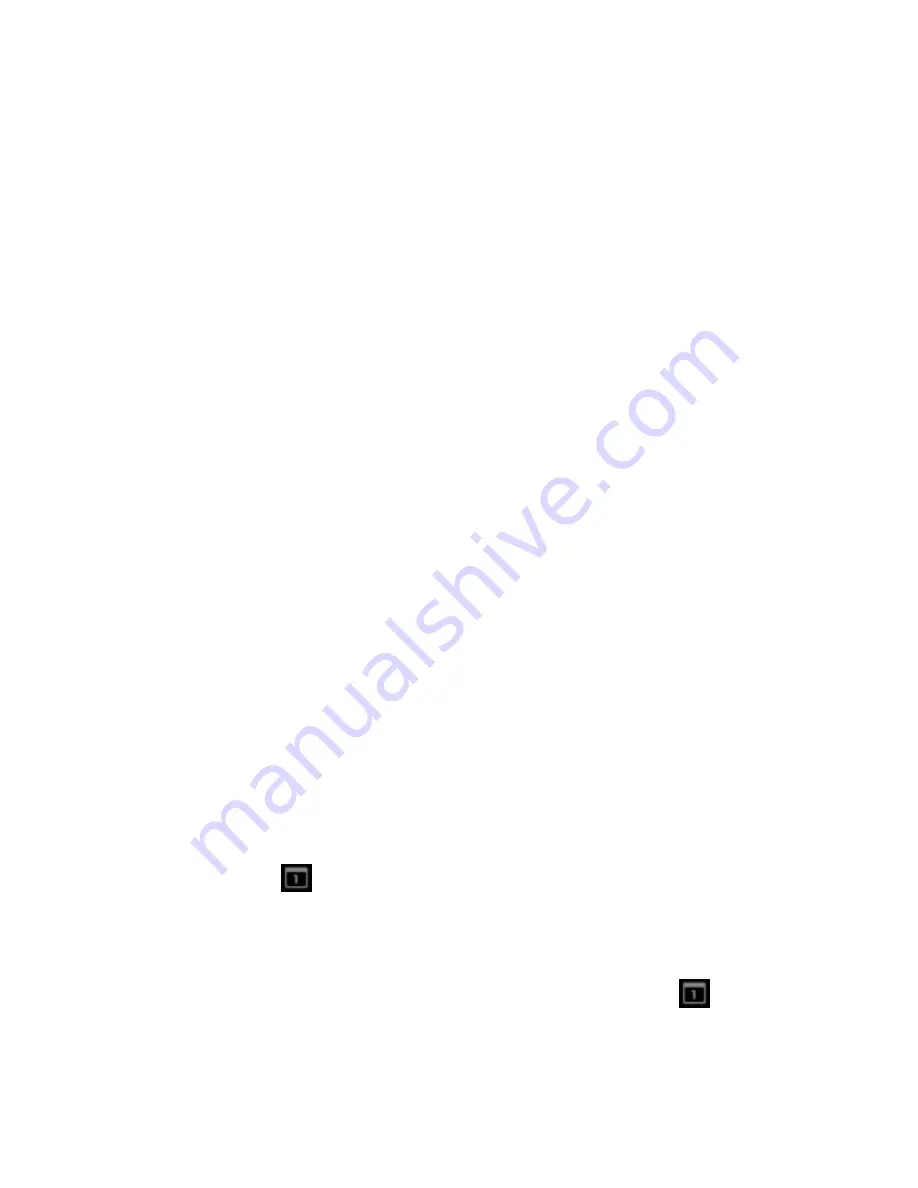
96
Note:
You can add another reminder time in a Google Calendar event. Touch
Add reminder
to add another reminder.
11.
Select your status to be displayed on your calendar.
12.
Set the privacy status of this event.
13.
Touch
DONE
.
Invite Guests to Your Calendar Event
If you want to invite guests to your event, you need to create and add the event in your
Calendar using your Google Account or Exchange account.
An email invitation will be sent to your guests from the account used to create the event.
1.
Open Calendar and create a new event. Select your Google Account or Exchange
account. See
Add an Event to the Calendar
.
2.
Add details about the event, such as date and time, location, and more.
3.
In the
GUESTS
field, enter the email addresses of everyone you want to invite to the
event. Separate multiple addresses with commas.
4.
Add the description of the event to be displayed on the email to your guests.
5.
Touch
DONE
to add the event to your Calendar.
If the people to whom you send invitations use Calendar, they’ll receive an invitation in
Calendar and by email.
Event Alerts
When your device is turned on and you have an event alarm scheduled, your device alerts you
and displays the event summary.
There are several ways your device alerts you to scheduled events:
●
By playing the assigned ringtone or vibration.
●
By showing the
icon on the status bar.
●
By showing the Alert pop-up screen.
Event Reminders
If you have set at least one reminder for an event, the upcoming event icon
will appear
in the notifications area of the status bar to remind you of the upcoming event.
To view, dismiss, or postpone the reminder:






























