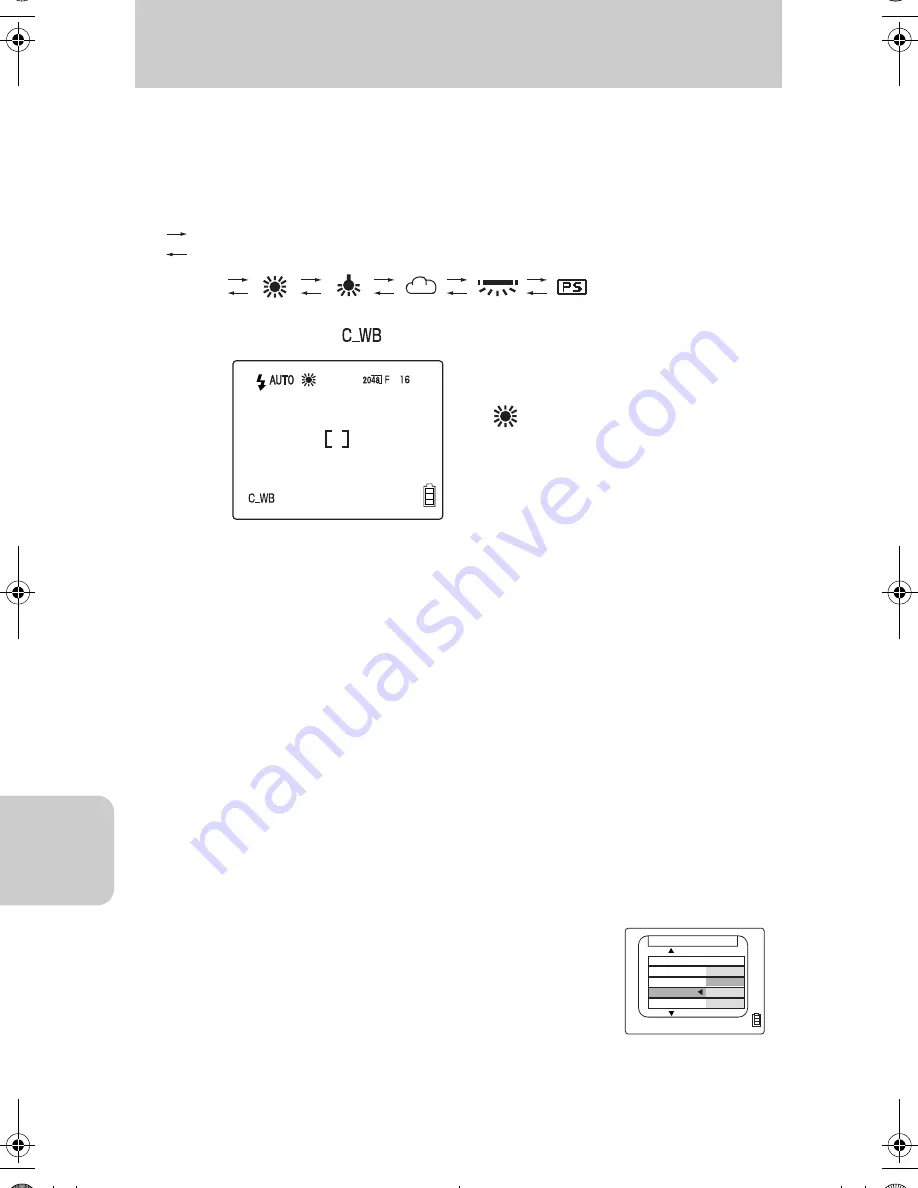
Using Setup “SET UP” Mode Functions
88
SET UP
Operation
Turn on the power first and set the [CUSTOM SET.] in Setup modes to [W
BALANCE].
1
Set the mode select dial to “
s
” or “
m
”.
2
Select the white balance type by pressing the (+) or (–) button.
When pressing the (+) button
When pressing the (–) button
●
The LCD display indicates [
].
●
The white balance setting determined with the (+) and (–) buttons will be cancelled and
returned to the setting in the menu of the Camera or Movie modes when any of the following
operations are executed. To fix the white balance (while the power switch is turned on), set
the value using [WB] (page 55) in the camera modes or the movie modes.
· Pressing the menu button
· Turning the mode select dial to switch over to other modes
· Turning off the power switch
[COLOR SELECT] Setting the Color of Menu Display
Operation — setting to [RED]
1
Turn on the power and set the mode select dial to “SET UP”.
[YELLOW] (default)
[RED]
[PURPLE]
[BLUE]
2
Press Up or Down on the directional keypad to
select [COLOR SELECT], then press Right on the
directional keypad.
3
Press Up or Down on the directional keypad to
select [RED], then press the
e
button to complete
the setting.
AUTO
Example when setting the white balance
to [
] Bright sun
SET UP(2/3)
MODE LOCK
ON
BEEP
CUSTOM SET
COLOR SELECT
START SCREEN
RED
PURPLE
YELLOW
BLUE
00_8CQ.book Page 88 Wednesday, May 14, 2003 8:10 PM
















































