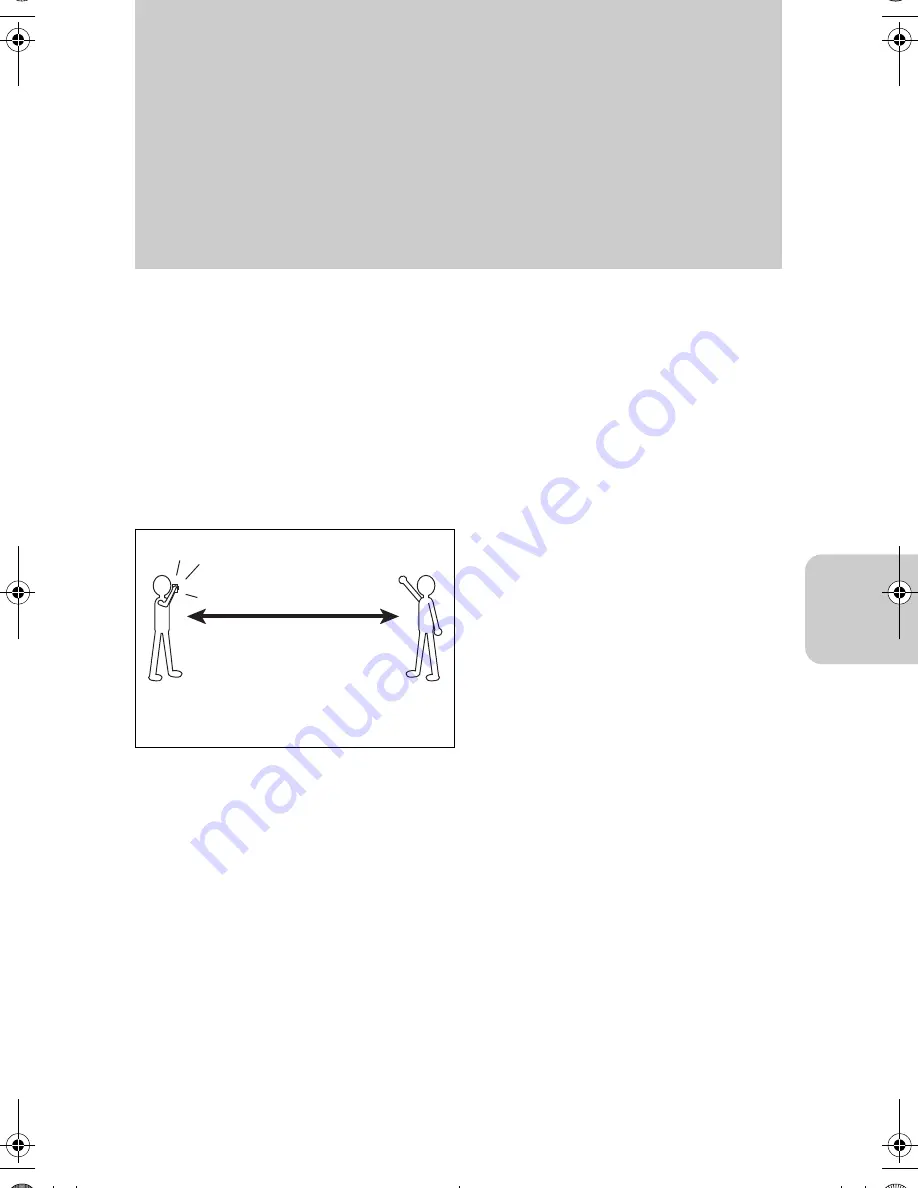
45
s
/
m
Using the Camera “
s
” Mode and
Movie “
m
” Mode Functions
This camera is equipped with many functions for shooting.
Use these functions to shoot images in accordance with surrounding
conditions.
s
Using Flash Functions
This camera is equipped with an automatic flash function that judges the surrounding
light conditions and determines whether or not flash is necessary.
There are useful ways to use flash besides under dark conditions. This section
describes how to use the flash modes in accordance with the scene to be shot,
including using flash even when surroundings are bright and not using flash even
when surroundings are somewhat dark.
Usable Flash Range
The flash range differs depending on zooming
status and ISO sensitivity.
Use the following distances as a reference
when shooting images. (page 64)
ISO:160
Zoom set at wide-angle: Approx. 60 cm to 3.5 m
Zoom set at telephoto: Approx. 60 cm to 2 m
00_8CQ.book Page 45 Wednesday, May 14, 2003 8:10 PM
















































