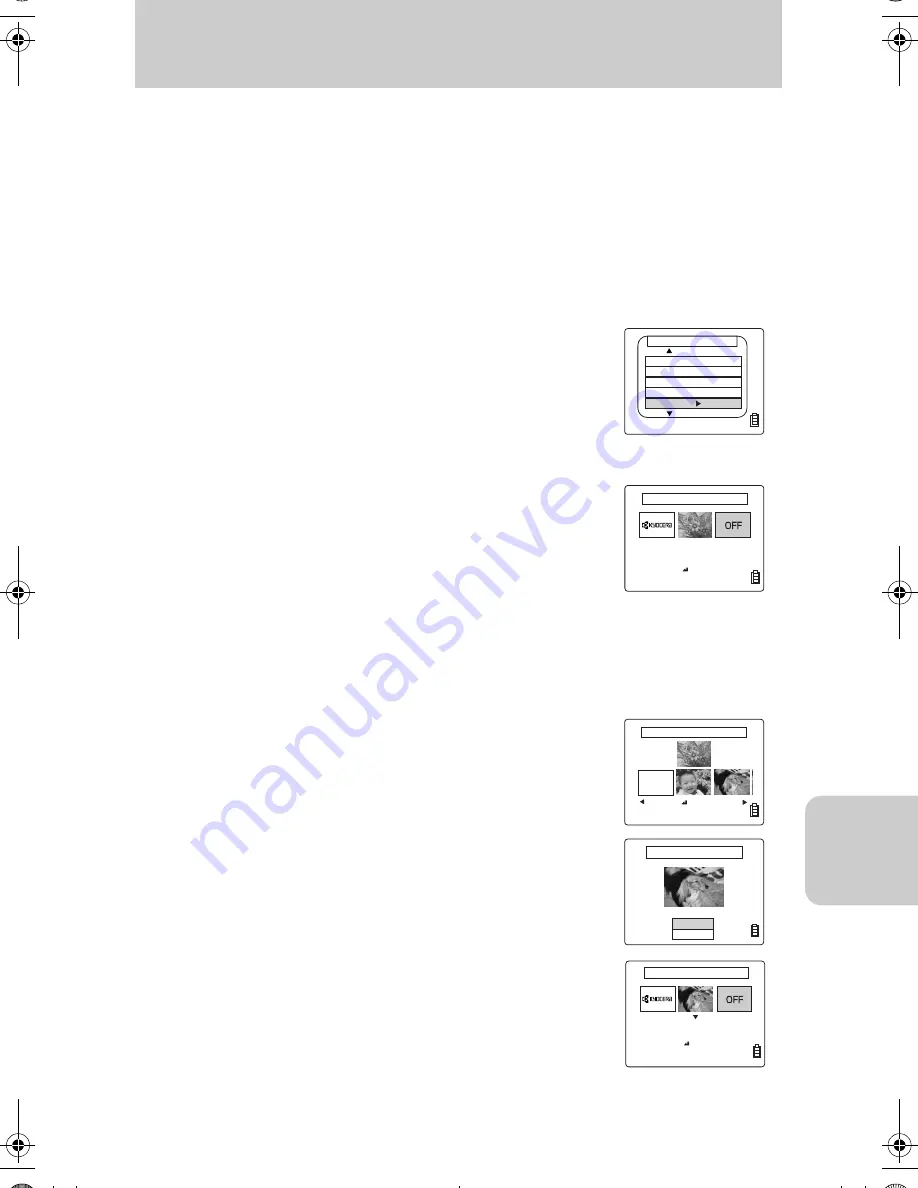
Using Setup “SET UP” Mode Functions
89
SET UP
[START SCREEN] Selecting the Startup Screen
There are three types of startup screen.
Operation
Operation — Setting an image as startup screen
1
Select the center image in step 3 of [Operation], then press Down on the
directional keypad.
●
As the image set for the startup screen is saved in the camera’s memory, the startup screen
will not change even if you replace the memory card or delete the image.
KYOCERA logo screen
(default)
Customized screen
You can select an image recorded in the memory card as a
startup screen.
[OFF]
Nothing appears on start screen.
1
Turn on the power and set the mode select dial to
“SET UP”.
2
Press Up or Down on the directional keypad to
select [START SCREEN], then press Right on the
directional keypad.
3
Press Left or Right on the directional keypad to
select one of the screens, then press the
e
button
to complete the setting.
2
Press Left or Right on the directional keypad to
select the image, then press the
e
button.
3
Select [SET] and press the
e
button.
4
Select the center image, then press the
e
button to
complete the setting.
SET UP(2/3)
MODE LOCK
OFF
BEEP
CUSTOM SET
COLOR SELECT
START SCREEN
ON
LCD BRIGHT
YELLOW
SET
SELECT START SCREEN
OK
SELECT IMAGE
RESET
OK
EXECUTE SETTINGS?
SET
CANCEL
SELECT START SCREEN
OK
SELECT IMAGE
00_8CQ.book Page 89 Wednesday, May 14, 2003 8:10 PM






























