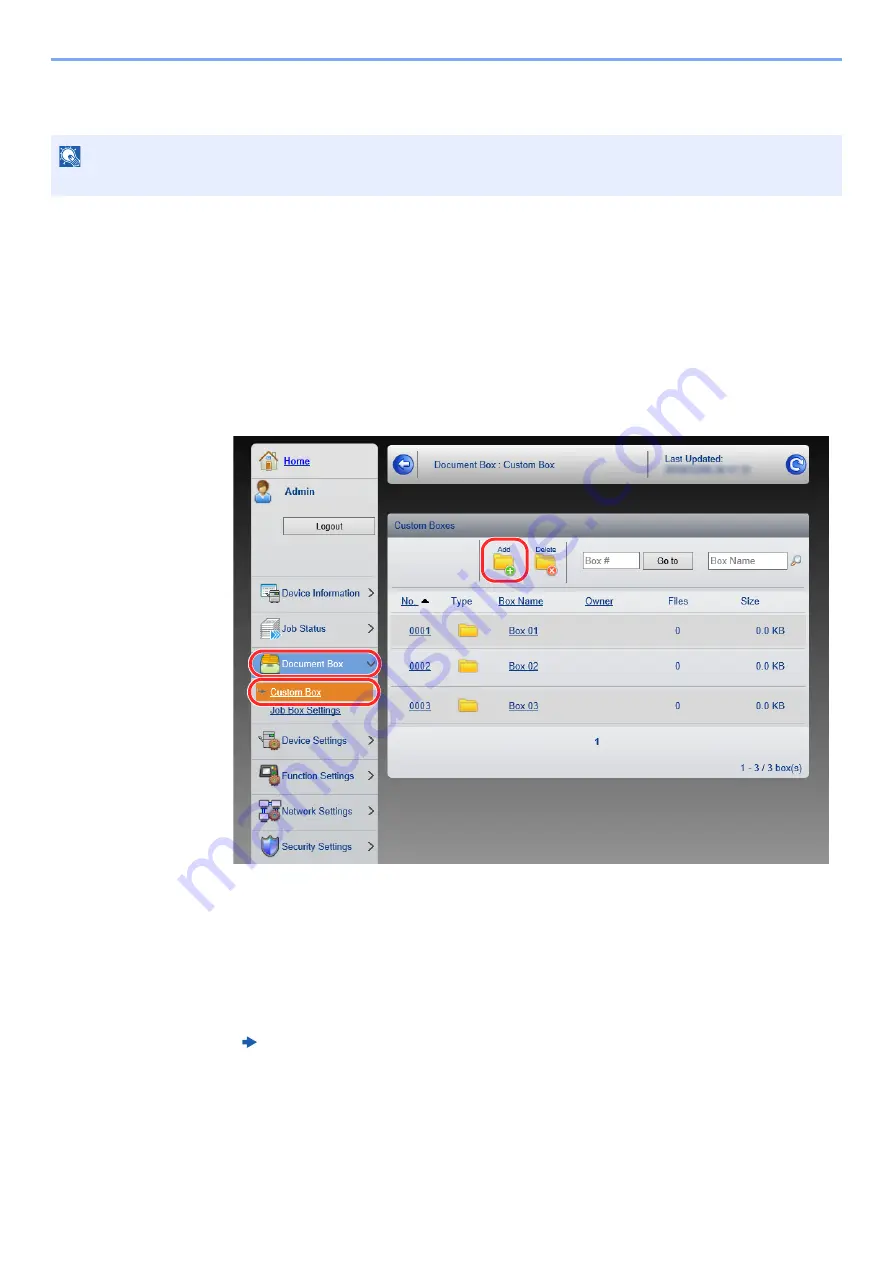
2-49
Installing and Setting up the Machine > Command Center RX
Creating a New Custom Box
1
Display the screen.
1
Launch your Web browser.
2
In the address or location bar, enter the machine's IP address or the host name.
Print the status page to check the machine's IP address and the host name.
[
Menu
] key > [
▲
] [
▼
] key > [
Report
] > [
OK
] key > [
▲
] [
▼
] key > [
Report Print
] > [
OK
] key >
[
▲
] [
▼
] key > [
Status Page
] > [
OK
] key > [
Yes
]
3
From the [
Document Box
] menu, click [
Custom Box
].
4
Click [
Add
].
2
Configure the Custom Box.
1
Enter the box details.
Enter the information for the custom box you want to register. For details on the fields to populate,
refer to the following:
2
Click [
Submit
].
NOTE
To use Custom Box, an optional SSD must be installed in the machine.
Command Center RX User Guide
1
3
2
Содержание ECOSYS P4140dn
Страница 1: ...kyoceradocumentsolutions com Operation Guide ECOSYS P4140dn...
Страница 217: ...10 5 Troubleshooting Regular Maintenance Replacing the Toner Container 1 2...
Страница 219: ...10 7 Troubleshooting Regular Maintenance 5 6 7 IMPORTANT Do not touch the points shown below...
Страница 239: ...10 27 Troubleshooting Troubleshooting Duplex Unit 1 2 3...
Страница 241: ...10 29 Troubleshooting Troubleshooting 4 Inner Tray Inside Rear Cover 1 2...
Страница 273: ......
Страница 276: ...2020 2 2Y4KDEN002 is a trademark of KYOCERA Corporation 2020 KYOCERA Document Solutions Inc...






























