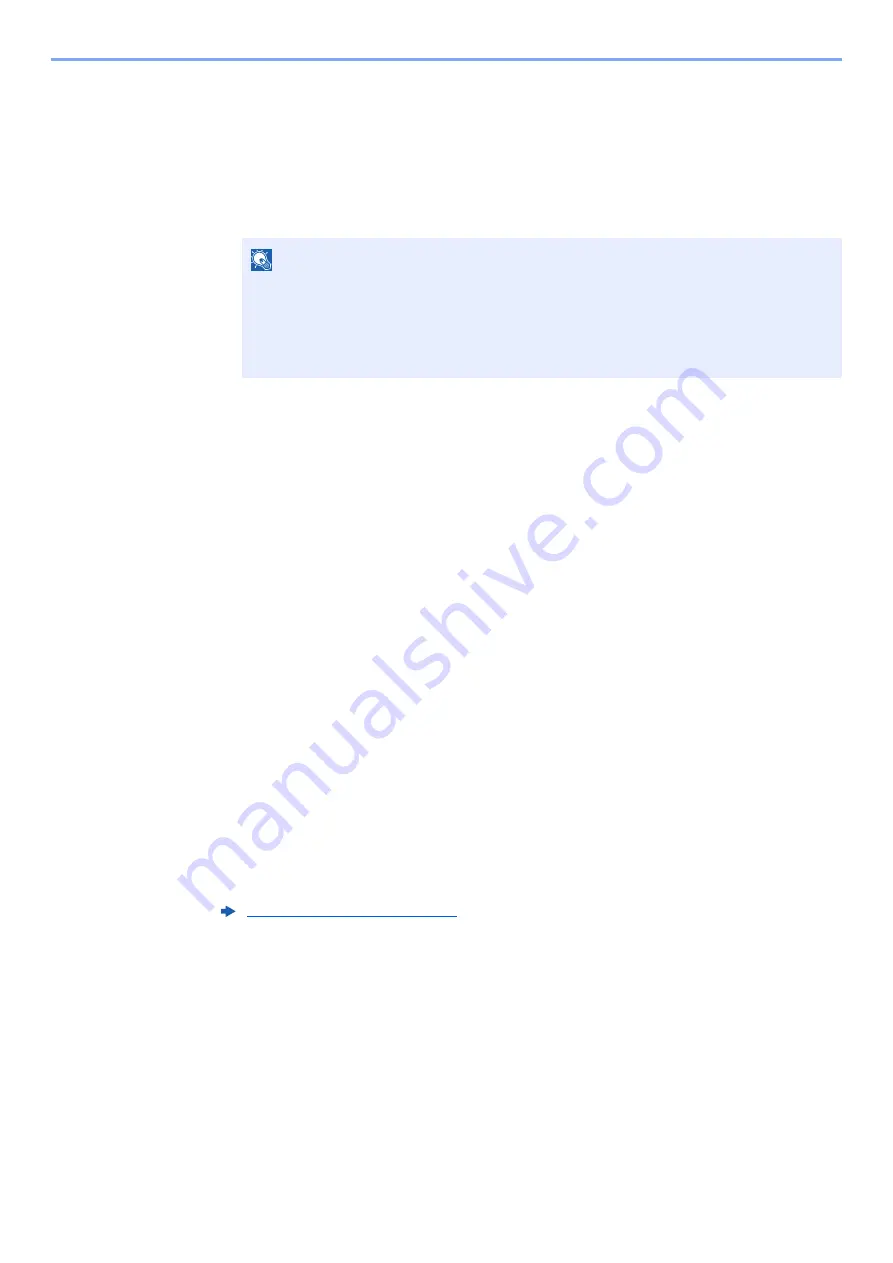
2-21
Installing and Setting up the Machine > Network Setup
6
Configure the settings.
1
[
Do not use automatic configuration
] > [
Next
] > [
Next
]
2
[
Use LAN cable
] > [
Next
] > [
Next
]
3
[
Easy setup
] > [
Next
]
The machine is detected.
4
Select the machine > [
Next
]
5
Select [
Use the device settings.
] on [
Authentication mode
], and enter the login user
name and password. Login user name and Password are both Admin.
6
Configure the communication settings > [
Next
]
7
Change the settings of access point as necessary > [
Next
]
The network is configured.
Wireless LAN Connection by Using Wi-Fi Direct
1
Display the screen.
[
Menu
] key > [
▲
] [
] key > [
Network
] > [
OK
] key > [
▲
] [
] key > [
Wi-Fi Direct Set
] >
[
OK
] key > [
▲
] [
] key > [
Wi-Fi Direct
] > [
OK
] key
2
Configure the settings.
[
▲
] [
] key > [
On
] > [
OK
] key
3
Restart the network.
[
Menu
] key > [
▲
] [
] key > [
Network
] > [
OK
] key > [
▲
] [
] key > [
Restart Network
] >
[
OK
] key > [
Yes
]
4
Connect a computer or a handheld device with the machine.
NOTE
• Only one machine can be searched using Wi-Fi Setup Tool. It may take times to search
the machine.
• If the machine is not detected, select [
Advanced setup
] > [
Next
]. Select [
Express
] or
[
Custom
] as device discovery method and specify the IP address or host name to
search the machine.
Содержание ECOSYS P4140dn
Страница 1: ...kyoceradocumentsolutions com Operation Guide ECOSYS P4140dn...
Страница 217: ...10 5 Troubleshooting Regular Maintenance Replacing the Toner Container 1 2...
Страница 219: ...10 7 Troubleshooting Regular Maintenance 5 6 7 IMPORTANT Do not touch the points shown below...
Страница 239: ...10 27 Troubleshooting Troubleshooting Duplex Unit 1 2 3...
Страница 241: ...10 29 Troubleshooting Troubleshooting 4 Inner Tray Inside Rear Cover 1 2...
Страница 273: ......
Страница 276: ...2020 2 2Y4KDEN002 is a trademark of KYOCERA Corporation 2020 KYOCERA Document Solutions Inc...






























