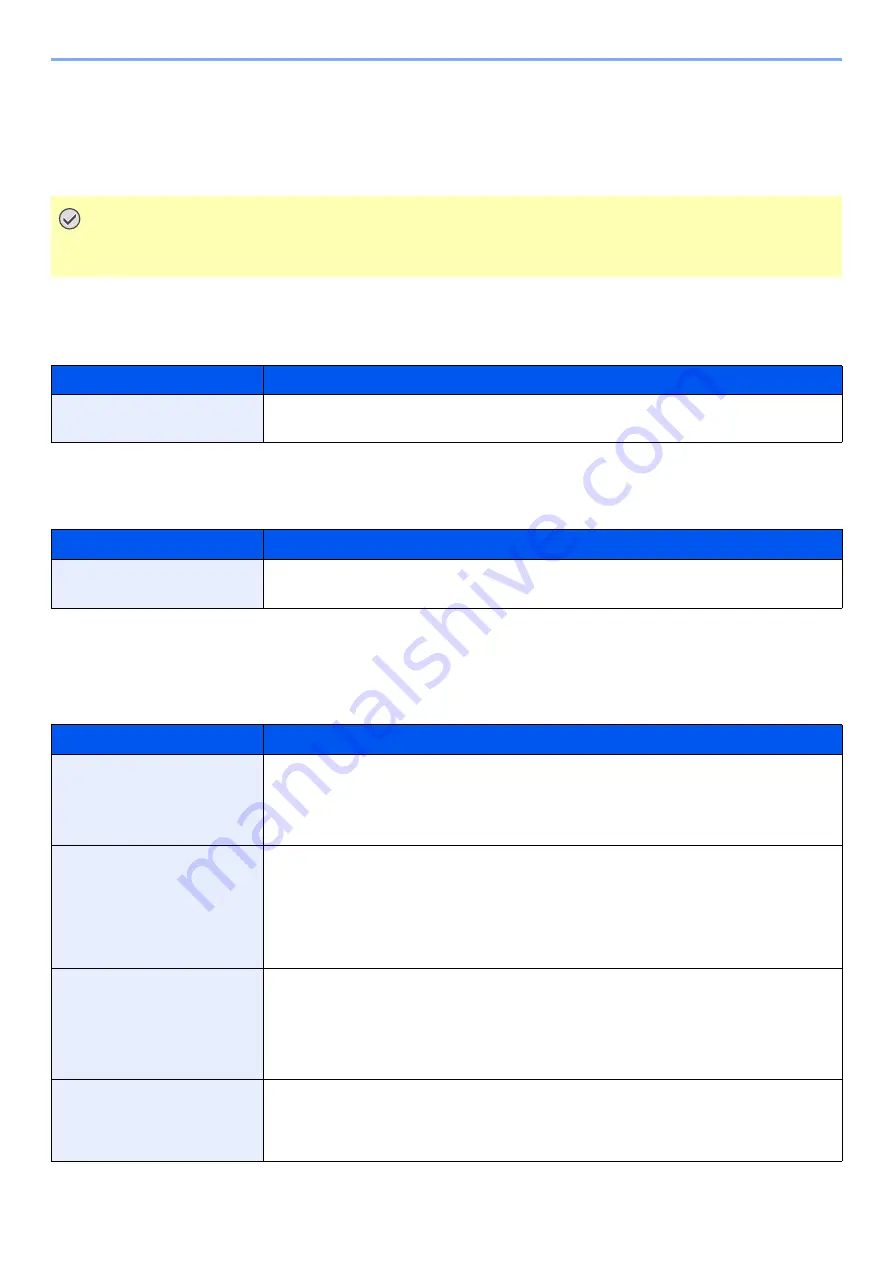
8-31
Setup and Registration (System Menu) > System Menu
Format SD Card
[
Menu
] key > [
▲
] [
▼
] key > [
Device Common
] > [
OK
] key > [
▲
] [
▼
] key > [
Format SD Card
] > [
OK
] key
Format an optional SD/SDHC memory card.
A new SD card must be formatted before it can be used in the machine.
Display Bright. (Display Brightness)
[
Menu
] key > [
▲
] [
▼
] key > [
Device Common
] > [
OK
] key > [
▲
] [
▼
] key > [
Display Bright.
] > [
OK
] key
Disp. Backlight
[
Menu
] key > [
▲
] [
▼
] key > [
Device Common
] > [
OK
] key > [
▲
] [
▼
] key > [
Disp. Backlight
] > [
OK
] key
Error Handling
[
Menu
] key > [
▲
] [
▼
] key > [
Device Common
] > [
OK
] key > [
▲
] [
▼
] key > [
Error Handling
] > [
OK
] key
Select whether to cancel or continue the job when error has occurred.
IMPORTANT
• Formatting will destroy any existing data on a storage device including a used SD card.
• If you have installed application, do not format the SD card to avoid the removal of the application in the SD card.
Item
Description
Display Bright.
Set the brightness of the message display.
Value
: Darker -2, Darker -1, Normal 0, L1, L2
Item
Description
Disp. Backlight
Set the backlight of the message display.
Value
: On, Off, Touched
Item
Description
DuplexPaperError
Select what to do when duplex printing is not possible for the selected paper size and media type.
Value
1-sided: Printed in 1-sided
Display Error: Message to cancel printing is displayed.
Paper Mismatch
Select what to do when the selected paper size or type does not match paper size or type
loaded in the specified paper source while printing from the computer by specifying the
cassette or multi-purpose tray.
Value
Continue: The setting is ignored and the job is printed.
Display Error: Message to cancel printing is displayed.
WrongSize Loaded
Set what to do when it is detected that the cassette paper size setting does not match the
actual paper size that is fed.
Value
Continue: The setting is ignored and the job is printed.
Display Error: Message to cancel printing is displayed.
MP Tray Empty
Turn this setting to [
On
] if you want the error displayed when the MP tray is configured as the
default paper source, and there is no paper in the MP tray, or turn it to [
Off
] not to have the error
displayed.
Value
: Off, On
Содержание ECOSYS P4140dn
Страница 1: ...kyoceradocumentsolutions com Operation Guide ECOSYS P4140dn...
Страница 217: ...10 5 Troubleshooting Regular Maintenance Replacing the Toner Container 1 2...
Страница 219: ...10 7 Troubleshooting Regular Maintenance 5 6 7 IMPORTANT Do not touch the points shown below...
Страница 239: ...10 27 Troubleshooting Troubleshooting Duplex Unit 1 2 3...
Страница 241: ...10 29 Troubleshooting Troubleshooting 4 Inner Tray Inside Rear Cover 1 2...
Страница 273: ......
Страница 276: ...2020 2 2Y4KDEN002 is a trademark of KYOCERA Corporation 2020 KYOCERA Document Solutions Inc...






























