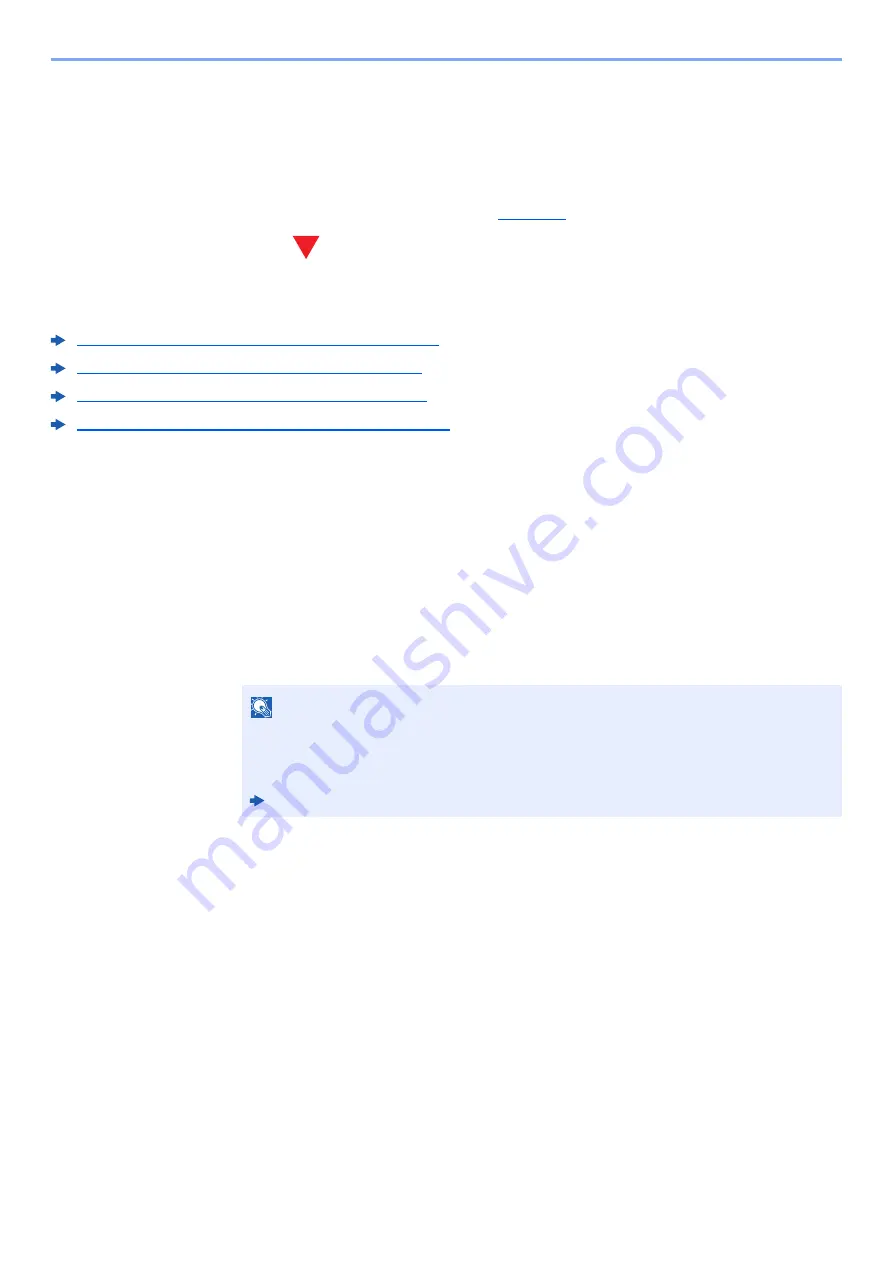
4-12
Printing from PC > Printing Data Saved on the Printer
Printing Data Saved on the Printer
If you configure settings in the [
Job
] tab of the printer driver and then print, the print job will be saved in the Job Box
(memory) and printing can be executed at the machine.
Follow the work flow below when using Job Box.
Specifying the Job Box from a computer and sending the print job. (
Using the operation panel to specify a file within a Box and printing it.
You can print the documents from the following boxes.
Printing Documents from Private Print Box (page 4-13)
Printing Document from Stored Job Box (page 4-15)
Printing Document from Quick Copy Box (page 4-17)
Printing Document from Proof and Hold Box (page 4-19)
Specifying the Job Box from a Computer and Storing
the Job
Use the procedure below to store data in a Job Box.
1
Click [
File
] and select [
] in the application. The Print dialog box displays.
2
Select the machine from the "Name" menu.
3
Click the [
Properties
] button. The Properties dialog box displays.
4
Click the [
Job
] tab and select the [
Job storage (e-MPS)
] check box to set the function.
NOTE
• To use Stored Job Box and Quick Copy Box, an optional SSD must be installed in the
machine.
• For information on how to use the printer driver software, refer to the following:
Printer Driver User Guide
Содержание ECOSYS P4140dn
Страница 1: ...kyoceradocumentsolutions com Operation Guide ECOSYS P4140dn...
Страница 217: ...10 5 Troubleshooting Regular Maintenance Replacing the Toner Container 1 2...
Страница 219: ...10 7 Troubleshooting Regular Maintenance 5 6 7 IMPORTANT Do not touch the points shown below...
Страница 239: ...10 27 Troubleshooting Troubleshooting Duplex Unit 1 2 3...
Страница 241: ...10 29 Troubleshooting Troubleshooting 4 Inner Tray Inside Rear Cover 1 2...
Страница 273: ......
Страница 276: ...2020 2 2Y4KDEN002 is a trademark of KYOCERA Corporation 2020 KYOCERA Document Solutions Inc...
















































