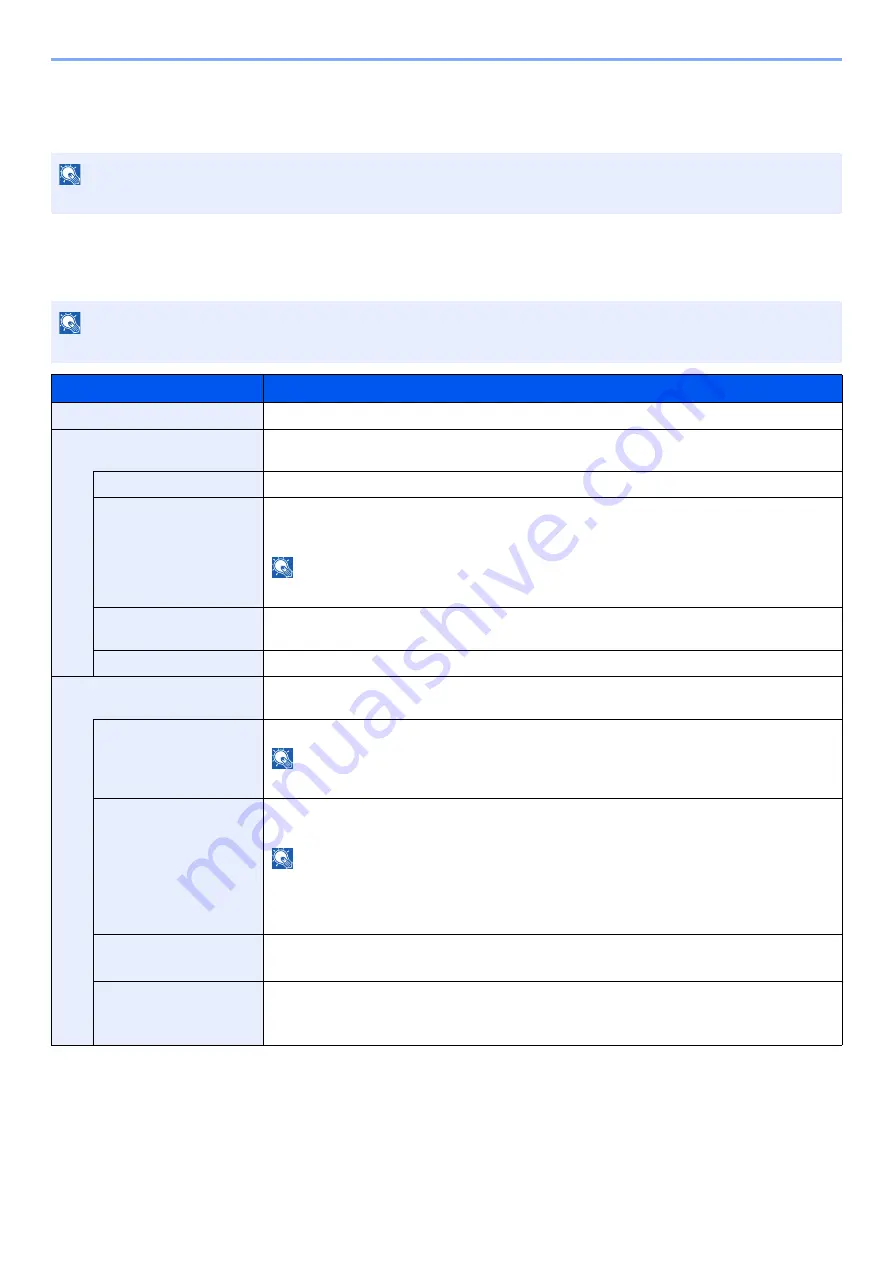
8-26
Setup and Registration (System Menu) > System Menu
Optional Network
Configure settings for the optional Network Interface Kit or Wireless Network Interface Kit.
Wireless Network
[
Menu
] key > [
▲
] [
▼
] key > [
Optional Network
] > [
OK
] key > [
▲
] [
▼
] key > [
Wireless Network
] > [
OK
] key
NOTE
This menu is displayed when the optional Network Interface Kit or Wireless Network Interface Kit is installed.
NOTE
This function is displayed when the optional Wireless Network Interface Kit is installed.
Item
Description
ConnectionStatus
When the optional Wireless Network Interface Kit is installed, you can check the wireless LAN status.
Quick Setup
If the machine will connect to an access point that supports the automatic wireless network setup,
connection settings can be configured by Quick Setup.
AvailableNetwork
Displays access points to which the machine can connect.
Push Button
If the access point supports the push button method, wireless settings can be configured using
the push button. This setting executes push button, and the connection is started by pressing
the push button on the access point.
NOTE
The push button method supports only the WPS.
PIN (Device)
Starts connection using the machine's PIN code. Enter the PIN code into the access point. The
PIN code of the machine is automatically generated.
PIN (Terminal)
Starts connection using the PIN code of the access point. Enter the PIN code of the access point.
Custom Setup
The detailed settings for wireless LAN can be changed. You can check the connection with a
wireless network by selecting [
Connect
].
Netwk Name(SSID)
Set the SSID (Service Set Identifier) of the wireless LAN to which the machine connects.
NOTE
Up to 32 characters can be entered.
Connection Mode
Set the connection mode.
Value
: Ad Hoc, Infrastructure
NOTE
Ad Hoc
: Directly communicates with the device without going through an access point. This
method cannot be used to connect to two or more devices.
Infrastructure
: Performs communication through an access point.
Channel
Set channel. Use [
▲
] or [
▼
] or the numeric keys to enter a number.
Value
: 1 to 11
Netwk Authentic.
Select network authentication type. To select other options, open the device home page from a
computer.
Value
: Open, Shared, WPA-PSK
*1
, WPA2-PSK
Содержание ECOSYS P4140dn
Страница 1: ...kyoceradocumentsolutions com Operation Guide ECOSYS P4140dn...
Страница 217: ...10 5 Troubleshooting Regular Maintenance Replacing the Toner Container 1 2...
Страница 219: ...10 7 Troubleshooting Regular Maintenance 5 6 7 IMPORTANT Do not touch the points shown below...
Страница 239: ...10 27 Troubleshooting Troubleshooting Duplex Unit 1 2 3...
Страница 241: ...10 29 Troubleshooting Troubleshooting 4 Inner Tray Inside Rear Cover 1 2...
Страница 273: ......
Страница 276: ...2020 2 2Y4KDEN002 is a trademark of KYOCERA Corporation 2020 KYOCERA Document Solutions Inc...
















































