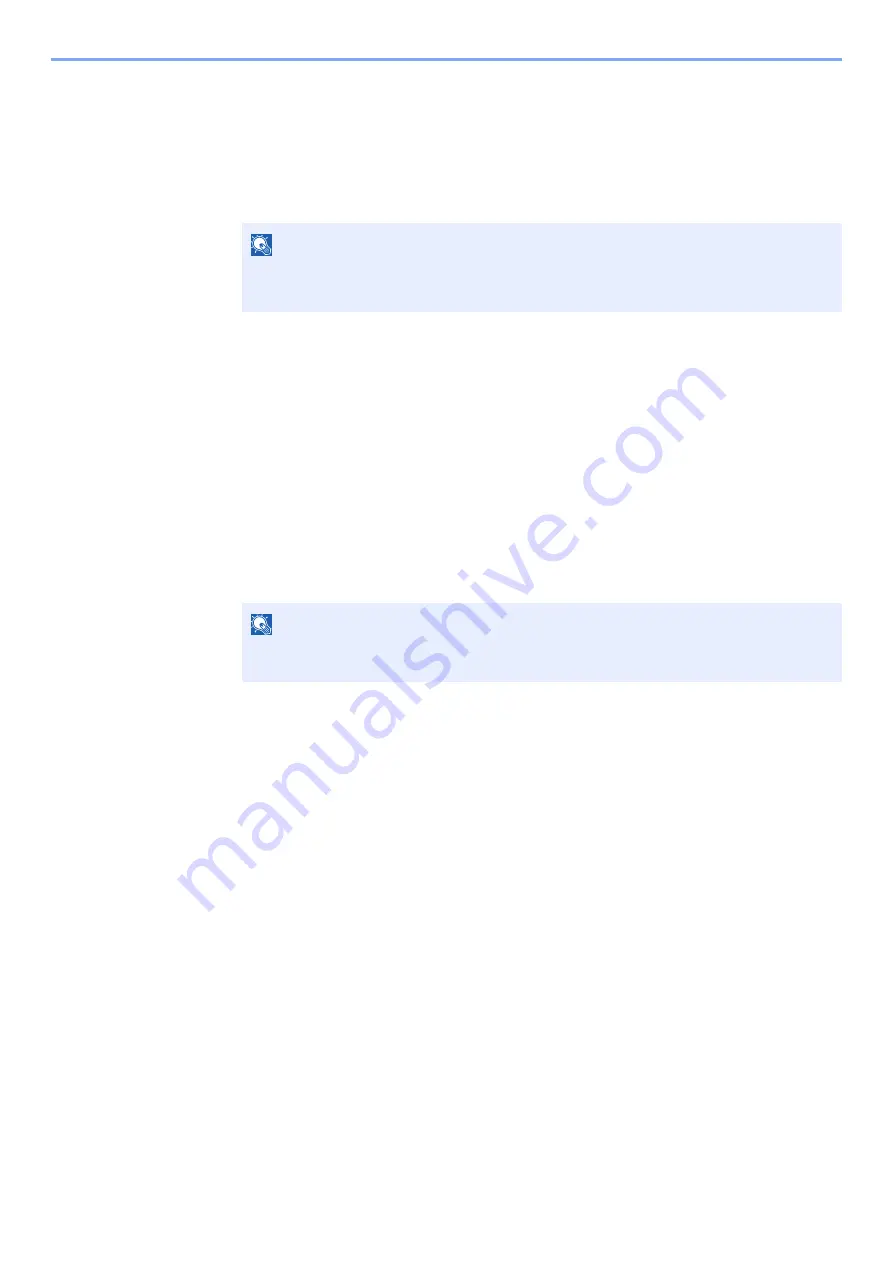
4-14
Printing from PC > Printing Data Saved on the Printer
Deleting the Documents
Delete the documents stored in a Private Print box. The procedure is as follows.
1
Display the screen.
1
[
Document Box
] key > [
▲
] [
] key > [
Private/Stored
] > [
OK
] key
2
Select the creator of the document, and select the [
OK
] key.
2
Delete the document.
1
Select the document to delete, and [
Select
] > [
OK
] key.
The file is selected. A checkmark will be placed on the right of the selected file.
Checkmarks will be placed on the right of the all files when [
All Files
] is selected.
When all files are checked, all checkmarked files are deselected.
Select the checkmarked file and select [
Select
] again to cancel the selection.
2
[
▲
] [
] key > [
Delete
] > [
OK
] key > [
Yes
]
The document is deleted.
NOTE
If the default screen of the box is set to a Custom Box, display the Job Box screen.
[
Document Box
] key > [
Back
] key > [
▲
] [
] key > [
Job Box
] > [
OK
] key
NOTE
If the document is protected by an access code, the password entry screen will be
displayed. Enter the password using the numeric keys.
Содержание ECOSYS P4140dn
Страница 1: ...kyoceradocumentsolutions com Operation Guide ECOSYS P4140dn...
Страница 217: ...10 5 Troubleshooting Regular Maintenance Replacing the Toner Container 1 2...
Страница 219: ...10 7 Troubleshooting Regular Maintenance 5 6 7 IMPORTANT Do not touch the points shown below...
Страница 239: ...10 27 Troubleshooting Troubleshooting Duplex Unit 1 2 3...
Страница 241: ...10 29 Troubleshooting Troubleshooting 4 Inner Tray Inside Rear Cover 1 2...
Страница 273: ......
Страница 276: ...2020 2 2Y4KDEN002 is a trademark of KYOCERA Corporation 2020 KYOCERA Document Solutions Inc...
















































