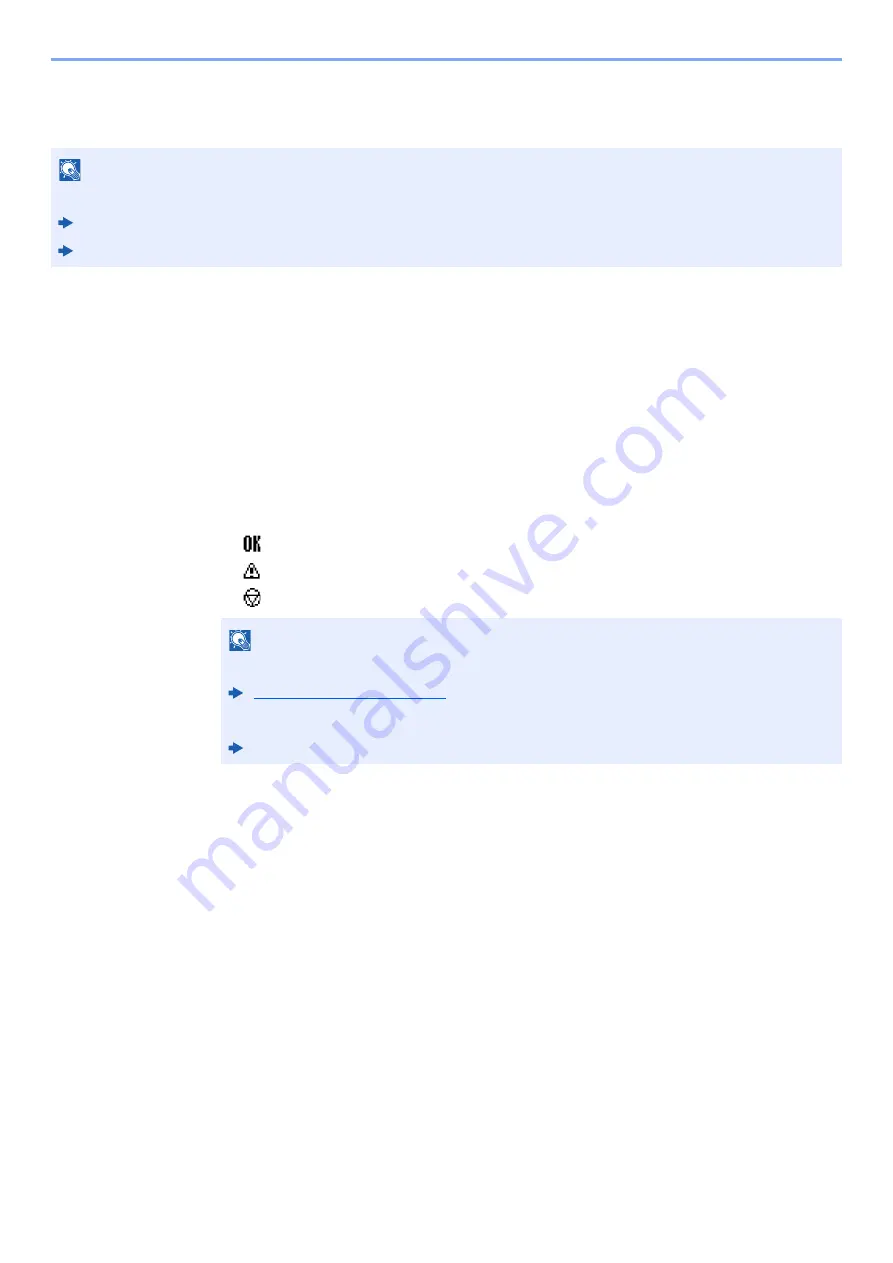
7-3
Status/Job Cancel > Checking Job History
Checking Job History
Check the history of completed jobs.
Displaying Job History Screen
1
Display the screen.
1
While the machine is printing or awaiting printing, select [
Status
].
2
[
▲
] [
▼
] key > [
Job Status
] > [
OK
] key
2
Select the job you want to check.
Select the job you want to check, and the [
OK
] key or [
Detail
].
A job result icon is displayed on the extreme right of each job.
•
: The job has been completed.
•
: An error has occurred.
•
: The job has been canceled.
3
Check the job history.
Select the [
►
] key to view the next screen. Select the [
◄
] key to return to the previous screen.
NOTE
Job history is also available by Command Center RX or KYOCERA Net Viewer from the computer.
Command Center RX User Guide
KYOCERA Net Viewer User Guide
NOTE
You can show the job log of all users, or only your own job log.
This setting can also be changed from Command Center RX.
Command Center RX User Guide
Содержание ECOSYS P4140dn
Страница 1: ...kyoceradocumentsolutions com Operation Guide ECOSYS P4140dn...
Страница 217: ...10 5 Troubleshooting Regular Maintenance Replacing the Toner Container 1 2...
Страница 219: ...10 7 Troubleshooting Regular Maintenance 5 6 7 IMPORTANT Do not touch the points shown below...
Страница 239: ...10 27 Troubleshooting Troubleshooting Duplex Unit 1 2 3...
Страница 241: ...10 29 Troubleshooting Troubleshooting 4 Inner Tray Inside Rear Cover 1 2...
Страница 273: ......
Страница 276: ...2020 2 2Y4KDEN002 is a trademark of KYOCERA Corporation 2020 KYOCERA Document Solutions Inc...






























