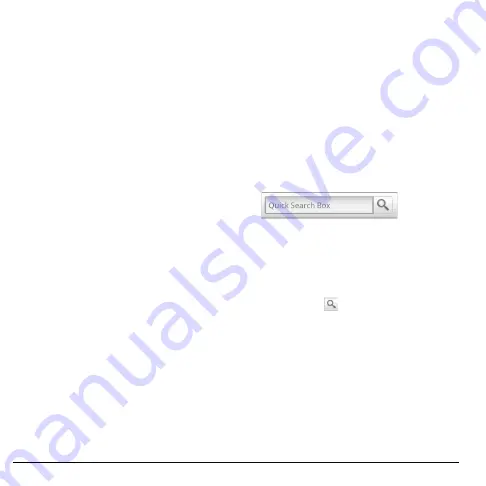
14
Lock or Unlock the Device
Lock or Unlock the Device
To avoid the screen from accidentally being
touched, lock the touch screen.
Lock the Touch Screen
Press the
End
key to lock the touch screen.
The backlight turns off.
Unlock the Touch Screen
Press the
End
key, then slide the triangle to the
right to unlock the touch screen.
Navigate Your Device
Use the Touch Panel
•
Touch:
Touch the screen panel with your
finger to highlight or select an item on
screen.
•
Touch and Hold:
Touch and hold an item
to open its options windows.
•
Drag:
Touch and hold an item then drag
your finger to move the item.
•
Slide or swipe:
Touch and drag your finger
across the screen to scroll or view more
items.
•
Change Orientation:
By default, the
screen orientation, from portrait to
landscape, is automatically changed by
turning the phone sideways. See “Enable
Orientation” on page 89.
Use the Trackball
• Roll the trackball up, down, left, or right to
highlight items on screen.
• Press the trackball to confirm a selection or
open more windows.
Use the Search key
Use the Search function to search information,
such as Contacts, Videos, and others on your
device or on the Internet.
1. Touch
Search
. The Quick Search Box is
highlighted.
2. Enter the information you want to search.
As you type, matching information from
your device is displayed on screen.
3. To select a matched item, touch the item.
To browse the Internet using Google™
search, touch
.
Содержание E-56
Страница 1: ...User Guide M6000 E 56 ...
Страница 98: ...98 Y YouTube videos 69 ...
Страница 99: ...Kyocera Communications Inc www kyocera wireless com xx xxxxx xxx Rev 001 ...
Страница 100: ......















































